- Home
- Acrobat
- Discussions
- Re: Adobe Acrobat XI: How to "Paste Clipboard imag...
- Re: Adobe Acrobat XI: How to "Paste Clipboard imag...
Copy link to clipboard
Copied
I would like to find out if there is a way to paste a clipboard image as Stamp Tool which I just took from snapshot in the same PDF WITHOUT COMMENT section/balloon?
i.e. I scan a front and back of a card, send to my email as PDF, then I take a snapshot of the back side card image from the page 2, then paste it with Stamp Tool (unfortunately, not simple "paste" X( ) underneath the front side of the card. But it always comes with ANNOYING Comment Box next to it!
All I want is just copy (or cut if possible) the image from one of the page, and paste it in the different page...
Is there any way to work around it?
Please help!
Copy link to clipboard
Copied
You can paste an image from your clipboard to your PDF file, but in this fashion, you do end up with a Comment image, which is the stamp effect you do not want. An alternate to this would be to make your screen capture, and save that as an image on your computer. You could then click on Tools>Add Image (in the tools panel on the right). Navigate to, and select your saved image. Your cursor becomes "loaded" with a ghosted image, allowing you to choose the exact spot you desire. Then click you mouse. The image is placed on your page, and it is NOT a stamp/comment, so no pop-up attached.
I hope this helps.
My best,
Dave
Copy link to clipboard
Copied
You can paste an image from your clipboard to your PDF file, but in this fashion, you do end up with a Comment image, which is the stamp effect you do not want. An alternate to this would be to make your screen capture, and save that as an image on your computer. You could then click on Tools>Add Image (in the tools panel on the right). Navigate to, and select your saved image. Your cursor becomes "loaded" with a ghosted image, allowing you to choose the exact spot you desire. Then click you mouse. The image is placed on your page, and it is NOT a stamp/comment, so no pop-up attached.
I hope this helps.
My best,
Dave
Copy link to clipboard
Copied
Thank you, Dave.
Of course, that's one easy way... and I did think of scanning the images as .JPG instead of PDF...
But I was hoping that there might be a way WITHIN Acrobat to take care of it...
Like Delete/Remove the comment box after "STAMPED"...
Copy link to clipboard
Copied
Another thing you might want to try is to click on Tools>Content Editing>Edit Text & Images. The various elements on your page will then be shown in bounding boxes. If your desired image is isolated, you can click on it to select it, copy, and paste elsewhere in your doc. This will be dependent on the PDF's makeup, and may or may not work in your desired file.
My best,
Dave
Copy link to clipboard
Copied
Ahh... Yes, I see.
Unfortunately, I think since this was a SCANNED PDF, I got this error message...
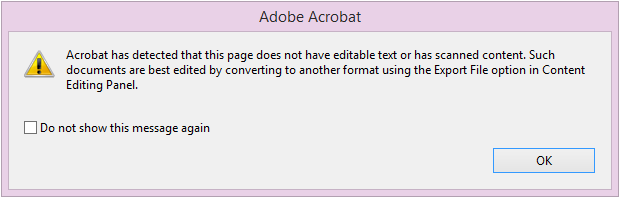
But it sounds good to keep in mind for OTHER cases in the future!
Thank you very much for the tips!!! (^_^)b
Find more inspiration, events, and resources on the new Adobe Community
Explore Now