- Home
- Acrobat
- Discussions
- Re: Adobe DC 2017 - Fill&Sign and Page rotation
- Re: Adobe DC 2017 - Fill&Sign and Page rotation
Adobe DC 2017 - Fill&Sign and Page rotation
Copy link to clipboard
Copied
Product Adobe DC 2017
OS: Win10Ent1809
Issue: When scanning a document, one of the pages needs to be in landscape instead of portrait. When that one page is rotated and the document is edited further with text boxes and/or Fill&Sign, these boxes are rearranged in the entire document. It only happens when that one page is rotated.
Already done: disabling OCR, updating Win and Adobe. Scanned same document using different devices, methods and programs.
Any help will be greatly appreciated.
Copy link to clipboard
Copied
Moved from Forum comments to Acrobat General Troubleshooting.
Copy link to clipboard
Copied
Hello,
Make a backup copy of this scanned document. I would try and flatten the whole document first via "Save As" ---> "post script " ; then open the flattened document and it will automatically convert each save action as PDF. rotate the page and add the fields to; then save. But this is an unnecessary long method as it will try to add fields and other things automatically during the file and save as conversion.
1- But you can do the flatten file method just for that page and not the whole document.
Before adding any fields to that page, rotate the page.
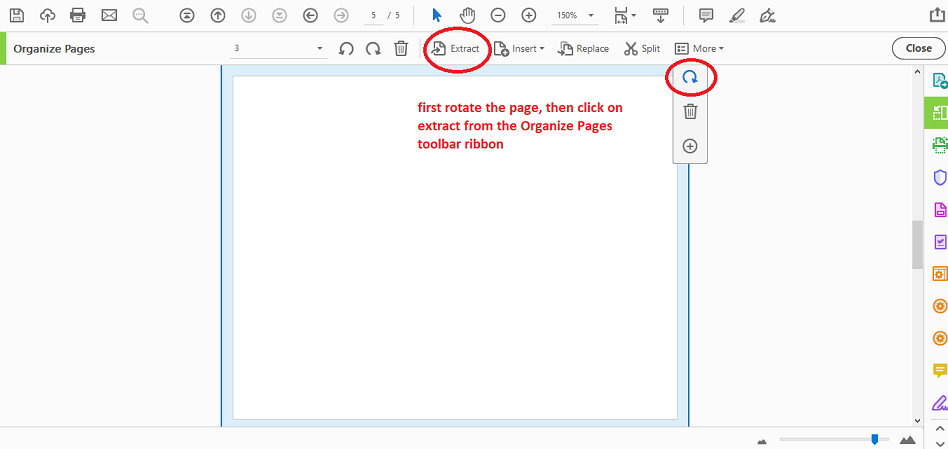
After you extract that page and delete it from the main document you will be brought back to the main document. Delete the original page from this document and save your work without closing it.

Leave the main document open.
Now, open the extracted file on a separte tab in your Acrobat. Rotate if you have to and add all the fields that you need on it and save it. Close that tab and go back to the tab where you have your main document open; using the same addon "Organize Pages", this time use the "insert page" function ----> insert from file-----> add your post script file that you just rotated and edited.

And see if the page that you are inserting acts funny now (it shouln't).
Copy link to clipboard
Copied
I have not found a cure to the issue that you've described above, but, lets say that the extract and flattening the file as postscript method does not apply to your case, then you might also want to individually rotate each field in that page.
Either method is a little tedious but you might get it done.
But here are additional slide for your consideration:
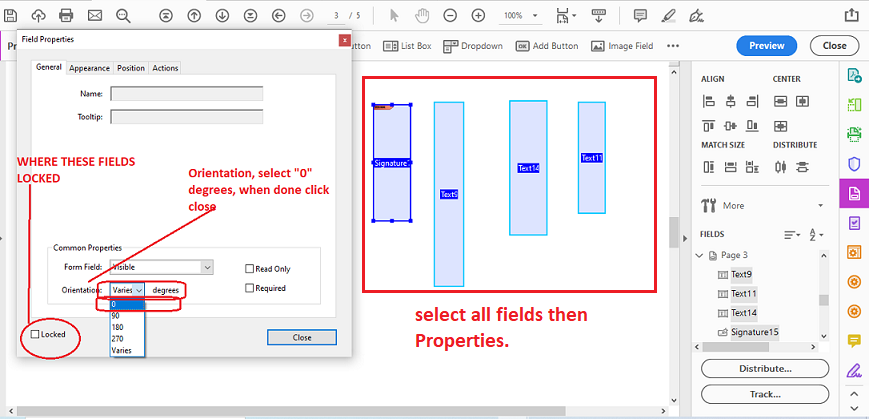
Additionally, I forgot to include my slide on how to flatten a slide saving it as a post script file:

Copy link to clipboard
Copied
Sorry the reference above should say "how to flatten a file" not "how to flatten a slide"
Copy link to clipboard
Copied
Hi Dmartinez,
Did you try the steps provided above by "ls_rbls"?
Please update the thread if the steps provided above has resolved the issue.
Let us know if you still need help or experiencing any issue,
Regards,
Meenakshi
Find more inspiration, events, and resources on the new Adobe Community
Explore Now
