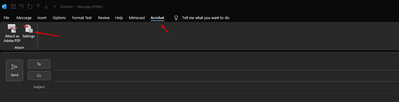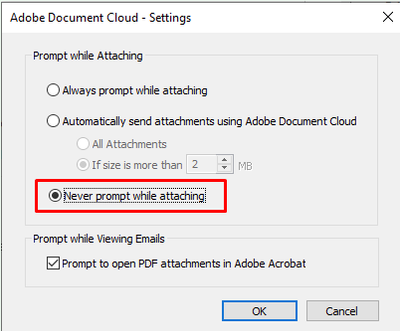- Home
- Acrobat
- Discussions
- Re: Adobe Document Cloud for Microsoft Outlook - N...
- Re: Adobe Document Cloud for Microsoft Outlook - N...
Adobe Document Cloud for Microsoft Outlook - Network Error
Copy link to clipboard
Copied
Hi there,
Often when using Outlook, I run into this issue where the Document Cloud plug-in gives me a "Network Error" when attempting to attach a file, screenshot attached. I'm connected to the network elsewhere, can send other emails perfectly fine, and signed in to CC of course, but randomly the plugin just stops allowing me to attach a file (where it is then uploaded and a link is automatically placed in the email). I know we can now directly share a link through PS/AI, but this is quicker as I can share basically any file type through the plug-in and have it directly in my email.
I searched on the forums but any post I saw was a few years old and people were still commenting in 2023 saying they have the same issue.
If someone from Adobe could please shed some light on whether this is an Adobe issue or my PC/Windows issue, or offer a solution to try, that would be greatly appreciated!
Copy link to clipboard
Copied
Hi @ndcgraph
Thanks for sharing the details.
To double check, are you using the Attach to email option from within Acrobat or the Acrobat plugin from within Outlook itself?
When using Acrobat MS Plugin, check the following settings once:
1- Your Acrobat desktop app should be up to date.
Go to Acrobat> Help > Check for updates and reboot the computer once (you must save all the work before restarting) To download the patch manually, more information about this release is here: Release Notes | Adobe Acrobat, Reader
2- Sign in to Acrobat Online/ Document Cloud via Acrobat and see if the files are syncing.
3- Please ensure that you have enough space available to upload a file on the Document Cloud web
https://acrobat.adobe.com/link/home/
4- Is the file you are trying to attach and send here locally saved on your computer or on some external harddrive? Save it locally with a different name, and then try sending it.
The file size also matters here.
Thanks,
Akanchha
Copy link to clipboard
Copied
HI there, upon further investigation it looks like Creative Cloud lost its network connection on my PC. This has happened before and I don't know why it happens/ Restarting Creative Cloud didn't reconnect it, so I restarted the computer as I have in the past when CC disconnects. With a restart, CC reconnected to the network, and then the Document Cloud Plug-In for Outlook started to work properly.
So, I'm not sure if there's a reason the Network disconnects are happening, but as long as CC is connected I believe the plug-in works!
Copy link to clipboard
Copied
So, I'm not sure if there's a reason the Network disconnects are happening, but as long as CC is connected I believe the plug-in works!
@ndcgraph, that is correct. Could you please get your network settings checked with the IT team once? If there's any firewall or antivirus protection installed, that might be blocking it.
~Akanchha
Copy link to clipboard
Copied
Hello!
I trust you're doing well. I'd like to revisit this matter since a definitive solution wasn't provided earlier. I encountered the same error but managed to resolve it with a workaround. The error would arise when Outlook attempted to store attached PDFs to Adobe Cloud Storage. In my case, I didn't require the PDFs to be stored there, so I resolved the issue by going to the Acrobat tab > proceeding to Settings > selecting "Never prompt while attaching"
I hope this proves helpful for anyone facing a similar issue!
Copy link to clipboard
Copied
If you do not want cloud to be used at all with Adobe, THIS is the answer. Thank you Brian.
Copy link to clipboard
Copied
This is exactly what I need to do but I can't figure out how to do it in the new Outlook. I even switched back to the old Outlook and changed the settings and then switched back to the new Outlook and it is still not working. I am able to convert to PDF but not append to PDF. I get the message: An error occurred while uploading one of the documents to Adobe Document Cloud storage