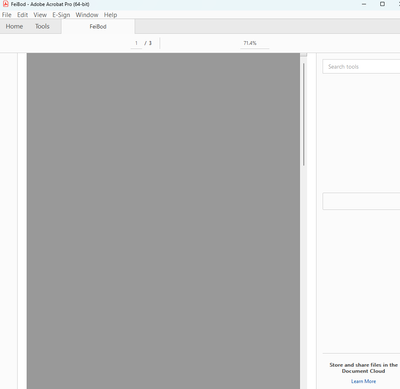adobe pro tools are there but not visible
Copy link to clipboard
Copied
my tools on the right hand side will not appear any longer.
When I clicked on the tool Fill and sign the app just closes.
Not sure what is going on.
Copy link to clipboard
Copied
Hi,
Are you on Microsoft Windows 10 or Windows 11?
Copy link to clipboard
Copied
11
Copy link to clipboard
Copied
I think that some plugins and built-in features of Adobe Acrobat that used to work well with Windows 10(64-bit) are completely deprecated (or removed) or not fully supported in Window 11; specifically if Windows 10 was upgraded to 11 on the same machine.
Just for troubleshooting purposes, I would say to download and install Adobe Acrobat Pro DC(32-bit) and compare the behavior.
I've seen many users posting about not seeing working toolbars or some items disappearing in the Acrobat's working space.
One prime example of these erratic behaviors on Wndows 11 is the inability to drag and drop an application shortcut icon to the taskbar.
That said, the Internet Explorer 11 integration with the File Explorer is now handled by the new Microsoft Edge (Chromium) web browser.
Because of that, some enterprise work environments require to completely uninstall Inter Explorer 11 and switch to Microsoft Edge , OR, leave Iternet Explorer 11 installed but enable Internet Explorer Mode on Microsoft Edge web browser for legacy Intranet networking support.
I am outlining this fact because regardless of Microsofr moving forward to a 64-bit environment, Adobe Acrobat still works perfectly on 64-bit Microsoft Windows.
But above all, because Adobe Acrobat' Security (Enhanced) and Trust Manager sandboxing still integrates with the Microsoft Windows File Explorer which silently continues to interface with the Internet Explorer's Internet Zones.
So a lot can be going on that we don't know.
In short, all I am trying to say is that I don't have these issues with my 32bit version of Acrobat on a 64bit Windows computer.
You should give it a try.
If you need help on how to enable 32bit apps support on Windows 11 let me know.
Copy link to clipboard
Copied
I deleted the 64 bit and it automatically installed 64 again. I see I am using Microsoft Edge but I use Chrome. Not sure browsers would have anything to do with it though.
Copy link to clipboard
Copied
--
Mark Ciochon
BHHS Ambassador Real Estate
402-578-1910
*New Construction Specialist since 1998*
www.woodlandomaha.com <>
www.housesinomaha.com
Copy link to clipboard
Copied
This is what just happened. previously I opened it and it appears then closes completely out.
Copy link to clipboard
Copied
This happens to me too in my Windows 11 machines.
The way I was able to work around it is a little tekkie.
Nevertheless, it seems to revert back randomly with unattended Windows updates.
What has worked for me must be performed manually:
- Using the built-in Windows Administrator account (not the current user account as administrator or with admin rights), go to the folder where these PDFs are being saved.
- Right-click on that folder => select Properties from the context menu => click on the "Security" tab of the "Document Properties" dialogue window => select from the section "Group or user names" the current user account => in the section below "Permissions for..." (the current user name for that account) see what type of permissions are allowed.
- If the current user account doesn't allow full control, or write and modify permissions, click on the "Edit.." button and give the user full control permissons (or at least, read & execute, modify and write permissions).
If this doesn't work (or reverts back to the same lockdown after a reboot), repeat steps listed above but this time click on the "Advanced" button.
Here's the tricky part:
- In the dialogue window that will open up, "Advanced Security Settings for Documents" => go to the "Permissions" tab => see the section "Permission entries".
- Left-click once with your pointing device on the current user account to select it => then click on the "Disable inheritance" button.
NOTE:
If you don't do this step, the inherited permission from the parent object may not let you modify the advanced permissions nor remove the misbehaving current user account.
After the inheritance is disabled you will be able to remove and add that user account again.
Just ensure that when the account is added again that you give the appropriate read/write/modify (or full control) permissions; preferably full control.
A reboot may be necessary.
Also, there are two more things of interest that I've been able to fiddle with since Windows 10.
If this a home or personal computer at work you may disable the User Account Control(UAC), to include running Acrobat in compatibility mode (for an older version of Microsoft Windows).
And also, if your Windows 11 is a Home version, you may safely disable S-Mode (which is enforced by default on Home editions).
S-Mode is a Microsoft security feature that allows safe installation of curated apps and programs directly from their app store only (similar to Apple app store).
Sometimes Adobe Acrobat will try to install things; having S-Mode enabled blocks those installation attempts (like third-party plug-ins for example).
Disabling S-Mode will allow the requesting program to download and install features and plug-ins that are not exclusively hosted in the Microsoft app store.