- Home
- Acrobat
- Discussions
- Re: all dots disappearing when using eraser in com...
- Re: all dots disappearing when using eraser in com...
Copy link to clipboard
Copied
Alright, this issue happens at random times and I don't know what is wrong. So the problem is that when I use the eraser tool while commenting to erase a line or a stroke or anything it erases all dots I placed on the page. Please HELP!!!
Copy link to clipboard
Copied
Hi Sunder,
I read you latest response just before I went to work and was still baffled, as Reader does not have a Pen tool (InDesign, Photoshop, Illustrator and other Adobe programs do.) Then during my 50 mile commute, I started trying to figure out what you might mean instead, and I think I finally understand.
You are using the Commenting tools to draw the division symbol, trying to look like this which comes with Minion Pro, correct? ÷
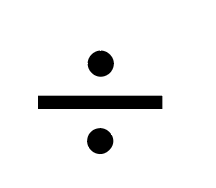
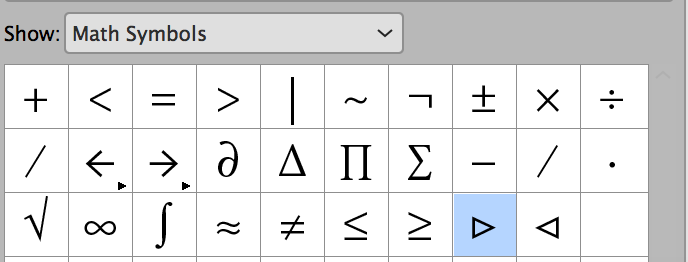
And the tools you are using are the Draw Free Form tool, Eraser Drawing tool to the right of it, and the Line drawing tool, correct?

Here is my document in Adobe Acrobat Reader with the Comments panel open. You can see each line makes its own comment.
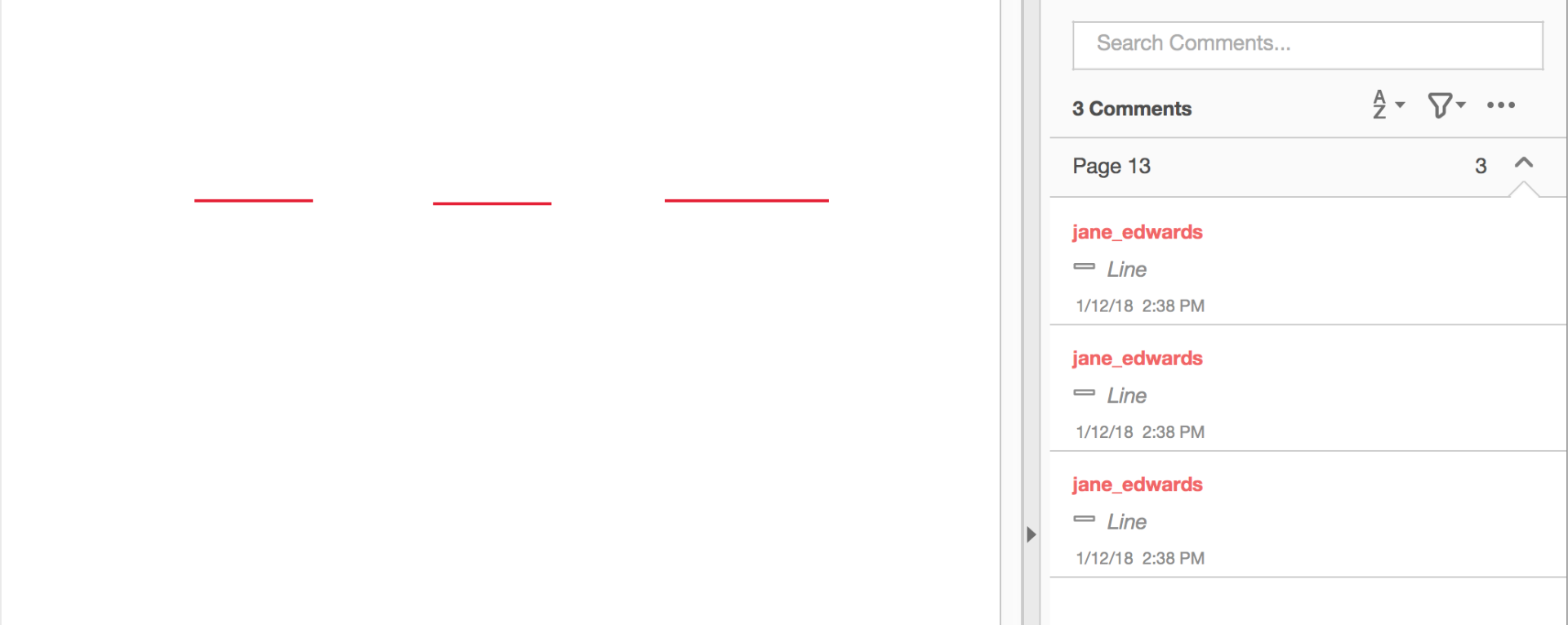
Now it gets weird.
I draw six dots with the Draw Free Form tool that looks like a Pencil and all six come in as one comment.
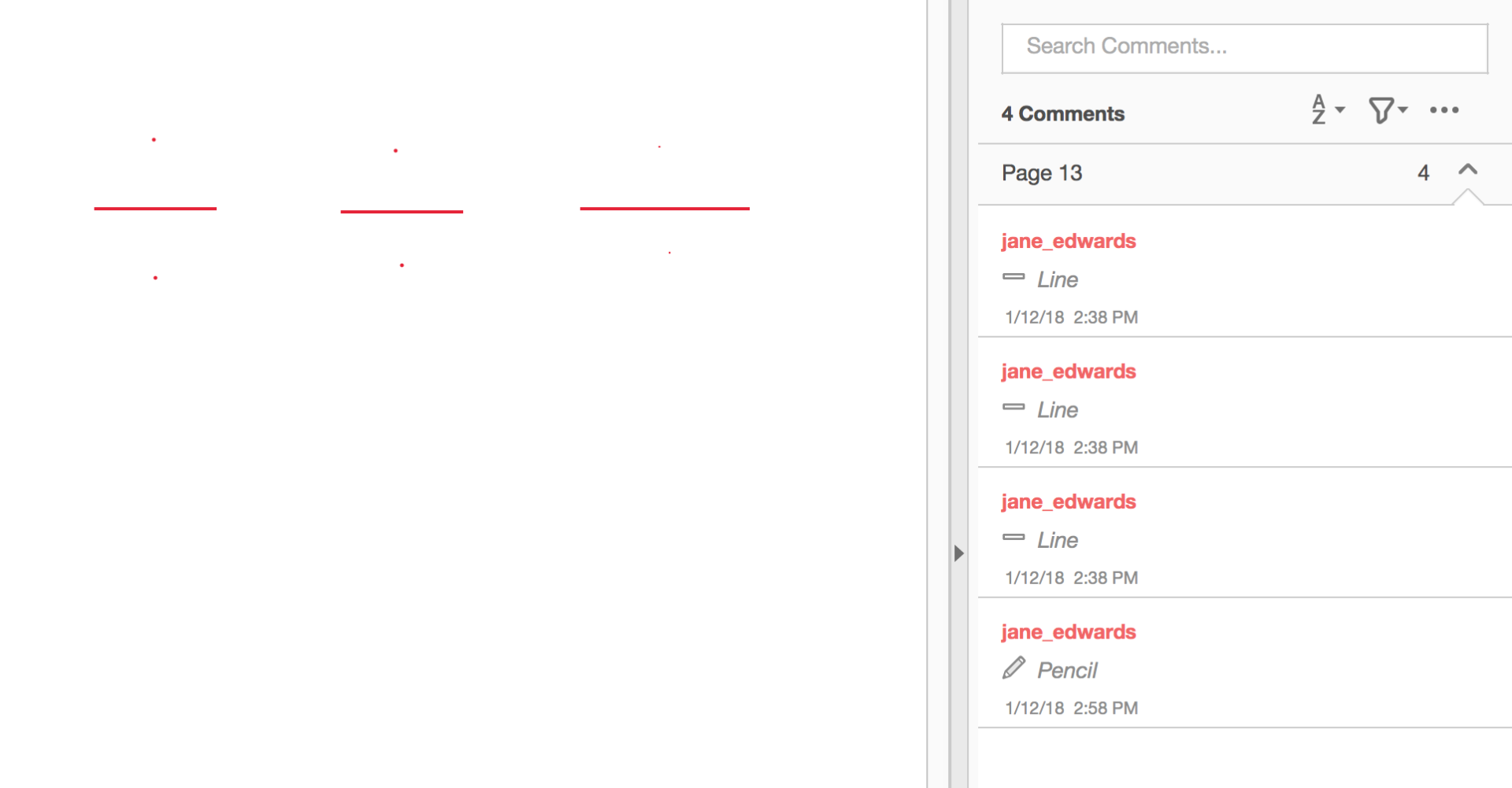
I can click again on any of them to make them darker, and it is still one comment. And yes, the Eraser erases the entire comment.
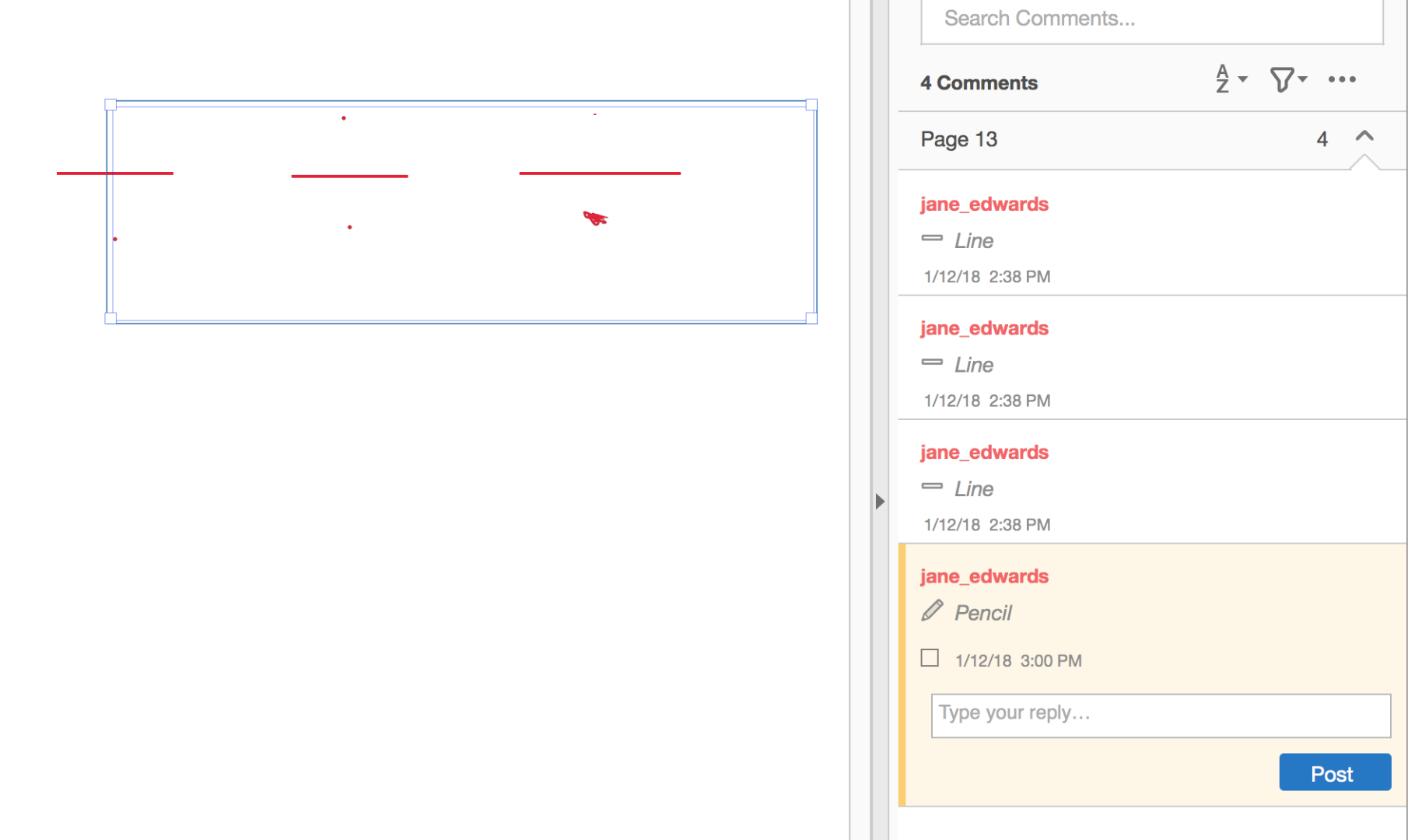
I tried several things to force a new comment and so far have not been successful. Forcing a new comment if we can figure out how is the best solution.
Another is that I found that Undo works to remove them in reverse order. (Ctrl+ Z on Windows or Cmd + Z on a Mac).
A third is to fill out a bug report. I tested this both in Reader and the Pro versions. The engineers will see the bug report. This forum is "staffed" mostly by volunteers such as myself. If you post the link to your bug report, I will vote for it. You should be able to create multiple comments with the Pencil tool, IMHO.
Any chance you can use a font that has the division sign in it already? It may not be possible, but I did this with the Text Comment tool and Minion Pro.
On a Mac the shortcut for ÷ is Option + /. You might be able to copy it from here?
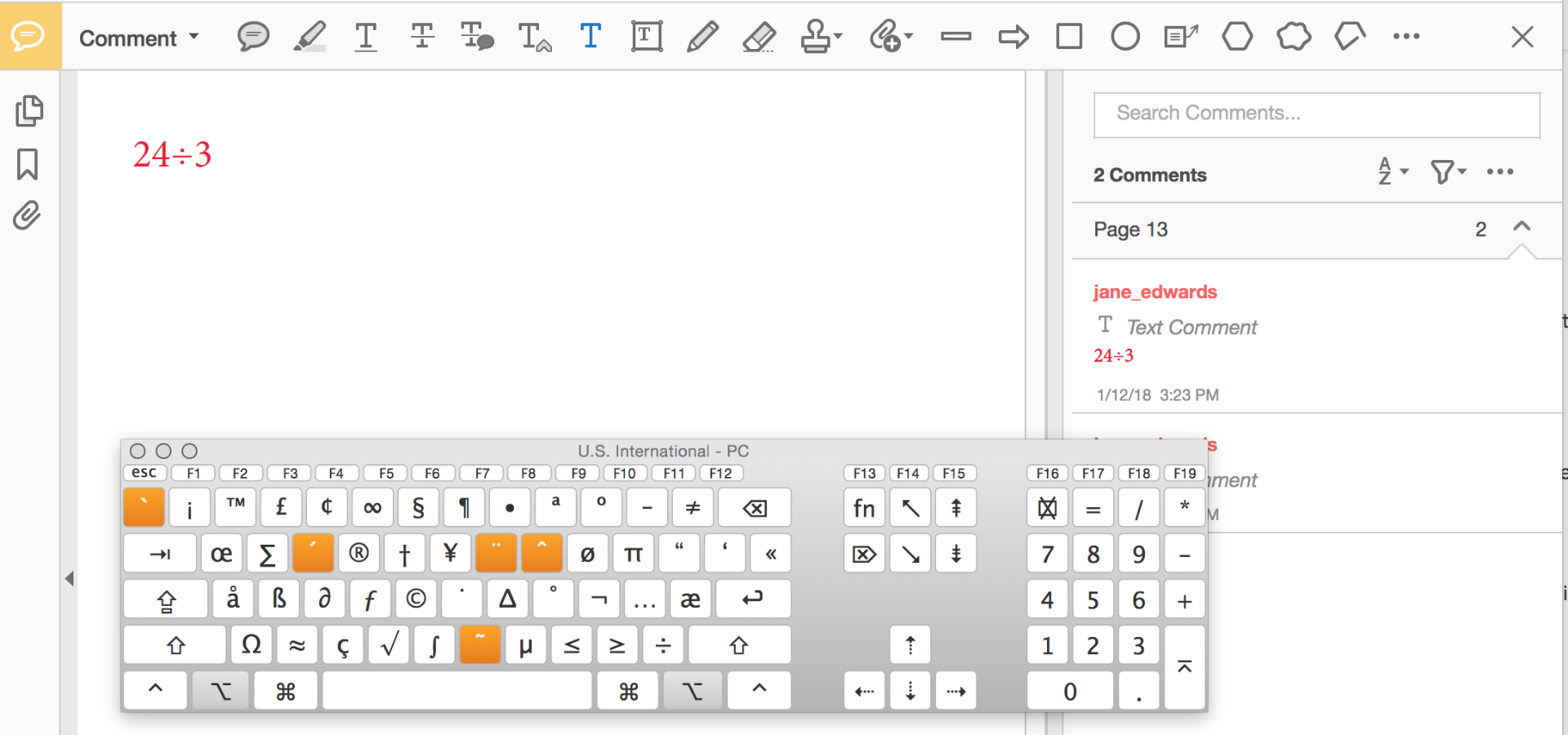
Anyway, I hope this helps, and I'm sorry it took me so long to understand what you were trying to do.
Best to you,
Jane
Copy link to clipboard
Copied
The Lounge Forum is not for technical help, please provide the name of the program you are using so your message may be moved to the correct program forum... A program would be Photoshop or Dreamweaver or Muse or Acrobat or ???
Copy link to clipboard
Copied
Is this an Acrobat question?
Use annotation and drawing markup tools to add comments in PDFs, Adobe Acrobat and Acrobat Reader
Copy link to clipboard
Copied
no, I'm talking about adobe reader DC
Copy link to clipboard
Copied
Or Acrobat Reader?
Or Reader for iPhone and iPad?
We can move your question if you tell us what product you are using.
Copy link to clipboard
Copied
Copy link to clipboard
Copied
It looks like a moderator has moved your question from the non-technical lounge to the commenting forum.
Which tool are you using to make the dots?
Copy link to clipboard
Copied
NO, when I use the eraser tool to erase a stroke or part of a thing I wrote/drew, it erases ALL single dots on the page.
please answer as fast as you can
Copy link to clipboard
Copied
I don't quite understand your question (sorry!)
How are you creating / writing / drawing the "things"? What are the single dots and how were they created?
Are you using the Erase Drawing tool from the Commenting toolbar?
![]()
Is it comments that you are erasing?
Does Undo bring it back?
Maybe a before and after screen shot would help?
Copy link to clipboard
Copied
I solve my algebraic equations(math) on adobe acrobat, so when I write the the dot on the division sign for example using the pen tool, and then accidentally draw a stroke, then erase it as it is connected to a close markup, it usually erases the stroke with all dots on the page I'm working on. And also, when I have a page without singular dots, and erase a big equation or something, it erases it but still keeps very little pieces of the thing I just erased, do you think the two problems are connected?
Please help as fast as you can because I don't think I'll have the opportunity to write this big paragraph again. Please help in a hurry and thank you very much.
Copy link to clipboard
Copied
Hi Sunder,
I read you latest response just before I went to work and was still baffled, as Reader does not have a Pen tool (InDesign, Photoshop, Illustrator and other Adobe programs do.) Then during my 50 mile commute, I started trying to figure out what you might mean instead, and I think I finally understand.
You are using the Commenting tools to draw the division symbol, trying to look like this which comes with Minion Pro, correct? ÷
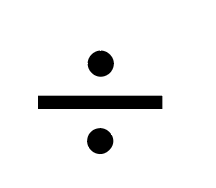
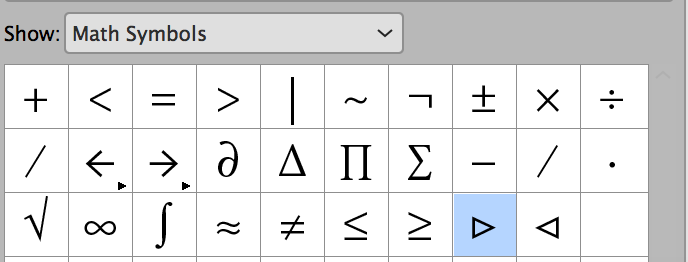
And the tools you are using are the Draw Free Form tool, Eraser Drawing tool to the right of it, and the Line drawing tool, correct?

Here is my document in Adobe Acrobat Reader with the Comments panel open. You can see each line makes its own comment.
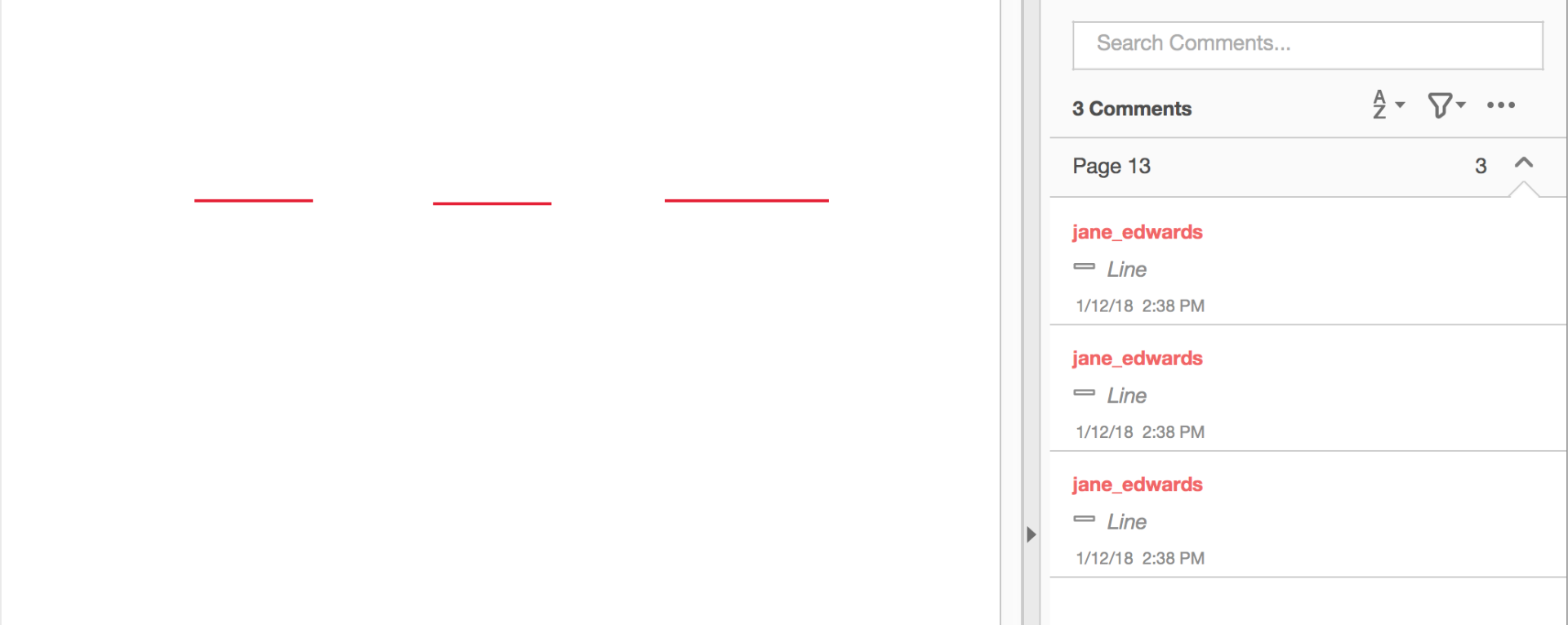
Now it gets weird.
I draw six dots with the Draw Free Form tool that looks like a Pencil and all six come in as one comment.
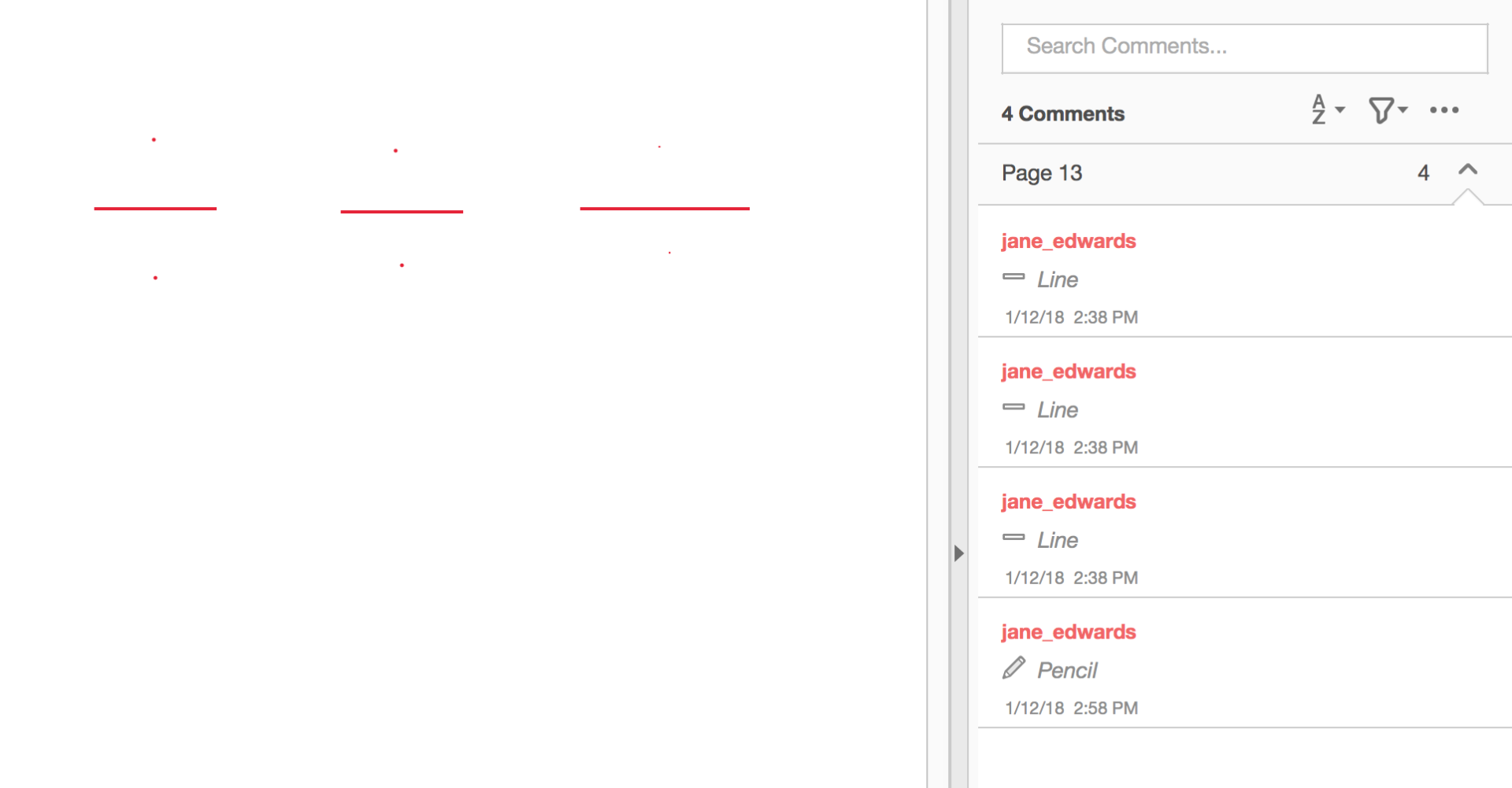
I can click again on any of them to make them darker, and it is still one comment. And yes, the Eraser erases the entire comment.
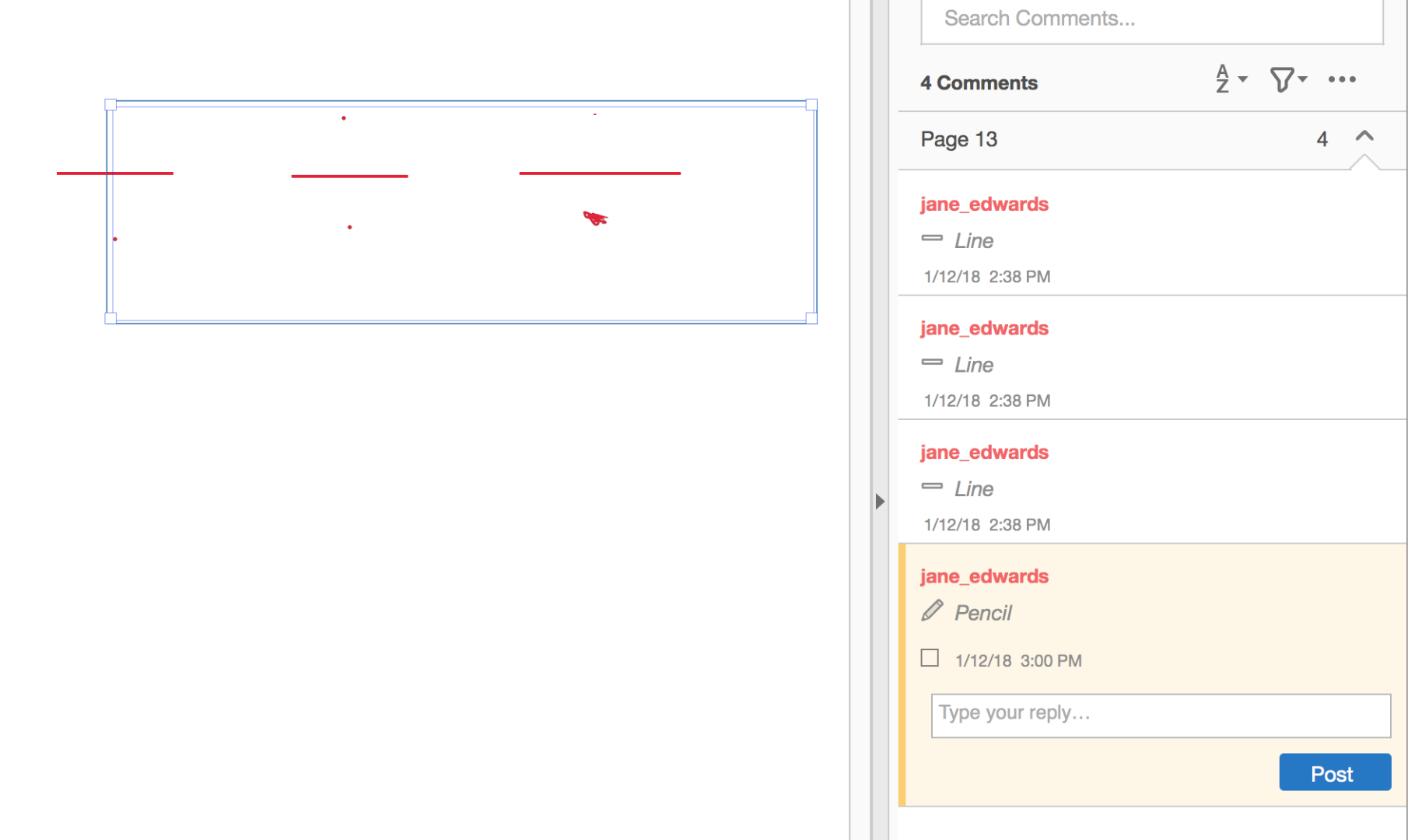
I tried several things to force a new comment and so far have not been successful. Forcing a new comment if we can figure out how is the best solution.
Another is that I found that Undo works to remove them in reverse order. (Ctrl+ Z on Windows or Cmd + Z on a Mac).
A third is to fill out a bug report. I tested this both in Reader and the Pro versions. The engineers will see the bug report. This forum is "staffed" mostly by volunteers such as myself. If you post the link to your bug report, I will vote for it. You should be able to create multiple comments with the Pencil tool, IMHO.
Any chance you can use a font that has the division sign in it already? It may not be possible, but I did this with the Text Comment tool and Minion Pro.
On a Mac the shortcut for ÷ is Option + /. You might be able to copy it from here?
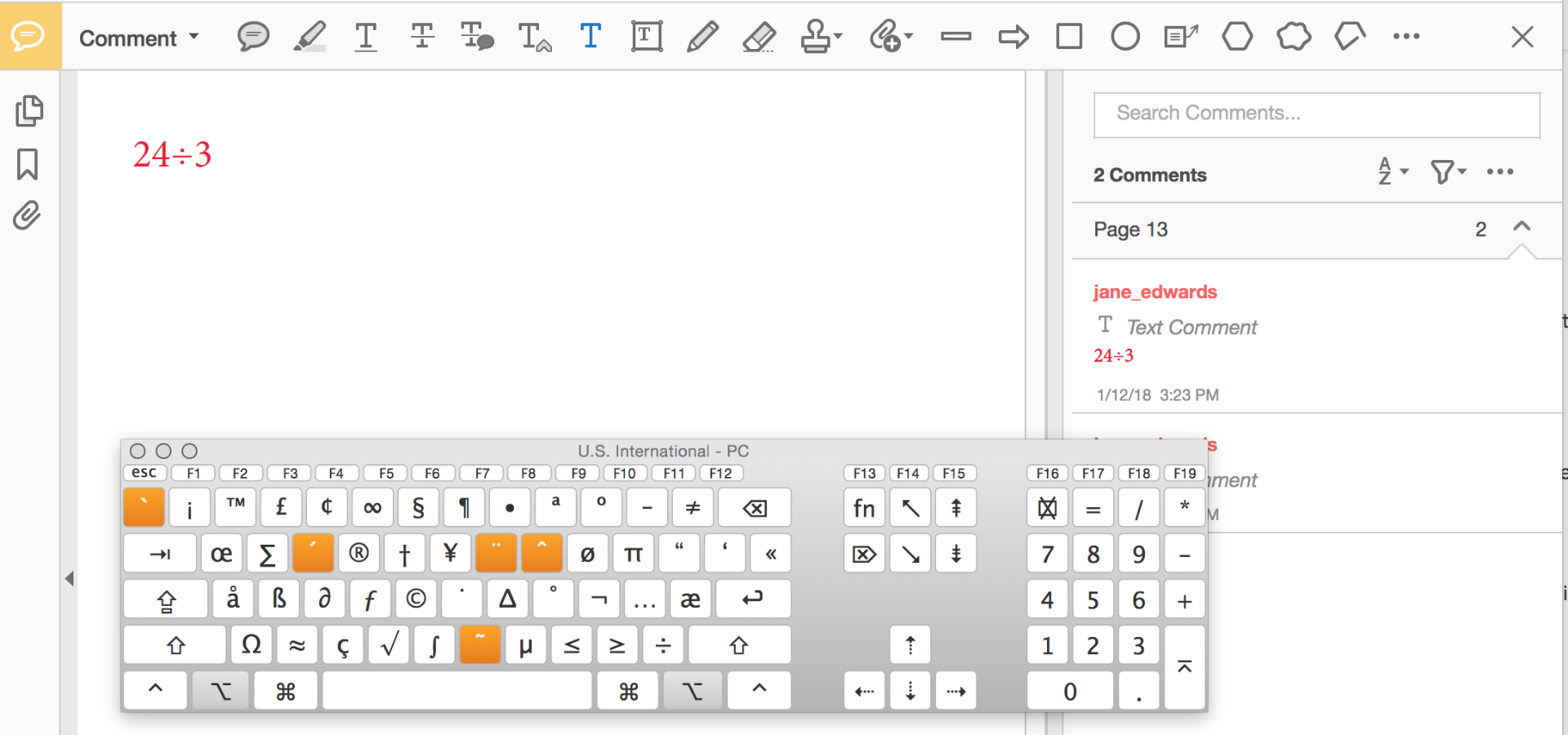
Anyway, I hope this helps, and I'm sorry it took me so long to understand what you were trying to do.
Best to you,
Jane
Find more inspiration, events, and resources on the new Adobe Community
Explore Now
