Copy link to clipboard
Copied
Hello,
Is there a way to lock the first thumbnail or the table of contents page in a PDF so readers do not have to keep scrolling to the TOC in order to jump to another page?
Copy link to clipboard
Copied
Hi Jeffrey,
There's no way to "lock" the page but there are two ways to accomplish the same thing:
#1) "Go to Previous Page.
From the View menu you can select "Previous View." This will take you to the previous place you clicked from.
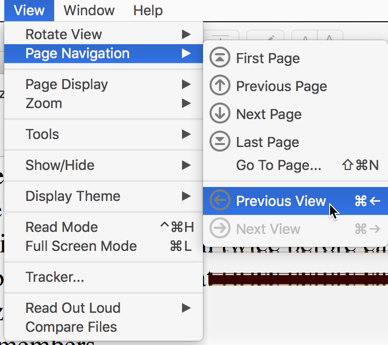
The one problem with this approach (Previous View) is that if you do subsequent clicking, your original page will be lost.
One easy way around this is to start a new window of your document. This can be done from the Window menu here:
This opens up a new window of the document you are looking at at the place you are looking. So if you are looking at a table of contents, by opening up a new window (showing the exact same page) you can click with impunity knowing that when you are done you can always either return to your original document (leaving the other window open) or simply close the new window leaving your original window ready and waiting.
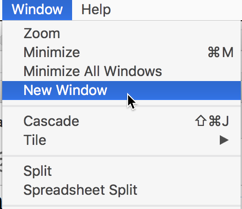
Hope either of these approaches, or both, works for you.
Copy link to clipboard
Copied
[ moved from Adobe Creative Cloud to Creating PDFs]
Copy link to clipboard
Copied
Hi Jeffrey,
There's no way to "lock" the page but there are two ways to accomplish the same thing:
#1) "Go to Previous Page.
From the View menu you can select "Previous View." This will take you to the previous place you clicked from.
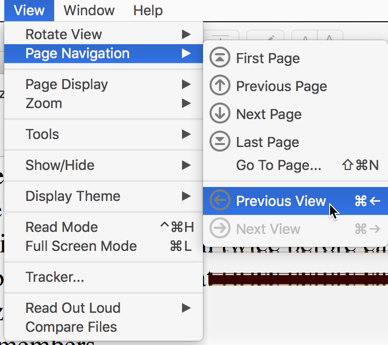
The one problem with this approach (Previous View) is that if you do subsequent clicking, your original page will be lost.
One easy way around this is to start a new window of your document. This can be done from the Window menu here:
This opens up a new window of the document you are looking at at the place you are looking. So if you are looking at a table of contents, by opening up a new window (showing the exact same page) you can click with impunity knowing that when you are done you can always either return to your original document (leaving the other window open) or simply close the new window leaving your original window ready and waiting.
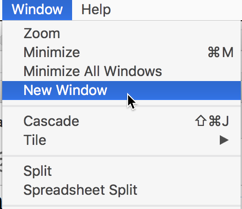
Hope either of these approaches, or both, works for you.
Copy link to clipboard
Copied
Great, thank you for the information!
Copy link to clipboard
Copied
Hi Jeffrey,
Oh, I almost forgot. If the document has built in Bookmarks you can use them. Alternatively you can create your own Bookmarks by simply being on the page you want, select a new bookmark and name it. and then you can easily go back to that page over and over.
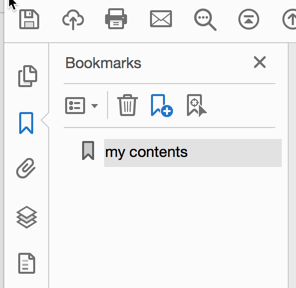
The one caveat here is that if the Index goes on for many many pages, than you may have to constantly find the specific Index page you were on. You could provide your own personal thumbnail if you wish.
However, the ability to create your own thumbnail may not be possible IF the document is locked.
Sorry for forgetting this additional approach
Copy link to clipboard
Copied
I tested out the "Previous Page" option and that just takes you to 1 page before. It does not return to the top index page. I think the only option here is to hit the HOME button each time you need to go back to the TOC page.
Copy link to clipboard
Copied
Hi Jeffrey,
If you are using a PDF that has actual links at the TOC, than it will work. I just did a re-test and it works fine.
When you are encountering what you describe, it may imply that you are going from page to page.
If you manually scroll to an alternate page, it should take you back to the page you started from.
Good luck,
Find more inspiration, events, and resources on the new Adobe Community
Explore Now