- Home
- Acrobat
- Discussions
- An incorrect structure was found in the pdf file
- An incorrect structure was found in the pdf file
Copy link to clipboard
Copied
I am trying to move one page in the thumbnails view of a 16 page pdf. When I drag and drop the page I get this error:
"An incorrect structure was found in the pdf file" and it will not move the page.
What can I do to fix this without starting over?
I am using Adobe Acrobat Pro DC
Thanks
![]()
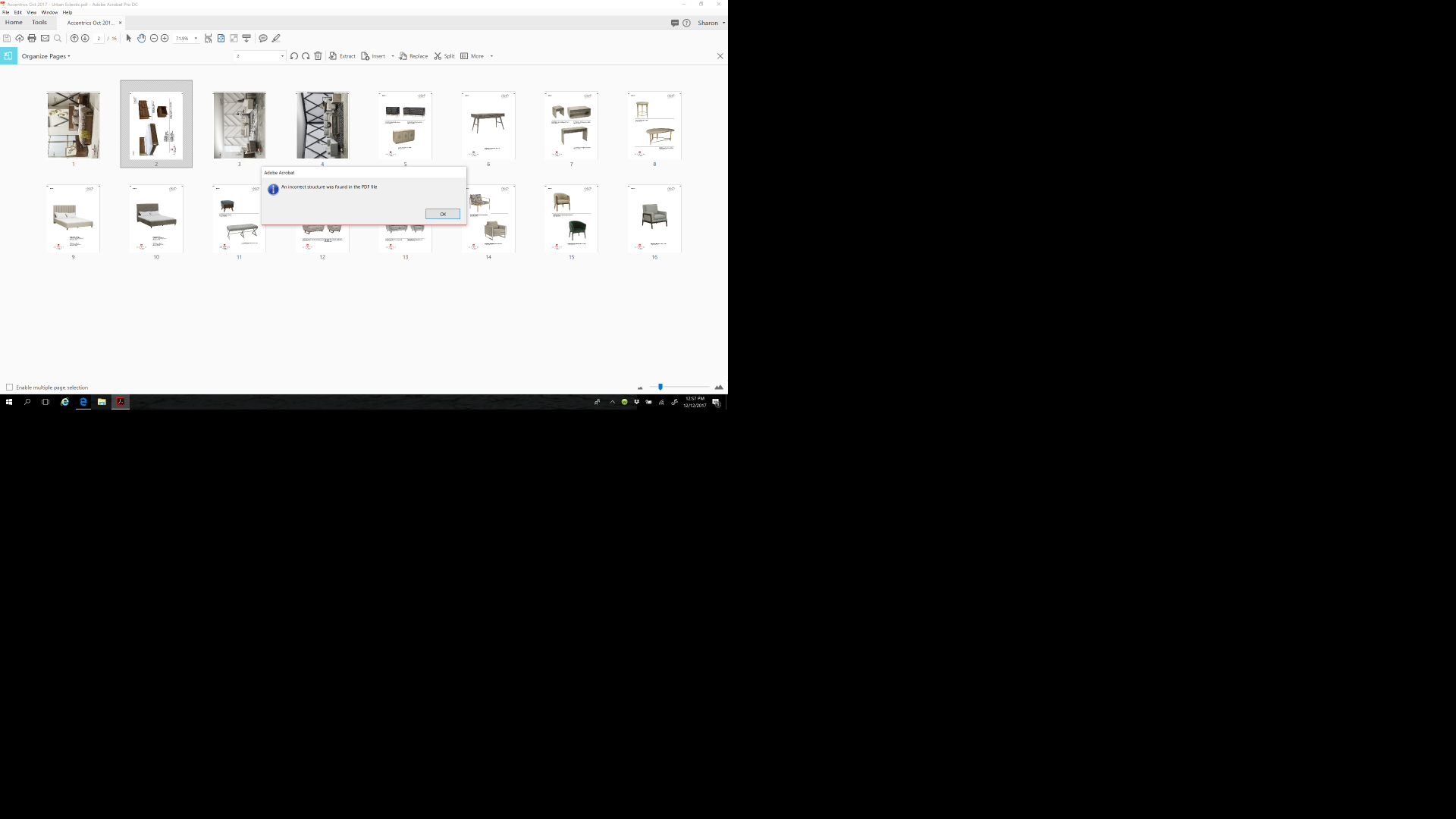
Copy link to clipboard
Copied
Are you able to save a copy?
or maybe try the following (not sure if that works, but anything is worth a try I guess, I found this on acrobatusers.com for a similar issue in Acrobat XI Pro):
- Launch Acrobat, but do not open any files
- Choose File > Create > Combine Files into a Single PDF
- Click Add Files
- Navigate to the PDF that's causing issues, select it and click Add Files.
- Click Combine, Binder1.pdf is created
- File > Save As
Now try and see if you an move the pages around in this PDF. (fingers crossed)
Copy link to clipboard
Copied
I get this error ALL THE TIME. It's not just one file, it's with many files -- and I'll add that 99% of those are generated by InDesign.
I generally can rebuild a file from the ground up, per Carl's "fix," but the problem is, I'm assembling PDF from multiple documents, and want to update as components are corrected. (These are album packages, so I'll have four to six different files -- a jacket, insert, labels, sticker, sticker placement, etc. and often I'll need to update a package PDF when only one of those elements has changes.)
So per another comment above I deleted all tags and the document seemed to "behave." Only one incident, so I'm reticent to believe this is a cure-all, but I'll try it henceforth.
Of course this raises the question, What are tags and why did my document have several dozen? Again, all were files I generated from InDesign (CC2015). I didn't put the tags there, and wouldn't know how to if I were inclined.
Copy link to clipboard
Copied
Tags are used so that Accessible Technology (AT) can make sense of them. People with disabilities rely on these tags to navigate through the document. An untagged document would be completely inaccessible.
Copy link to clipboard
Copied
If I had the original files I would have tried making a new binder but that wasn't an option in this case.
You can also open the file in your Chrome browser and use their native "print to pdf" option omitting the trouble pages. That's what I did. Sorry Adobe.
Copy link to clipboard
Copied
Works just fine. You saved me!!
Copy link to clipboard
Copied
I know this is a late reply, but this was the 1st post I found when looking for the same issue. All of the sudden, my Acrobat Pro has been throwing up that same error on this one document. I found 2 fast simple workarounds.
Workaround 1: Extract the page(s) you want, make sure to check the box "Delete Pages After Extracting". This will remove the pages from the PDF with the error. Then, from the new PDF that was just created, Click & Drag the page(s) back into the location you need.
Workaround 2: Rather than moving the page(s) - by clicking and dragging them, select the page(s) then hold the Control Key (CTRL) and copy them. Oddly enough, it lets me copy, but not move. Not sure why, but it worked. From there just delete the oringinal page(s) and you're good.
-
- 1
- 2
Find more inspiration, events, and resources on the new Adobe Community
Explore Now