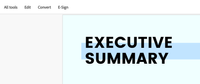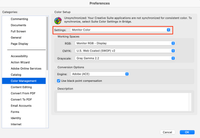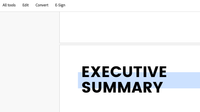Blue overlay coating on PDFs pages
Copy link to clipboard
Copied
When utilizing Adobe Acrobat Pro to read PDFs, there's a blue overlay coating all pages of all documents. Opening the very same document on any other pdf reader doesn't present the blue tint. It popped up out of nowhere yesterday and it's quite infuriating. I would like to know how to remove it, if possible. Thanks.
Copy link to clipboard
Copied
Hi Paulo 2201,
Thank you for reaching out.
We have checked the images, and it seems to be the form fields. In Acrobat, when you add form fields, they appear in blue.
Would you mind sharing the original PDF so we can confirm?
Let us know if you have any questions.
Thanks,
Meenakshi
Copy link to clipboard
Copied
Copy link to clipboard
Copied
Hi Paulo 2201,
Thank you for sharing the information, and sorry about the delay in response.
We checked the PDF you shared, and it appears fine on our end. Try repairing the application. In the application, go to Help > Repair Installation.
Ensure that the application is updated to the latest version. In Acrobat, go to Help > Check for updates.
For more information about the latest updates, refer to the following help page: https://helpx.adobe.com/acrobat/release-note/release-notes-acrobat-reader.html.
If the issue still occurs, share the PDF in screenshot 27.
Share the Acrobat and OS version numbers. We will look into this.
Thanks,
Meenakshi
Copy link to clipboard
Copied
I am having the same problem. It has nothing to do with form fields. I tried the repair technique. What is the fix?
Copy link to clipboard
Copied
Issue still outstanding. Every single PDF statement that I download - typically monthly financial statements - appears with a light blue tint ONLY in Acrobat Pro. Preview and any other app it appears white as intended.
This is a new behavior in the last few updates for Creative Suite and has nothing to do with forms, with image vs text page, with protected/locked vs unlocked page, with selection or no selection. Just opening a bank statement is blue. Really infuriating.
Copy link to clipboard
Copied
I've had this same issue for the past six months. It started not long after switching from an Intel powered Mac to the M1.
The solution for me was changing the Colour Setup settings. Go to 'Preferences> Color Management' and change 'Settings' to 'Monitor Color'. Mine was strangely on North America General Purpose 2.
I've attached examples below:
Copy link to clipboard
Copied
Thank goodness for you! Thank you 🙏
Copy link to clipboard
Copied
Changing the color mode does nothing for me. My Chase VISA statement, for example, is still blue... while my bank statement is white. No properties or other features to explain the blue... and the VISA statement is white with Preview. No idea what Adobe messed up, but incredible that it has been so many months since they made whatever change they made and no update has fixed this. 😞
Copy link to clipboard
Copied
PS (Can't find option to edit post) ... I am on an M2 Max chip, so yeah, maybe this visual issue began when I switched from Intel.
Copy link to clipboard
Copied
I success to fix this issue.
1) uninstall Adobe Acrobat "DC"
2) install Adobe Acrobat "Reader"
3) uninstall the "Reader"
4) install "DC"
Fixed !
the "color management" setting are not a way to fix.
Copy link to clipboard
Copied
I'm again having this issue. I had it at one point and changing my overall color profiles on my system helped, but it's back now and nothing I'm doing seems to have any effect. I've uploaded a screenshot with an original PDF I made in Illustrator in center and two different exported versions showing in Acrobat to the left and right.
The top half was filled with white and the bottom half was transparent. The right one was exported as "High Quality Print" with "Convert to Destination" as the Output (Document – CMYK U.S. Web Coated (SWOP) v2), the left was exported as "High Quality Print" with "No Conversion" as the output selection.
I've tried changing all of the color settings for display in Acrobat and nothing effects it. I've also (as suggested by @bidask555 ) tried uninstalling acrobat, installing reader, uninstalling and then reinstalling DC. No change.
The only thing that makes a difference is if I turn on the Accessiblity setting for Background Color replacement. When I do that, on the converted one, the "transparent area" turns white, but the the filled remains the same blue.
Acrobat is the only product that does this. Preview on macOS works fine, all other adobe apps work fine and viewing in a browser works fine. They also print fine. Its just a very maddening problem.
Also attached is a screenshot of the print settings window (with accessibility color replacement turned OFF) and it shows the "white" area as blue but the "transparent" area as white.
Copy link to clipboard
Copied
Good Morning, I have been having a similar issue to this and I thought I would give my input/experience; as I was able to correct this issue as of this morning.
I have used Acrobat for well over a year on this computer, I got a new monitor around 6 months ago and things worked great.
About 2 or 3 months ago now, this issue started out of nowhere, I began looking into it and most said this was a Color Management issue within Acrobat or an HDR issue with display settings.
I have been playing around in the Prefences on Adobe, I changed the Color management from HDR Profile to standard setting with no change, turned off HDR completely and restarted Acrobat with no effect.
In looking, I just noticed that the "Resolution" section under the "Page Display" tab was set to "Custom Resolution," after turning this off, the issue corrected Itself! I am not sure if the resolution change fixed the issue, or a combination of the Color Management and Resolution.
I do not understand how this caused the issue either; the only thing that I can think of is that the Custom Resolution is causing Acrobat to run it through this filter? Not real sure, maybe someone else can give more input as to why this happens, but this worked for me.
Hope this helps and Happy Editing!
Copy link to clipboard
Copied
Hi I have this exact same issue. I even uninstalled Windows and completely reset my PC and this blue/green filter is still there. The settings you mentioned did nothing for me unfortunately. Really wish Adobe would help
Copy link to clipboard
Copied
Found the fix!
I had the same issue and I found out that the problem was with my HDR setting. If you've ever used Windows HDR Calibration Tool, do the following steps to see if it helps:
Go to "Start" > type in "Color Management" and click > select "All Profiles" tab > remove calibrated color profile(s)
Copy link to clipboard
Copied
I deleted the profiles created by Windows HDR Calibration and changed the Acrobat Colour Management settings to Japan General Purpose 3 (a random one), which finally solved the issue. I will leave a one-star review for the HDR Calibration app in the Microsoft Store.
Copy link to clipboard
Copied
On Mac, Preferences>Accessibility has several options for Replace Document Color, including a box for background color. I turned it all off and am now back to pleasing plain white backgrounds.