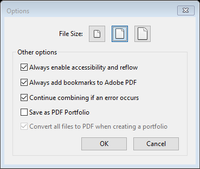Copy link to clipboard
Copied
I'm trying to combine multiple files into one PDF. I have 40 individual pdf pages that I want to make one pdf that is 40 pages in length. I then want to edit that document, rotate pages properly and save it. Used to be a simple and straight forward process. What am I missing?
I am choosing combine files to a pdf, but regardless of what I choose, it apparently creates a portfolio made up of individual documents. I also want to rotate pages that were combined (some of which were landscape), and there is no way I can see to do that without literally going into each document, rotating and saving.
Any help greatly appreciated.
Copy link to clipboard
Copied
Hi Kates,
Can you please verify which version of Acrobat Pro you are using? It is Acrobat Pro DC, and I assume you are updated to the latest release?
What is the process you are using to combine these pages? It should be from here:
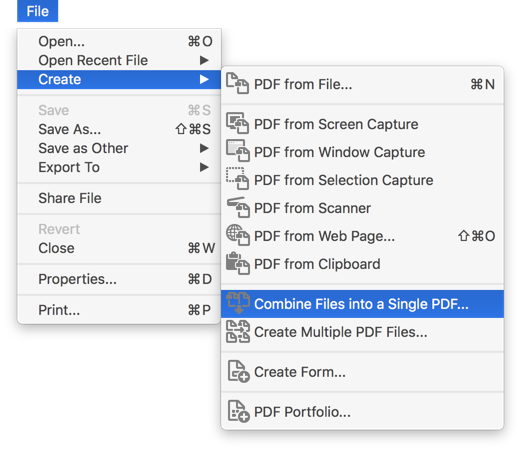
Note that further down that menu is "PDF Portfolio." Did you miss when selecting?
Before you do this though, try to have some built in order. That is pre-name them such as 01-document.pdf, 02-document.pdf, etc.
Then when you bring them in they will be in the order you want. BTW, you do not need to pre-form them into PDFs you can bring Word, JPGs, Excel documents (and some other formats) all in there and combine them then let Acrobat do the rest.
Next you stated you were concerned about rotating some of the PDFs, Are you aware that within a single PDF you can have portrait and landscape documents next to each other? PDFs do not care, they are not books. However, if you are concerned and wish to rotate some of the pages, you can go into the Organize Pages set of tools and easily rotate the pages there. You state that there are only about 30 pages. That's not enough to worry about how to have Acrobat self-rotate, it's small enough to simply rotate them by hand within Organize Pages. Yes, a bit tedious but much faster in the long run.
You can then do a Save as... and you should be done.
I hope this works for you, you didn't give much information in your original problem/issue statement.
Copy link to clipboard
Copied
Hi, I experienced the same, but I was able to successfully combined individual pdfs into a single PDF. First, I reduced the size of each individual pdf files by clicking the "compressed" option. Then after that, I was able to combined all the pdfs into a single PDF. Hope this helps!
Copy link to clipboard
Copied
When you are in the combince files screen, before you combining the files, click the Option icon and unclick the "Save as PDF Portfolio" button
Copy link to clipboard
Copied
So I cannot figure out how to combine my files. Since my files have digital signatures it is telling me I have to have save as a PDF portfolio. I have 5 files, total of 24 pages - cannot make it happen.
Copy link to clipboard
Copied
Hi....
Can anyone help with my issue? I can't combine two pdfs into a single pdf without the first page coming out all gibberish
Appreciate your suggestions
Copy link to clipboard
Copied
February 17th, 2023.
Still experiencing this problem.
DO NOT have PDF Portfolio checked.
DO NOT WANT PDF Portfolio checked.
Right click to combine files that are located on One Drive or other network drive, FAILS.
Copy same files to desktop and try again, SUCCESS.
Have been doing from network drives FOR YEARS without issue.
Problem started a couple weeks ago.
What is the fix?
Thank you.
Using Office 365 and Acrobat DC, versions current as of today.
Copy link to clipboard
Copied
Just experienced similar problems after years of creating "binder" files - an update must have messed with the settings.
Solution - open Acrobat, select File, select Create, scroll to Combine Files to Single PDF
When the acrobat window opens, you will see the wheel on top with the Options, click to change Option settings. When the Options settings window opens, deselect the "Save as PDF Portfolio" option. Viola - combining files will now automatically combine them as one instead of Portfolio.
Copy link to clipboard
Copied
Hi, I had the same problem and what i did was went under preferences, then general, then i deselected "Show online storage when saving files" and that seemed to do the trick for me.
Copy link to clipboard
Copied
This is a very frustrating problem. Here is my fix for combining files into a binder instead of a portfolio. Note: the binder version combines the files into one single continuous PDF that you can scroll down instead of all the separate files. After you click Create Combine files, click the OPTIONS button at the top and deselect Save as a Portfolio. Finally, click combine and it will save it as binder.
Copy link to clipboard
Copied
Hi, I experienced the same, but I was able to successfully combined individual pdfs into a single PDF. First, I reduced the size of each individual pdf files by clicking the "compressed" option. Then after that, I was able to combined all the pdfs into a single PDF. Hope this helps!
-
- 1
- 2
Find more inspiration, events, and resources on the new Adobe Community
Explore Now