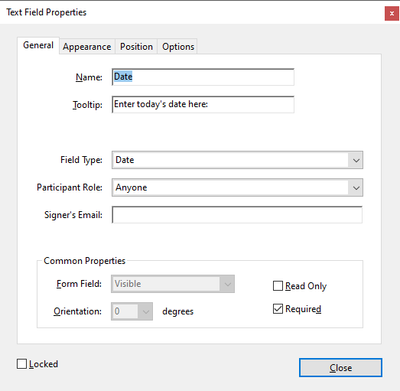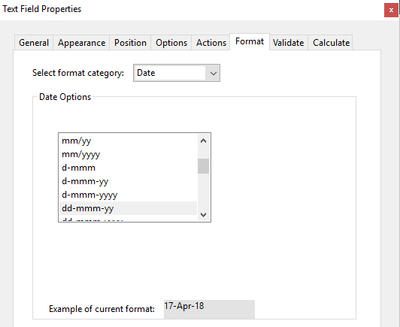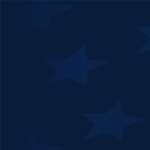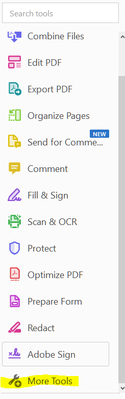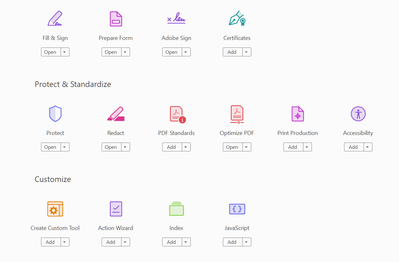Copy link to clipboard
Copied
I have just purchased Adobe Acrobat Standard DC and am creating my first fillable PDF (using an existing Word document). My issue is that I don't appear to have all the tabs on Text Field Properties box. For example, I am trying to change the Date properties but it looks like I'm missing the "Actions", "Format", "Validate" and "Calculate" Tabs.
Below is a screenshot of the Text Field Properties I can see:
But having done some research, I should see the below Text Field Properties:
Any help on how I can see these additional tabs would be great appreciated!
Copy link to clipboard
Copied
Click on Tools - Prepare Form and then click on "More" at the right side of the window and then on "Revert to Acrobat Form". In the future, do not tick the box that says "This document requires signatures" when creating the form.
Copy link to clipboard
Copied
I was also having this issue. While in the form screen (where your PDF has been turned into a form) on the top left menu where it looks like
< Prepare a form ... | x
Click the ... and choose "remove e-signing options" then click OK to the dialog box that comes up.
This will give you back the options that were missing.
If you don't do this (after using the signatures required option) EVERY form afterwards will retain the signature settings. After you change this, it goes back to normal for all furture forms.
Copy link to clipboard
Copied
You have created a Adobe Sign form. Want you use Adobe Sign?
Copy link to clipboard
Copied
Click on Tools - Prepare Form and then click on "More" at the right side of the window and then on "Revert to Acrobat Form". In the future, do not tick the box that says "This document requires signatures" when creating the form.
Copy link to clipboard
Copied
Thank you - this has corrected my issue and now resolved.
Copy link to clipboard
Copied
Hi CPLAK and thank you for your answer, so helpful!
Actually I was about asking the same question and fortunately I found your answer 🙂
But may I know the reason behind avoiding ticking on "This document requires signatures" please? Because the problem I got happened after I was trying to add the signature box?
Thank you so much for your kind help!
Nada
Copy link to clipboard
Copied
Because doing so converts the file to an Adobe Sign form, which has very limited functionality compared to a "normal" PDF form.
Copy link to clipboard
Copied
Thank you so much for your kind explanation, I really appreciate it!
Copy link to clipboard
Copied
Thanks for your answer as well. I was searching for why the new version of Acrobat didn't have the same options.
So, does that mean that you cannot have both calculated fields and a signature in the same form?
Thanks
Copy link to clipboard
Copied
You can have both in a Acrobat form. Not possible in a Adobe Sign form.
Copy link to clipboard
Copied
This does not work for me at all. Ive done all of this. I do not see the "More" option at all. I have Adobe Acrobat Pro DC. I converted a Word document.
Copy link to clipboard
Copied
What does you see at the right side?
Copy link to clipboard
Copied
There is a small pointing-down arrow next to the hammer and wrench icons above the list of fields on the right control panel. Click on it and it will have the option to revert it back to Acrobat form.
Copy link to clipboard
Copied
Thank you for that I had the same problem.
Copy link to clipboard
Copied
I am having this same issue, but I do not see the option to 'Revert Back to Acrobat Form'. I have followed the instructions and it isn't there. This is what I see.
I click on More Tools and then, I see this:
I'm using Adobe Acrobat Pro DC, Continuous Release, Version 2020.006.20034
Please help! I don't want to have to create this form all over again.
Copy link to clipboard
Copied
Use Prepare Form and you will see More at the right side.
Copy link to clipboard
Copied
I did. I meant to say that part. I clicked Prepare Forms, then More Tools and the final screen shot from my previous post is what I see.
Copy link to clipboard
Copied
You doesn't have activated the form edit mode.
Copy link to clipboard
Copied
I was also having this issue. While in the form screen (where your PDF has been turned into a form) on the top left menu where it looks like
< Prepare a form ... | x
Click the ... and choose "remove e-signing options" then click OK to the dialog box that comes up.
This will give you back the options that were missing.
If you don't do this (after using the signatures required option) EVERY form afterwards will retain the signature settings. After you change this, it goes back to normal for all furture forms.
Copy link to clipboard
Copied
Hi @default4k95kj43ne0f,
Hope you are doing well.
Thanks for writing about what worked for you.
Marking this as a correct answer for future users to use as a reference.
Regards,
Souvik.