- Home
- Acrobat
- Discussions
- change font size on fillable adobe form fields
- change font size on fillable adobe form fields
Copy link to clipboard
Copied
I have a fillable form on which I need to change the font and font sizes of the fields. I have adobe acrobat X Pro installed on my pc. Please help with step by step instructions.
Copy link to clipboard
Copied
Choose Tools > Forms > Edit. Double-click on a text field to show its properties. Click on the Appearance tab.
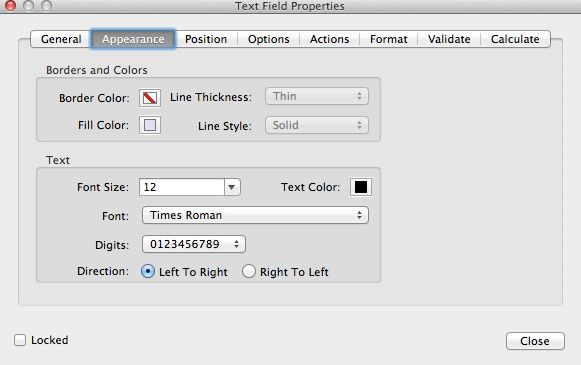
Copy link to clipboard
Copied
Choose Tools > Forms > Edit. Double-click on a text field to show its properties. Click on the Appearance tab.
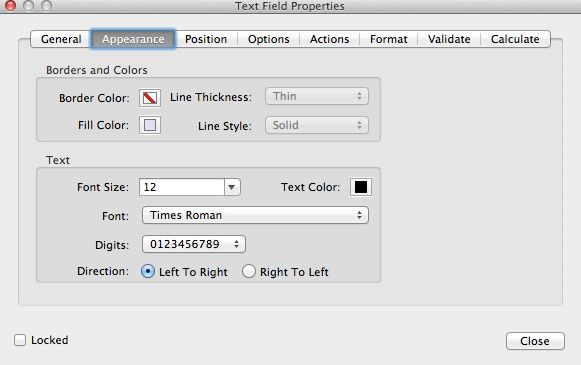
Copy link to clipboard
Copied
You a life saver, even in 2021!
Copy link to clipboard
Copied
This is nonsense on legs. Adobe is a sick range of crapware tooks. Ux is unfathomable.
Copy link to clipboard
Copied
"Choose Tools > Forms > Edit"?
Which tools in DC Pro?
Please be more specific.
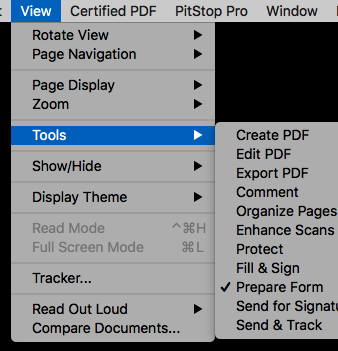
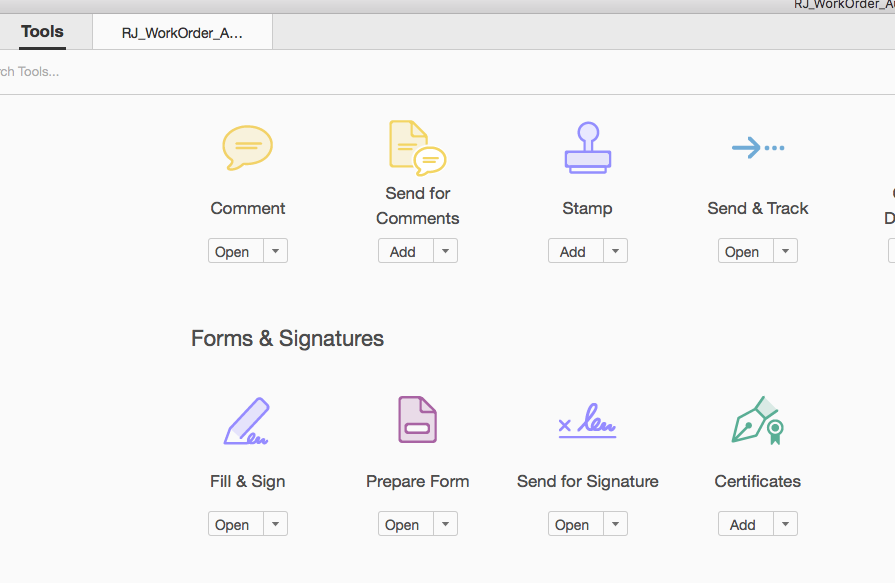
Copy link to clipboard
Copied
The Tools button, in the second screenshot.
Copy link to clipboard
Copied
What about the second screenshot?
Please explain step by step.
Thank you!
Copy link to clipboard
Copied
Use "Prepare Form".
Copy link to clipboard
Copied
I already did prepare the form. just need to know how to increase the font size in all fields.
If you do know, kindly explain step by step.
Thank you!
Copy link to clipboard
Copied
To change the font size read the old replies.
Copy link to clipboard
Copied
try it in DC "yourself" then let me know step by step.
no need to reply if you're not going to do that.
Copy link to clipboard
Copied
I don't want change the font sizes.
Copy link to clipboard
Copied
Once you have form fields the Prepare Form command takes you to Form Edit mode, where you can change the various properties of your existing fields... Try it.
Copy link to clipboard
Copied
Game changer. Thank you
Copy link to clipboard
Copied
In this edit form though, the fillable fields cannot be edited. Does anyone know if the fillable spaces can be edited? The font size is way to large in those spaces. I have Adobe Acrobat Pro DC.
Copy link to clipboard
Copied
Hi @ali_8939,
Hope you are doing well. Thanks for writing in!
If you have the editing rights to a form, go to Edit-> Prepare Form-> ensure that the pointer icon is selected on the floating toolbar-> double click on the form field-> in the properties window, go to Appearance tab.
Now, you should be able to change the settings for the field.
If this is not what you see, let us know, and we can get this investigated.
Also, ensure that you are on the latest version of the application (2024.005.20414) for the best experience.
-Souvik
Copy link to clipboard
Copied
It seems that there are a multitude of options when in Prepare Form, but none of them address changing font size for the text entered into the fillable fields.
What am I missing here?
I am working in Acrobat Pro DC.
Copy link to clipboard
Copied
In the field's Properties, look under the Appearance tab:
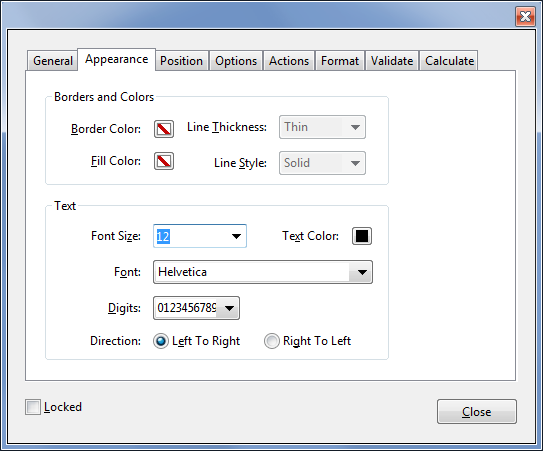
Copy link to clipboard
Copied
How can this be changed so we don't have to do this for every field? For example, I want Calibri to be the default in your screenshot instead of Helvetica.
Copy link to clipboard
Copied
Yes, this is what I want to know also. I've been messing with it for over an hour and I cannot figure out how to change the font in every field at one time without doing each one by one.
Copy link to clipboard
Copied
These are two different issues. One is how to change the default font used when you create a new field. The other is how to change the font for pre-existing fields.
The former is simple. After making the change in one field, right-click it (in Form Edit mode) and select "Use Current Properties as New Defaults".
The latter is a bit more complicated. You can select multiple fields and edit their shared properties all at once, or you can use a script to do it. For example, I've developed this tool that allows you to do it very easily using a script, but without having to write any code yourself: Custom-made Adobe Scripts: Acrobat -- Mass Edit Fields Properties
Copy link to clipboard
Copied
So I think you answered it, but I just want to make sure I was clear on my question :-). I have a word document that someone else made, which I converted to a PDF. From there, I chose prepare form to generate my "fillable" fields. The font in the generated fields was too small. So I clicked on the field and then properties, and changed my font size. I want to be able to do that for all of the fillable fields at one time. So your answer to this issue was the second part of your reply right? Sorry, I'm not trying to be difficult. I just want to make sure. Thanks so much!
Copy link to clipboard
Copied
You can disregard my last question. I clicked on the first field, shift, and then last field and I was able to do it all at once. That was a wasted hour of my life, lol.
Copy link to clipboard
Copied
That did not work for me, but now I am going to try it again. Thanks for the info.
Copy link to clipboard
Copied
I too am looking for a way to convert the fonts of all of my text fields (Times New Roman to Arial). I first tried selecting all and hitting Properties to change the font and the font drop down said, "Varies" even if I changed it. I clicked OK, but nothing happened. I tried setting one field to Arial and then using your suggesting to Use Current Properties as New Defaults, but unfortunately that did not work either. What am I missing? ![]()
I have over 50 text fields..
-
- 1
- 2
Find more inspiration, events, and resources on the new Adobe Community
Explore Now
