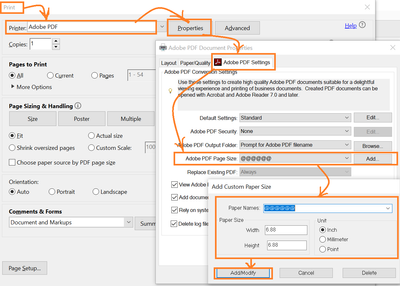- Home
- Acrobat
- Discussions
- Re: Changing a PDF from 8.5 x 8.5 inches to 6.875 ...
- Re: Changing a PDF from 8.5 x 8.5 inches to 6.875 ...
Copy link to clipboard
Copied
Why is this such a hardship in 2021? I have a document. I love it. It is perfect. I want to do one thing... CHANGE THE SIZE OF THE PAGES FROM 8.5 INCHES SQUARE to 6.875 INCHES SQUARE.
I have spent so many hours on this. Why can't Acrobat JUST DO IT?!?!
Copy link to clipboard
Copied
Hi there
Hope you are doing well and sorry for the trouble. As described yo want to change the page size of the PDF file.
If you are on Mac OS, please checkout the steps shared in the help page https://helpx.adobe.com/acrobat/kb/Change-PDF-page-size-in-MAC.html
For Windows OS, please try the steps below:
- Open the PDF file in Adobe Acrobat Pro DC.
- Go to Print and select Adobe PDF in the printer list.
- Go to Properties > Adobe PDF page Size > Click Add > Provide paper name , and paper size select unit > click Add/Modify > Click OK.
Regards
Amal
Copy link to clipboard
Copied
Hi there
Hope you are doing well and sorry for the trouble. As described yo want to change the page size of the PDF file.
If you are on Mac OS, please checkout the steps shared in the help page https://helpx.adobe.com/acrobat/kb/Change-PDF-page-size-in-MAC.html
For Windows OS, please try the steps below:
- Open the PDF file in Adobe Acrobat Pro DC.
- Go to Print and select Adobe PDF in the printer list.
- Go to Properties > Adobe PDF page Size > Click Add > Provide paper name , and paper size select unit > click Add/Modify > Click OK.
Regards
Amal
Copy link to clipboard
Copied
The first option is the better one, on both platforms. The second option requires "re-frying" the file, which is never a good idea if it can be avoided.
Copy link to clipboard
Copied
Thank you - I guess I need to upgrade to DC.
Copy link to clipboard
Copied
Thanks, Amal.
Find more inspiration, events, and resources on the new Adobe Community
Explore Now