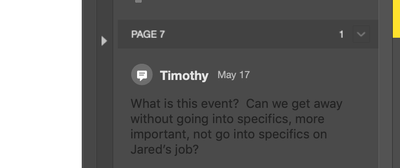Copy link to clipboard
Copied
Does anyone know how to change the background color & font of the Comments List for Acrobat Pro DC? New user & at present, Comments shows as a grey background with black font, which is difficult to see & would like to change.
I got to the Preferences & the Comments category, which shows options for changing the style & size of the front, but nothing for changing the font color.
Would love to be able to adjust the background, but even changing the font color would be a help. Appreciate any thoughts or troubleshoots anyone has. Thanks.
Copy link to clipboard
Copied
Sorry, it is not possible to change the backgroung color. Here is what Adobe says about that.
Copy link to clipboard
Copied
Sorry, it is not possible to change the backgroung color. Here is what Adobe says about that.
Copy link to clipboard
Copied
What about the font color? A black font against a dark grey background is near impossible to see, there's got to be at least a method of adjusting the font to make the comments legible?
Copy link to clipboard
Copied
One quick (dirty) solution I found is to
1. Copy & paste the text to a text editor (e.g., MS Word)
2. Change the font color to white
3. Copy & paste the text with the new font color to the comment lists on Acrobat reader.
Let me know if you have a better way of fixing this issue...