- Home
- Acrobat
- Discussions
- Re: Changing Callout Default Properties
- Re: Changing Callout Default Properties
Changing Callout Default Properties
Copy link to clipboard
Copied
I am using Adobe Acrobat 9 Pro and keep changing the properties for the line color around the calloutbox and saving the change as the default. The change is saved if I open another callout box in that same document but if I close the document or open a new one, the callout box properties revert to the old properties that I don't want. I am running Windows 7 if that makes any difference. If anyone has encoutnered this problem and has a solution, please advise. Thank you.
Copy link to clipboard
Copied
carolf123, try this:
Right-click on the callout box icon as it appears in your commenting toolbar. On the pull-down menu which appears, choose the very last item "Tool Default Properties...." A dialog box should open, On its tab "Appearance" click on "Border Color".
Did that do what you want?
I too run Acrobat 9 Pro. I just tested it and the change in default seems to persist after I close one document and open another, as you wanted.
- Rich
Copy link to clipboard
Copied
Thanks, Richard, but it didn't work. Although I can change the properties in a particular document, it won't save. I think the problem is related to the fact that I am running Windows 7 but am not sure.
Copy link to clipboard
Copied
carolf123, there has to be more to it than that. I run Acrobat 9.4.7 Pro under Windows 7 and my default settings such as border color stick from document to document, when set as I described above.
Copy link to clipboard
Copied
Using Acrobat 9 Pro (9.4.7) in Vista —
Have the Properties bar open (View > Toolbars > Properties bar (Ctrl+E).
Place a Callout. Put focus on the text in the Callout. The Properties bar title changes to "Text Box Text Properties".
This toolbar permits changes to text color, text alignment, font (type, size) and application of bold, italic, underline, cross-out, superscript, & subscript.
Screen Capture:
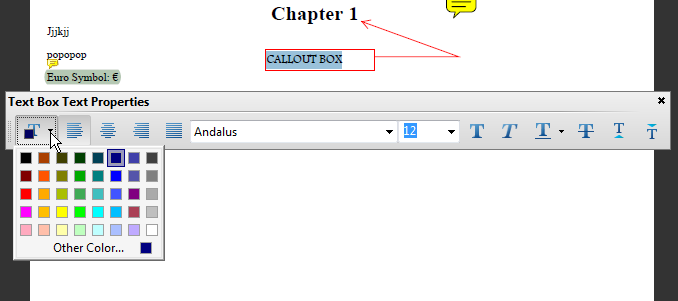
Once the text color has been changed put focus on the Callout annotation's "box".
The Properties bar title changes to "Callout Properties".
Here, you can change the fill color, the annotation's border color, the line type and weight, & opacity.
Screen Capture:

Click on "More..." button to view the Callout Properties dialog.
Under the Appearance tab tick "Make Properties Default".
Changes made back in the "Text Box Text Properties" will become the default.
Screen Capture:
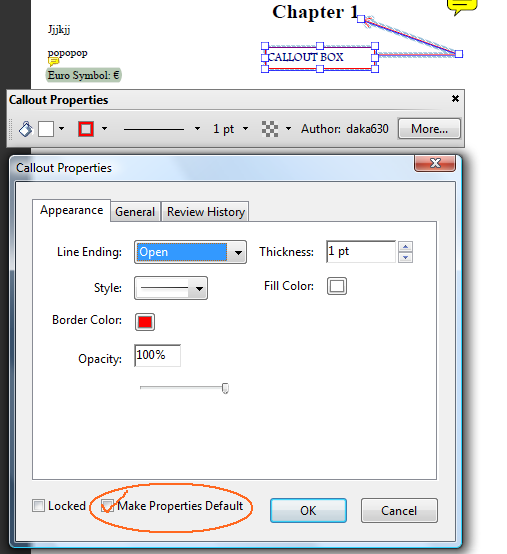
I changed the red text to blue. Saved & closed the PDF. Closed Acrobat. Restarted Acrobat & opened a PDF.
Applied a Callout and entered text. The text color was blue.
n.b., As Acrobat X is first fully Win7 "aware" Acrobat you may need to upgrade from Acrobat 9.
Be well...
Copy link to clipboard
Copied
Thanks so much for your response. I think that the point you made at the end is right - at least as far as the settings on my computer go - an upgrade is probably required to get the new properties to save.
Copy link to clipboard
Copied
I run XP and have had the same issue for some time. Is there some kind of equivalent to a cookie that Acrobat tries to store, that I may have disabled?
Copy link to clipboard
Copied
I know this is a really old thread, but I hope it notifies you that I found a potential fix. I was having the same issue and came here for help. I think I found a way to fix it.
Right click on Text Box Tool (should be adjacent to call out tool, its just the text box with border, no arrow), click tool default properties. The color of this might be the same as the callout tool. Change it to the color you want for the callout tool. save and close your pdf.
Open the pdf again and now do the same process for the callout tool. This should fix it. It did for me.
Now, never change the color again!
Find more inspiration, events, and resources on the new Adobe Community
Explore Now