- Home
- Acrobat
- Discussions
- Changing paper size and adding a footer turning pa...
- Changing paper size and adding a footer turning pa...
Copy link to clipboard
Copied
I am using Adobe DC
I have a doc of 17 pdfs totalling 477 pages. They are all combined in one PDF. They show every page "image" perfectly in the merged PDF.
However, when I change the paper size to enable me to add a NOTES and PAGE NUMBER underneath the "images" its turning the whole page white with nothing showing.
This is now urgent and I'm tearing my hair out trying to work out what the problem is.
I have tried:
Saving and reopening just in case its a display issues - NOPE
Changing the paper size on just a one page PDF in case is a byte size issue - NOPE
Adding the Header/Footer first, which works, but its scrunched up against the images, then changing the paper size - NOPE
Doing all of the obove to each PDF individually and then merging....still NOPE>
Please help me, I have to prepare this for a conference in 3 days.
THanks
Bev
Copy link to clipboard
Copied
You may, or may not have implemented this feature with your attempts, but there's an option in the add header/footer dialog boxes that allows you to add the headers/footer without encroaching on the artwork by 'shrinking the document to avoid overwriting the document's text and graphics'. It is found when clicking the Appearance Options... link in the Add Header and Footer dialog box.
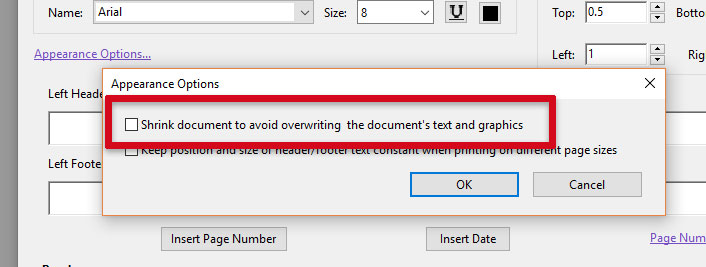
I don't know if this is an acceptable option for your needs, but it may be worth a try if you haven't yet.
My best,
Dave
Copy link to clipboard
Copied
You may, or may not have implemented this feature with your attempts, but there's an option in the add header/footer dialog boxes that allows you to add the headers/footer without encroaching on the artwork by 'shrinking the document to avoid overwriting the document's text and graphics'. It is found when clicking the Appearance Options... link in the Add Header and Footer dialog box.
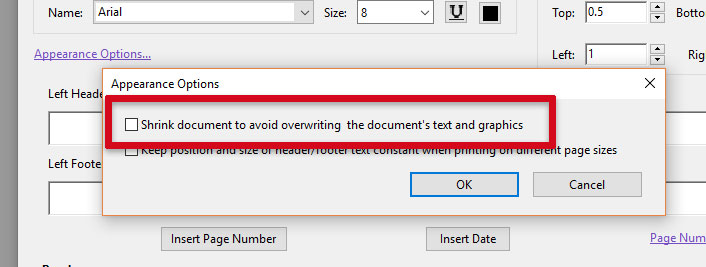
I don't know if this is an acceptable option for your needs, but it may be worth a try if you haven't yet.
My best,
Dave
Copy link to clipboard
Copied
Fantastic, that solved the problem in one fell stroke. Thank you so much
Copy link to clipboard
Copied
Glad the solution works for you!
My best,
Dave
Find more inspiration, events, and resources on the new Adobe Community
Explore Now