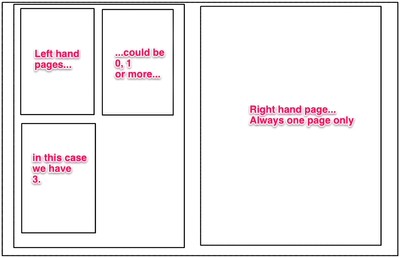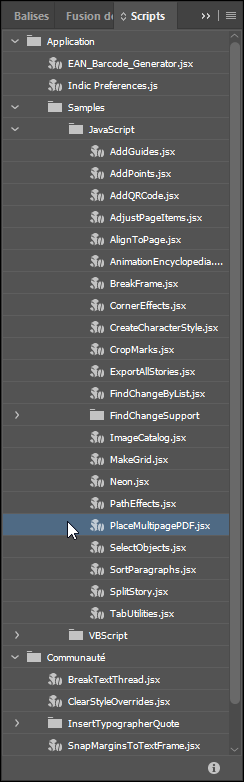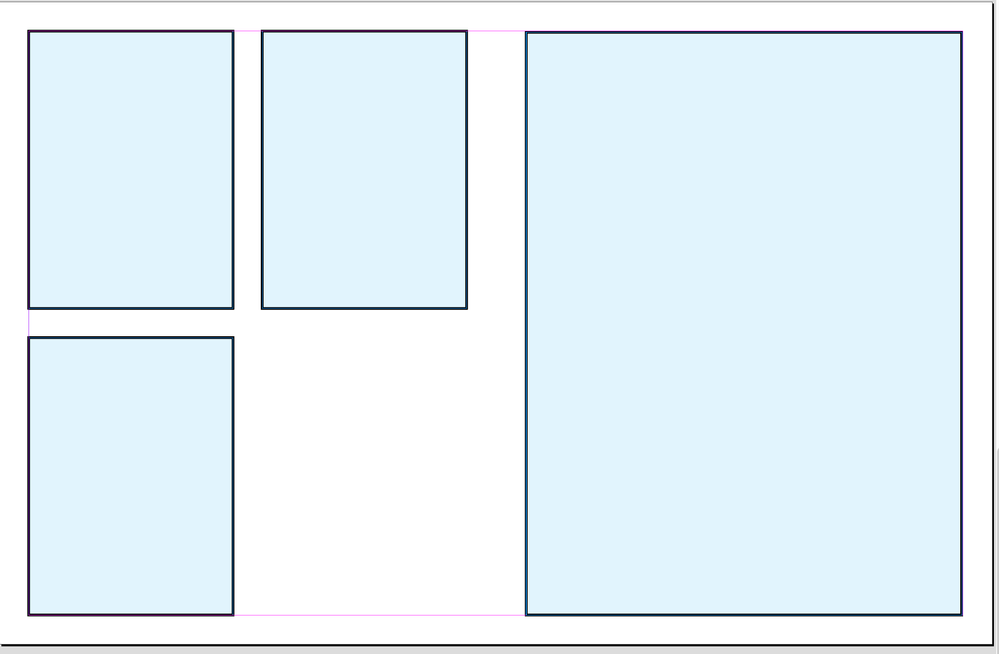- Home
- Acrobat
- Discussions
- Re: Combine multiple pages into one side of spread
- Re: Combine multiple pages into one side of spread
Combine multiple pages into one side of spread
Copy link to clipboard
Copied
I have a document consisting of single pages which I want to view as a spread, but I want to combine multiple pages onto the left hand side (like if they are printed as 'multiple pages per sheet') and have only a single page on the right.
Is this possible? I'm sure I could go through a very tedious Print/Save as PDF process for the 'left hand' pages and then reimport them but it's a long document and I thought there must be a better way?
Copy link to clipboard
Copied
There are a couple of ways to create this type of view. First, the Organize Pages view provids a spread that allows you to select one document to display. But it's an either or, not both views at the same time. The Pages Navigation tab (on the left side of the Acrobat Window) also provides a kind of spread view. You can expand it to show multiple columns. So the spread is on the left, and only one page is on the right if the view is set to single page.
Use the Acrobat JavaScript Reference early and often
Copy link to clipboard
Copied
I should clarify, I ultimately want to export a new PDF with this layout, so any 'view' in Acrobat needs to be replicated in the exported file.
The 3 pages on the left in my example sketch, contain information relating to the right hand page. I don't want to see any other pages on the left, that don't relate to the right hand page. So for Right-side Page1, I might have 2 pages shown on the left. When I go to Right-side Page2, there might be 4 pages shown on the left.
Copy link to clipboard
Copied
That's not very clear. However, I get the idea you want a PDF that provides the "Spread" view on the left and the selected page on the right. To do this you would need to create a specialized interactive PDF. This type of thing can be done, and the process for doing it can be automated. But it's some pretty advanced scripting. If you are interested in hiring a developer, then PM me through this forum.
Use the Acrobat JavaScript Reference early and often
Copy link to clipboard
Copied
The PDF doesn't need to be interactive, nor scripted since I would be picking and combining the images manually and burning it all in to a new PDF.
Picture this scenario:
I have a bunch of PDFs, each of them has a biography of a famous artist, lets say: Monet, Gauguin & Van Gogh. These would be the 'right page'.
Then I also have some PDFs, each with an image of a painting by one of these artists. There might be 3x by Monet, 2x by Gauguin and 6x by Van Gogh.
I simply want to select the 3x images by Monet, and combine them onto one page (and make it the left page of the spread), and then select the Monet bio page and set it as the right page of the spread. There is no automation involved as I will be picking the pages manually...but as far as I can see, there is no straight-forward way to easily combine my 3x selected images onto one page.
Copy link to clipboard
Copied
It is possible to write a custom-made script that will do it.
Copy link to clipboard
Copied
This should all be done in the app where you lay out your pages. Tip: under NO CIRCUMSTANCES (really, no circumstances) should that app be Acrobat !!!
Copy link to clipboard
Copied
Yes, InDesign is the best tool to do this, manually or using the PlaceMultipagePDF.jsx script.
Acrobate du PDF, InDesigner et Photoshopographe
Copy link to clipboard
Copied
InDesign or Illustrator. This is pretty basic work, so if you are not comfortable with InDesign or Illustrator, this is an ideal project to use to learn the basics.
1. create file.
2. place and position links (PDFs, or other)
3. export to a new PDF.
Copy link to clipboard
Copied
Sounds like I'm expecting too much of Acrobat. InDesign option seems pretty good, but it seems like a lot of manual resizing and moving images between pages is required - I have over 500 pages, 300-400 of them would be images needing resized.
I'm figuring the simplest option is to select my images in Acrobat's 'Organize Pages' layout>Extract (and choose 'Delete pages after extraction' option) and then I can save this with a number to denote how many pages are in that bundle eg. 'Monet-3.pdf', 'Gauguin-2.pdf'.
Then I can batch Print>Save as PDF all these files as 'multiple pages per sheet' based on the numbers i noted; ie. 1-4 will work on a quad split layout, 5-9 images on a nine-split layout. I can then insert these pages back in. Still a lot of manual work though. It would be great if you could just select a few pages and choose to merge them onto 1 page.
Copy link to clipboard
Copied
You can save some time by setting up an InDesign master page with blank frames, set the frame fitting options to Fit contents to frame, if you have pre-determined the correct height/width ratio, there should be no distortion. Add pages from the master as needed (then override it), place the PDF pages into the frames. Note, you can drag & drop individual PDF pages into the frames. You might also add auto page numbers by inserting a special character> Marker> Current Page Number on the master page. Other options might be to add auto captions to the frames, where the caption could be the same as the PDF file name.
When done, export to a new PDF.
Copy link to clipboard
Copied
This was very useful. I don't normally use InDesign so once I figured out how to setup the master pages function... using this tutorial incidently: https://helpx.adobe.com/indesign/how-to/master-pages.html
I was able to drag and drop the PDFs into the frames. Thanks @Luke Jennings3
Copy link to clipboard
Copied
You can automatically place 4 PDF in one INDD page using PlaceMultipagePDF.
If it's not enought powerfull you can download and install the free script MultiPageImporter2.5
Acrobate du PDF, InDesigner et Photoshopographe
Copy link to clipboard
Copied
I tried this script, but I couldn't figure out how to send 4 onto one page. It seemed to place 1 PDF per page...am I missing something?
Copy link to clipboard
Copied
Acrobate du PDF, InDesigner et Photoshopographe
Find more inspiration, events, and resources on the new Adobe Community
Explore Now