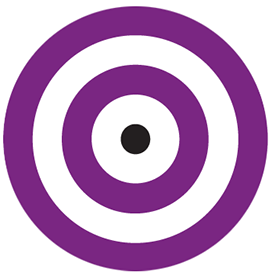Compressing high-res PDF, max.
Copy link to clipboard
Copied
Hello there 😊
I am having some troubles compressing PDF files:
- I have to export file from InDesign as high-res, else it cuts some graphic so it will not show correct. See attached.
- After that files is about 65 MB, but client wants it to be below 10 MB.
- I have tried in Acrobat, to compress file. Also online on adobe.com, and on pdfcompressor.com
- I have attached screenshot of graphic that is being cut, and the original Excel file.
Any suggestions how to do this?
Best from Jeppe
Copy link to clipboard
Copied
Thank you for reaching out.
Please share the steps you use to export the file to PDF using InDesign. Did you create the file in InDesign or modify it?
They can be compressed up to a limit depending on the PDF size. Please try the steps once suggested in the following help document: https://adobe.ly/4kY5LuA.
Feel free to let us know if you need any help.
Thanks,
Meenakshi
Copy link to clipboard
Copied
Thanx for your reply 😊
First, to avoid bad graphics like mentioned earlier, I export my PDF from InDesign in high-res.
It id a file of about 64 MB, and client needs to send it by e-mail, so I am trying to compress from Adobe Acrobat.
When doing this, file gets down to about 29 MB.
I tried using the pdfcompressor.com, with both the high-res and the low-res, but I cant compress it any more ...
In a way it seems logical, but somehow I resolved the problem a few years ago, just cant remember how ... 😑
A way to resolve, is to replace ALL the drawings in the original Excel file to vector files, but that is a major task to begin!
Any other workarounds?
Copy link to clipboard
Copied
Copy link to clipboard
Copied
Hi, @jeppe_klausen, Thanks for sharing the image files. I think I see (at least) some of the problems.
How were these images created? They are extremely simple, basic shapes. I believe they distorted when you placed them into your PDF because you changed the size of the image, and they were bit-mapped images (created with pixels). Because the images were so simple, it becomes more challenging for any software to play "keep and toss" as to which pixels should be eliminated. In other words, by giving them greater resolution, you sort of helped the final image, but aggravated the size issue. Here is a better way to do this (since I do not know how you created the images, the suggestion below may be immaterial.
Resize the image in Photoshop or a Photoshop-like application. To do this, let's say you want an image to be 1" wide, and you want the resolution to be 120–140 pixels per inch. When you save that, it will be 120–140 pixels across (and whatever the height ends up). Save this as a PNG-8, which will result in a storage size of approximately 1 KB.
But again, I do not know what you are doing or how.
Copy link to clipboard
Copied
Hi @gary_sc
As you can see on attached screenshot here, the files looks okay in Excel.
I receive pdf-files from client, as I insert in InDesign, and then make a pdf with all pages (about 200 pages).
Maybe it is the pdf-files I get from client, that needs to be optimized..?
Copy link to clipboard
Copied
Can you get the original files from your client?
I have to admit, I am having a hard time wrapping my head around this whole project.
How big are the PDFs that they have sent you? Are the image files part of the PDF? If you have other pages in the InDesign project, can you PDF the ID project, and attach or join the Excel PDF to it? Does it have to be inserted into the ID-PDF?
Copy link to clipboard
Copied
Copy link to clipboard
Copied
Hi, @jeppe_klausen, I just did a test that I hope you will find give you hope.
First, thanks for posting your client's PDF. I downloaded it and also created a brand new ID document. I then went into
Windows -> Scripts -> Samples -> Javascript, and double-clicked on "PlaceMultipagePDF.jsx"
Here are some numbers:
Your client's PDF - 147 kb
My new ID document saved as an ID document - 1.8 MB
After converting this new ID document into a pdf - 101 kb.
Now, a quick comment on small issues: this script places the multi-page PDF into the ID document at an assigned location. However, it places them in the upper left-hand corner, meaning that you'll have to tweak each page to look the way you want to.
I also noticed a reference to this: https://github.com/mike-edel/ID-MultiPageImporter/releases/tag/v2.6.2, which does the same thing but with more controls during import. It made no difference in file-size testing, but worth a check to see if it does a better job of file placement. Sorry, I did not want to take the time to learn it (I'm busy with other things today). Anyhow, to use this, right-click on the jsx folder and select "Show in Finder," place this new one in that folder, and go back to ID, it should be there (if not, restart ID).
I hope this is helpful.
Find more inspiration, events, and resources on the new Adobe Community
Explore Now