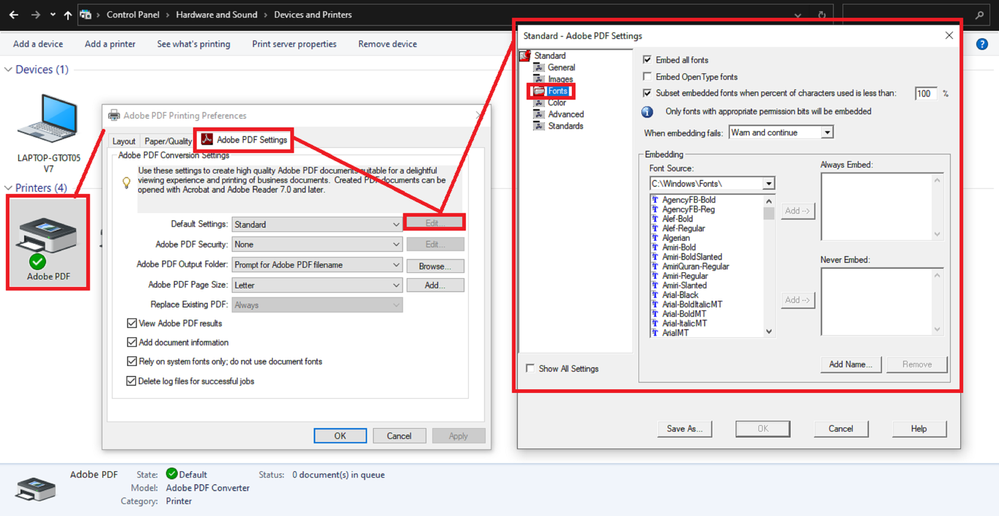- Home
- Acrobat
- Discussions
- Convert entire Excel workbook from Windows Explore...
- Convert entire Excel workbook from Windows Explore...
Convert entire Excel workbook from Windows Explorer
Copy link to clipboard
Copied
Hello,
I have Acrobat DC, Excel 365 and Windows 10 on my system.
Instead of opening multiple Excel files one by one to convert them to PDF files using the Acrobat DC add-in in Microsoft Excel 365, I select all of the files I wish to convert to PDF in Windows Explorer, right-click and select "Convert to Adobe PDF format" option. I have checked the "Convert entire Excel workbook" option in the Acrobat preferences because some of my Excel files have more than one worksheet, and I always wish to convert them all. This setup was working very well for me.
However, recently (I do not have a precise date, but I would estimate that the change happened during the last month), this procedure has stopped converting all of the worksheets in the Excel files with multiple worksheets; it only converts the first worksheet of every workbook.
I can still convert all of the worksheets if I open each Excel file individually, use the Acrobat DC add-in and manually select all of the worksheets, but it is very teadious.
Has something changed? Maybe Microsoft has updated Excel 365 and Acrobat has not accounted for this change yet? Is there a way make the system work like it did before?
Thank you for looking into this,
Andre
Copy link to clipboard
Copied
Combine does combine the different worksheets.
Copy link to clipboard
Copied
Thank you for your response Abambo,
I am not sure I understand. I do wish to combine all the worksheets from one Excel workbook into 1 PDF file. Like I said, I can do this from the the Acorbat Add-in within Excel, but I wish to do this using the "Convert to Adobe PDF format" option in Windows Explorer like I could before.
Is there a "Combine" settings that I do not know about that could help me with my problem? If yes, where can I find this setting?
Thanks again,
Andre
Copy link to clipboard
Copied
++Adding to the topic,
Using the "Combine Files" tool and "Convert to PDF" plugin (that are run in Adobe Acrobat), printing a document file to a PDF using the "Adobe PDF" virtual printing driver (from any OS application), or employing "Save As" directly from a Microsoft Office program , or using the PDFMaker COM Add-in with both, Microsoft Office or through the Microsoft Windows built-in File Explorer (formerly known as the Windows Explorer), may render entirely different results. However, all of the import/export methods may rely heavily on the Acrobat Distiller customization preferences.
In which case, it is better if, before you export any Microsoft Office documents, to run the Microsoft Excel's built-in Accessibility Checker and let the wizard detect issues; it will offer the user with options to fix the detected accessibility (or any other) issues. Once you apply the recommended fixes and save the file, you should customize a printing profile in the Acrobat Distiller program (Acrodist.exe) before you continue to experiment with any PDF conversion method(s).
Customizing the Acrobat Distiller will allow you to embedd and subset font type foundries that could be missing, downsample, compress or retain image color profile settings from the original source document, reduce file size or optimize the PDF document, in addition to customizing the page dimensions to fit workbook spreadsheets in a desired page type.
In Microsoft Windows, you may invoke the Acrobat Distiller by clicking on the Windows(logo on your keyboard) Start button, and type in the search bar "acrodist" =>> select "Adobe Acrobat Distiller" app from the context menu =>> "Open".
See official Adobe Help Center guidance here: https://helpx.adobe.com/acrobat/using/creating-pdfs-acrobat-distiller.html
See also screenshots below:
Copy link to clipboard
Copied
Hello ls_rbls,
Thank you for your suggestions. I have looked through the Acrobat Distiller settings, and I have not noticed any differences between the 2 software versions I have used, nor did I find any setting relating to the conversion of Excel files towards pdf files.
With the older version of Acrobat Pro DC (2019.010.20098), I can generate one pdf file with both worksheets when using the addin within Excel or when right-clicking the Excel file and selecting the "Convert to Adobe to PDF" option.
With the newer version of Acrobat Pro (2023.001.20064 64 bits), I can generate one pdf file with both worksheets when using the addin within Excel, but when I right-click the Excel file and select the "Convert to Adobe to PDF" option, the generated pdf file only has one of the 2 worksheets (the worksheet that was opened when I saved the Excel file).
As previously mentioned, I have the "Convert entire Excel workbook" option checked in both software versions.
I have attached examples an Excel file with 2 worksheets, the produced pdf files (with both software versions and using using both "conversion" methods) and a screenshot of the Acrobat setting.
I truly believe that the "Convert entire Excel workbook" option does not work correctly anymore in the latest versions of Acrobat.
Any additional help would be appreciated.
Thank you,
Andre
Copy link to clipboard
Copied
Thank you for reaching out and reporting this.
Could you please confirm if you experienced this behavior change only in the recent version?
Did the last version work fine?
Would you mind sharing the screen recording of the workflow on both versions mentioned above?
We are looking into this however need more information.
Thanks,
Meenakshi
Copy link to clipboard
Copied
Hello Meenakshi,
Thank for showing interest in my problem.
I am attaching 2 videos showing the Excel to PDF conversion with the right-click in Windows. I apologize if the videos are not top notch, this is my first experience with video recordings on a PC 🙂
With the 2019.010.20098 Acrobat Pro DC version, the conversion happens as I was used to, where the Excel workbook opens, both worksheets are presented at the bottom of the Excel file, both worksheets are converted into one PDF file, with each worksheet being put on one page of the pdf file; the worksheet names are bookmarked in the PDF file, which is why I prefer this type of conversion to the "print to PDF" options. I use this function regularily at work.
With the 2023.001.20064 Acrobat Pro version, the Excel workbook opens, both worksheets are presented at the bottom of the Excel file, but then one of the worksheets disappears in the opened Excel window and only the remaining worksheet is converted into one PDF file. The name of the converted worksheet is bookmarked in the PDF file, but the second worksheet is nowhere to be found (no page, no bookmark in the PDF file).
The 2019.010.20098 Acrobat Pro DC is the English version of the software on Windows 11, and the 2023.001.20064 Acrobat Pro is the Frensh version of the software on Windows 10, but previous versions of the Acrobat Pro French version on Windows 10 were able to convert multiple Excel worksheets into one PDF file. I would estimate that at least the last 2 versions of the Acrobat software did not convert the Excel files adequately. I do not believe that the Windows version nor the Acrobat language has anything to do with the issue at hand.
Please let me know if you need any more information, and thanks again for your interest.
Andre
Copy link to clipboard
Copied
Hello again,
After further testing, it appears that it is the latest update(s?) of Acrobat DC which cause(s) the Excel "Convert to PDF" to not covert all of the Excel worksheets within an Excel workbook to the PDF format. I tried the conversion using the right-click option in Wondows explorer with earlier version of Acrobt DC, and it worked as it did before, i.e. all of the worksheets were converted into 1 pdf file. I believe that something was tweeked in the latest Acrobat DC update(s?) which is causing the problem. I would appreciate if someone could confirm my findings and fix the Acrobat DC conversion tool.
Thank you,
Andre
Copy link to clipboard
Copied
If you're looking to convert an entire Excel workbook straight from Windows Explorer, it's pretty straightforward. Right-click on the file, choose “Open with,” and then select Excel. Once it’s open, you can save it in any format you like by going to “File” and then “Save As.” From there, pick the format you want from the dropdown menu.
For a smoother experience, check out Excel Templates and Spreadsheets. They can be handy if you’re dealing with complex workbooks and want to streamline things. Overall, it's all about finding the best method with your workflow.
Copy link to clipboard
Copied
Hi Larcywo,
Thank you for showing interest in my issue. I am however trying to convert an entire Excel workbook directly in Windows Explorer using the "Convert to PDF" tool (option available with a right-click) instead of having to open the file in Excel and then performing the conversion. This allows quicker conversions when many Excel files are involved; I don't need to open then one by one.
I am now using Adobe Acrobat Pro version 2024.003.2112|64-bit, and the direct conversion of an Excel File (Excel version 2409, build 18025.20104 Click-to-run) from Windows Explorer (Windows 10, version 22H2, 19045.4894) still only converts the worksheet I was on when I last saved the Excel file instead of converting all the worksheets within a file.
I am often dissapointed because I am always hoping that new releases of Acrobat Pro will solve my problem, but to no avail...
Find more inspiration, events, and resources on the new Adobe Community
Explore Now