- Home
- Acrobat
- Discussions
- Re: Convert to greyscale, Downsample image resolut...
- Re: Convert to greyscale, Downsample image resolut...
Copy link to clipboard
Copied
Hi,
In Acrobat Pro DC (version 2018.011.20035), I can't find the following two options which were available in Acrobat X (version 10.1.1):
1. Edit > Preflight... > Profiles > PDF fixups > Convert to greyscale
Converts all colors (including spot colors) in the current PDF document to grayscale.
2. Edit > Preflight... > Profiles > PDF fixups > Downsample image resolution to 150 ppi (bitmaps to 300 dpi)
Downsamples image resolution of color and grayscale images to 150 ppi and image resolution of bitmap images to 300 ppi. Finally images are recompressed with low quality.
Could you please tell me where I can find this two options?
Thank you very much in advance.
Copy link to clipboard
Copied
Thank you for your reply.
I tested all the settings you suggested, but the two settings of Acrobat X which I was asking for in my first post still are ideal for me.
But thanks to the following hint of yours, I finally found these two settings also in Acrobat Pro DC:
At the top of the Preflight window it should say "Acrobat Pro DC 2015 Profiles".
1. Convert to grayscale
Acrobat X
Edit > Preflight... > Profiles > PDF fixups > Convert to grayscale
Acrobat Pro DC
Edit > Preflight... > At the top of the Preflight window it should say "Acrobat Pro DC 2015 Profiles" > Profiles > Convert colors > Convert to grayscale
2. Downsample image resolution to 150 ppi (bitmaps to 300 dpi)
Acrobat X
Edit > Preflight... > Profiles > PDF fixups > Downsample image resolution to 150 ppi (bitmaps to 300 dpi)
Acrobat Pro DC
Edit > Preflight... > At the top of the Preflight window it should say "Acrobat Pro DC 2015 Profiles" > Profiles > PDF fixups > Downsample image resolution to 150 ppi (bitmaps to 300 dpi)
For information only, here are my current settings:
Configuration of the Action Wizard
Open PDF in Acrobat Pro DC
Sidebar > More Tools
Customize
Drag and drop "Action Wizard" to the sidebar
Action Wizard
New Action
Choose tools to add:
Document Processing
Add "Preflight" to "Action steps to show"
Specify Settings
Run Preflight check using: > Acrobat Pro DC 2015 Profiles > Convert to grayscale
Leave unchecked: "Run profile without applying fixups")
Save
Uncheck "Prompt user"
Choose tools add:
Document Processing
Add "Preflight" to "Action steps to show"
Specify Settings
Run Preflight check using: > Acrobat Pro DC 2015 Profiles > Downsample image resolution to 150 ppi (bitmaps to 300 dpi)
Leave unchecked: "Run profile without applying fixups"
Save
Uncheck "Prompt user"
Save
Action name: "Grayscale, Downsample"
Save
Convert PDF
Open PDF in Acrobat Pro DC
Sidebar
Action Wizard
"Grayscale, Downsample"
Add files (optional)
Start
Top menu bar > File
Save as
Desktop
Save
Copy link to clipboard
Copied
Things have been changed since I last visited these settings. I am wondering if the pictured setting will meet your needs for the grey-scale conversion:
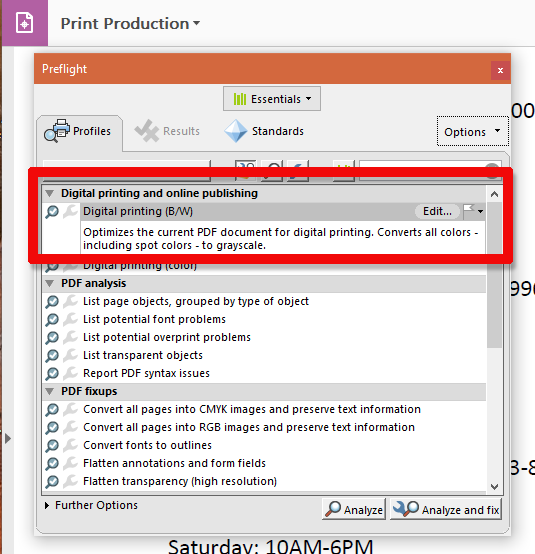
For image down-sampling, I have always approached these settings in Distiller itself, not Acrobat. But you can always create a custom preflight profile (or copy one that already exists), and modify it to your needs:
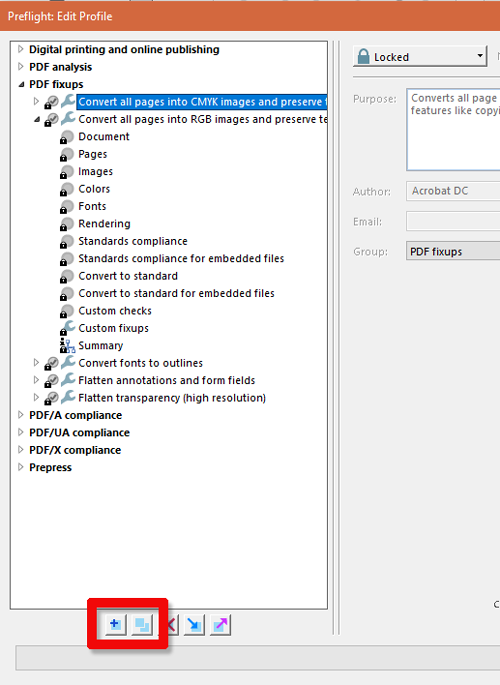
I hope this info is useful.
My best,
Dave
Copy link to clipboard
Copied
Hi Dave,
Thank you for your reply.
Some email servers of my clients won’t accept emails with attachments over 4 MB in size. So I used the two settings I mentioned in my previous post to compress the PDF attachments when I didn't want to use Dropbox or WeTransfer, and when the quality of the PDFs didn't matter, but the text must have been still readable.
In Acrobat X, first I removed the color from the PDFs ("Convert to greyscale") and then I downsampled them ("Downsample image resolution to 150 ppi").
In Acrobat Pro DC, some warnings occur when I use "Digital printing (B/W)". Do they matter in my case?
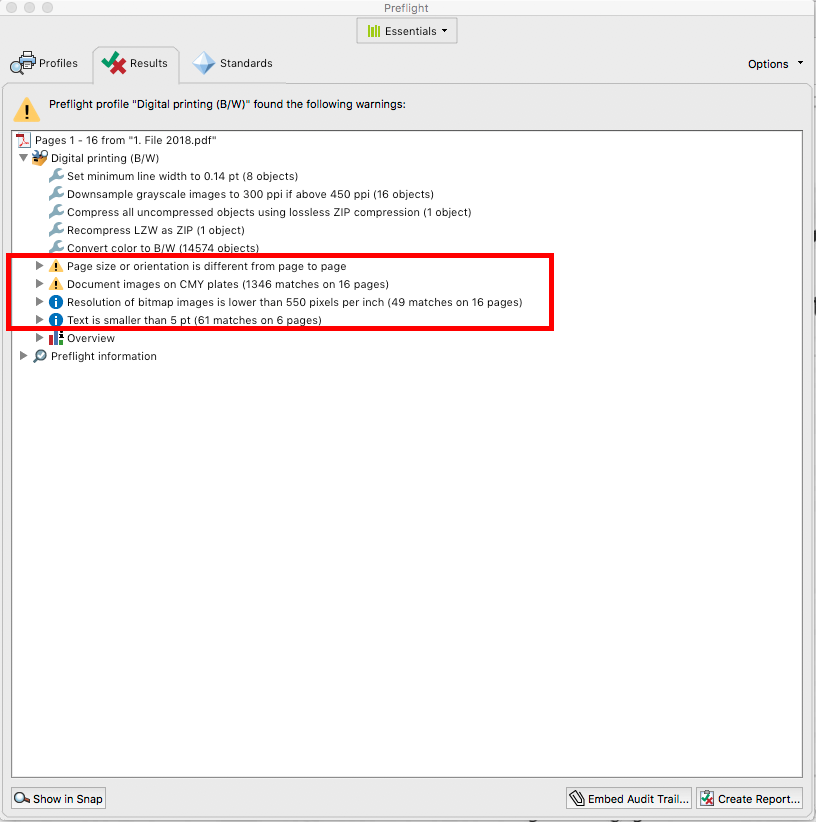
Copy link to clipboard
Copied
I'm not certain whether those errors will hold you up or not. There's only one way to know, and that is to run a test of the entire process.
I did have another thought that might prove helpful for you. If you have a PDF open in Acrobat, and you go to File>Save As... , you can change the file type from 'Adobe PDF Files (*.pdf)' to 'Adobe PDF Files, Optimized (*.pdf)'. Once selected, then click on the Settings... button. You should then see all sorts of downsampling options that you can apply on your Save As. If this works, you can save your customized preset to use again and again.

I hope this is helpful.
My best,
Dave
Copy link to clipboard
Copied
Thank you for your reply.
I'm not certain whether those errors will hold you up or not. There's only one way to know, and that is to run a test of the entire process.
OK. I'll run a test. I'll send the PDFs to a client and see if any problems occur.
I did have another thought that might prove helpful for you. If you have a PDF open in Acrobat, and you go to File>Save As... , you can change the file type from 'Adobe PDF Files (*.pdf)' to 'Adobe PDF Files, Optimized (*.pdf)'. Once selected, then click on the Settings... button. You should then see all sorts of downsampling options that you can apply on your Save As. If this works, you can save your customized preset to use again and again.
That's very helpful. Thank you very much. It would be great if there was also an option to remove the color. Then the first step "Digital printing (B/W)" wouldn't be necessary anymore. But there isn't such an option, isn't it?
Copy link to clipboard
Copied
You might want to take a look at the Action Wizard.
You can create a new action that will convert your PDF to Gray and optimize in one click.
You will find the preflights under document processing and optimize under Save & Export (settings).
Add the Action Wizard to your sidebar for quick access to your actions.
Tip- uncheck the prompt user checkbox, so the action will finish faster.
Tip 2- you can run the action on an entire folder of PDFs at the same time.
Copy link to clipboard
Copied
Thank you for your reply.
Unfortunately, the PDF resulting is slightly larger in size.
Example:
"Digital printing (B/W)" and "Optimize PDF": PDF 115 KB
"Action Wizard": PDF 119 KB
Here's what I did when I used the "Action Wizard":
Open PDF in Acrobat Pro DC
Sidebar > More Tools
Customize > Action Wizard > add to sidebar
Action Wizard
New Action
Choose tools add > Document Processing > add "Preflight" to "Action steps to show"
Specify Settings
Essentials > Digital printing (B/W)
Save
Uncheck "Prompt user"
Choose tools add > Go To > add "Optimize PDF" to "Action steps too show"
Save
Action name: "PDF grey and optimized"
Save
Sidebar > "PDF grey and optimized"
Start
Yellow box at the right bottom > Click to proceed
Top menu bar > File
Save as
Desktop
Save
Copy link to clipboard
Copied
You are almost there.
First, save-as any pdf as an optimized pdf and save your settings, see attached screen shot with suggested settings. When you set up your action, use the saved setting.
For converting to BW, try using the Preflight Fixup- Convert color to BW.

Copy link to clipboard
Copied
Thank you for the quick reply.
Unfortunately, there's the following issue:
When I click "Save as" > "Desktop" > "Adobe PDF Files, Optimized" (the settings are the same as you suggested) > "Save",
a box asks:
The PDF document needs to be saved before it can be optimized. Do want to save and continue?
No Yes
When I click "Yes", I have to do the same steps once more und then, the same box appears again. I'm not able to save the document.
Moreover, in the "Preflight" settings, I could only find "Digital printing (B/W) ", but not "Convert color to BW".
Copy link to clipboard
Copied
Sorry, I should have said Save as other> Optimized PDF. When the optimize settings window appears, adjust the settings and click the save button in the settings window and give your settings a name. Use this setting in your action.
The preflight is under Tools> Print Production> Preflight> Fixups (the blue wrench icon)> Color Spaces, Spot colors, Inks.
At the top of the Preflight window it should say "Acrobat Pro DC 2015 Profiles". You can try the Color to B/W or Color to grayscale preflight.
Since converting color to BW can be subjective, Photoshop has tools for better control of the conversion when you need to make a critical conversion.
Another method it to use Print Production> Convert Colors>Convert to Profile> Dot gain 15%.
By selecting all of the Discard & Clean up options under your Optimize settings (unless there is something you specifically need to keep) your PDF size should be much smaller.

Copy link to clipboard
Copied
Thank you for your reply.
I tested all the settings you suggested, but the two settings of Acrobat X which I was asking for in my first post still are ideal for me.
But thanks to the following hint of yours, I finally found these two settings also in Acrobat Pro DC:
At the top of the Preflight window it should say "Acrobat Pro DC 2015 Profiles".
1. Convert to grayscale
Acrobat X
Edit > Preflight... > Profiles > PDF fixups > Convert to grayscale
Acrobat Pro DC
Edit > Preflight... > At the top of the Preflight window it should say "Acrobat Pro DC 2015 Profiles" > Profiles > Convert colors > Convert to grayscale
2. Downsample image resolution to 150 ppi (bitmaps to 300 dpi)
Acrobat X
Edit > Preflight... > Profiles > PDF fixups > Downsample image resolution to 150 ppi (bitmaps to 300 dpi)
Acrobat Pro DC
Edit > Preflight... > At the top of the Preflight window it should say "Acrobat Pro DC 2015 Profiles" > Profiles > PDF fixups > Downsample image resolution to 150 ppi (bitmaps to 300 dpi)
For information only, here are my current settings:
Configuration of the Action Wizard
Open PDF in Acrobat Pro DC
Sidebar > More Tools
Customize
Drag and drop "Action Wizard" to the sidebar
Action Wizard
New Action
Choose tools to add:
Document Processing
Add "Preflight" to "Action steps to show"
Specify Settings
Run Preflight check using: > Acrobat Pro DC 2015 Profiles > Convert to grayscale
Leave unchecked: "Run profile without applying fixups")
Save
Uncheck "Prompt user"
Choose tools add:
Document Processing
Add "Preflight" to "Action steps to show"
Specify Settings
Run Preflight check using: > Acrobat Pro DC 2015 Profiles > Downsample image resolution to 150 ppi (bitmaps to 300 dpi)
Leave unchecked: "Run profile without applying fixups"
Save
Uncheck "Prompt user"
Save
Action name: "Grayscale, Downsample"
Save
Convert PDF
Open PDF in Acrobat Pro DC
Sidebar
Action Wizard
"Grayscale, Downsample"
Add files (optional)
Start
Top menu bar > File
Save as
Desktop
Save
Find more inspiration, events, and resources on the new Adobe Community
Explore Now