- Home
- Acrobat
- Discussions
- Re: Create one pdf from multiple Excel tabs within...
- Re: Create one pdf from multiple Excel tabs within...
Create one pdf from multiple Excel tabs within a single spredsheet
Copy link to clipboard
Copied
My office recently applied an update to Acrobat XI Pro (we now are on 11.0.23). Prior to the update, in both Excel 2013 and 2016, when we printed to "Adobe PDF" the entire workbook (all tabs or multiple selected tabs), it would put all of the output into one PDF file. Now it is splitting them up by what appears to be page size. What do I do to change it so that the output is all in one PDF file?
Thanks!
Jay W. Ahearn PMP, PMI-ACP, MCP
Copy link to clipboard
Copied
If you are using printing to Adobe PDF virtual printer, check the print settings, it could very well be that your print settings have reverted back to their default. There is a Fit Sheet on One Page scaling option you can select.
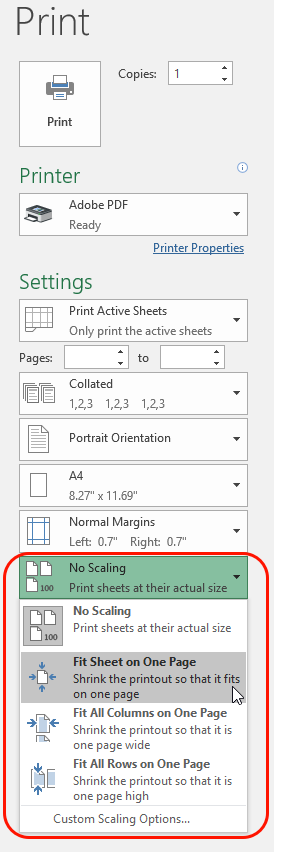
You can also create PDFs from the Acrobat ribbon in Excel, if prior to clicking on Create PDF, you click Preference, you can enable a similar setting: Fit Worksheet to a single page. If you leave the Prompt for conversion settings option selected, you can always adjust the settings as you create the PDF as well.
Copy link to clipboard
Copied
Cari,
Thanks for your response! Unfortunately none of those options worked. I am trying to print a multi tabbed workbook that uses different page setups on each tab (e.g. one tab is set to print on letter and the next is set to print on legal). Before the update, when I printed the entire workbook, it would create one PDF with different page sizes within the single PDF.
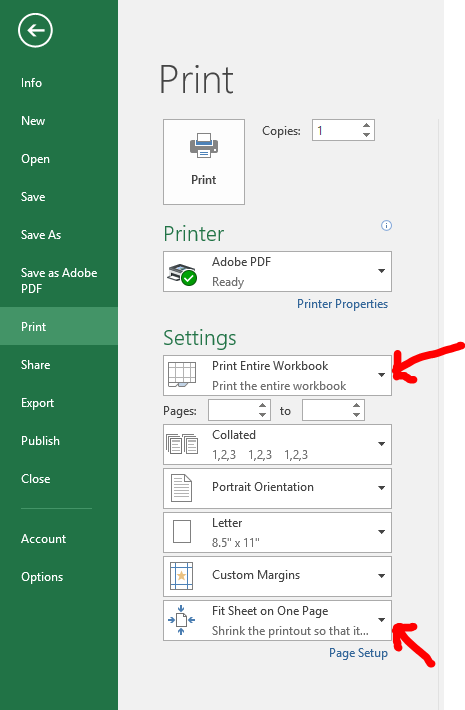

Copy link to clipboard
Copied
Aaah got it. A bit different from what I understood originally. You should still be able to do this AND have different page sizes set-up for each worksheet. I've just tested it and got it working.
- For each worksheet in Excel, in the Page Layout toolbar, ensure Width and Height are set to 1-page, also check for each worksheet that the Size is set as intended (also in the Page Layout toolbar).
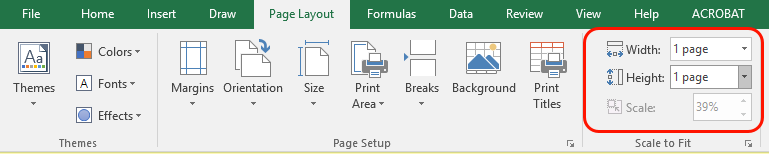
- And in the Print dialog, click on Page Setup (just below Fit Sheet on One Page), and ensure that the Page setting is set to Fit to 1 pages wide by 1 page tall (it should automatically be set correctly). If you toggle through the Preview to navigate to other worksheet print previews and access the Page Setup agin, you should also be able to notice that when you check the Page Setup the Paper Size will adjust as per the settings applied to each worksheet (from the Page Layout toolbar in Excel).
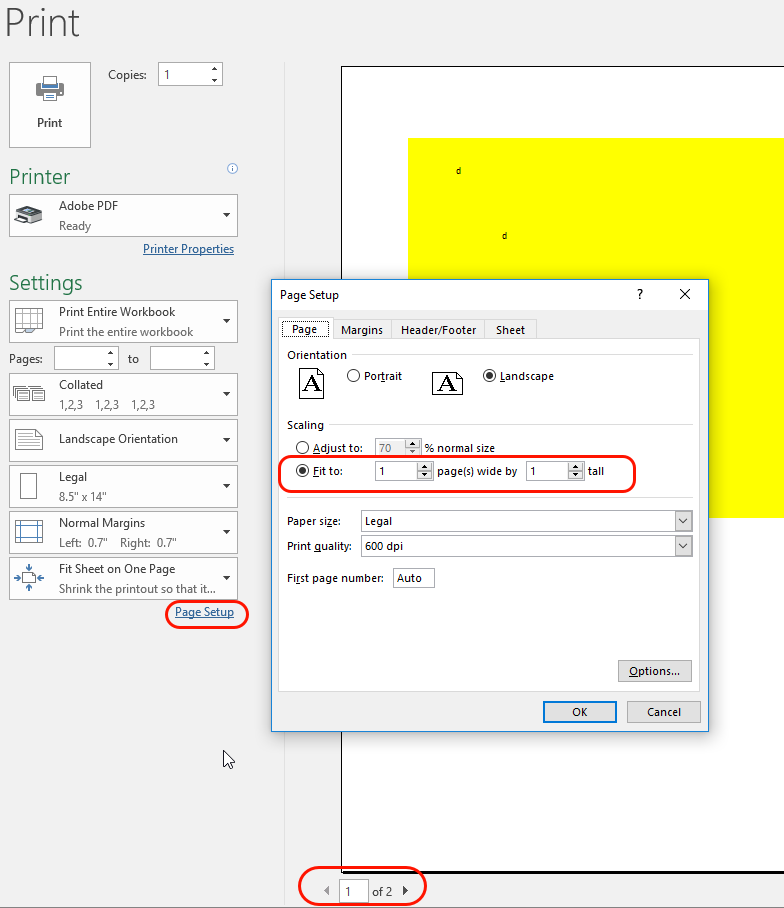
I just tested this with two different worksheets and it worked OK.
Copy link to clipboard
Copied
Cari,
Unfortunately that doesn't work as some of the tabs when printed are multiple pages each and alternate between landscape and portrait as well as letter and legal.
Thanks!
Jay
Copy link to clipboard
Copied
Hmm... that is strange, as I can set different page size, orientation, and single or multiple page within Excel Page Layout tool bar for each sheet, it all works as you need it to work... I can't replicate the issue you are having.
See below screenshots:
Sheet 1 = set up as 100% magnification, Paper Size: Letter, Orientation: Portrait
Sheet 2 = set up to fit 1 page by 1 page, Paper Size: A3, Orientation: Landscape
Sheet 3 = set up to fit 1 page by 1 page, Paper Size: Tabloid, Orientation: Portrait
The Print Preview clearly shows this will work as intended.
Just to clarify I'm testing in:
- Microsoft Excel Version 1712 (Build 8827.2148)
- Adobe Acrobat DC Pro (Continuous Release | Version 2018.009.20050)
- Windows 10 Pro
Preview Screenshots for Sheet 1 (page 1 and 2), Sheet 2 (page 3), and Sheet 3 (page 4):
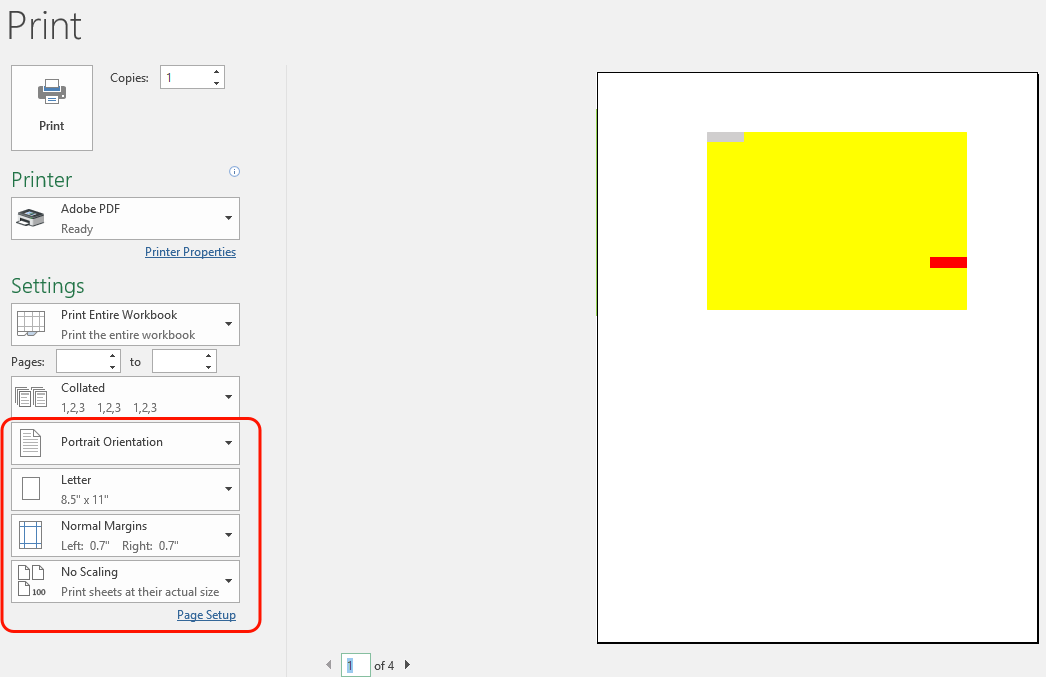
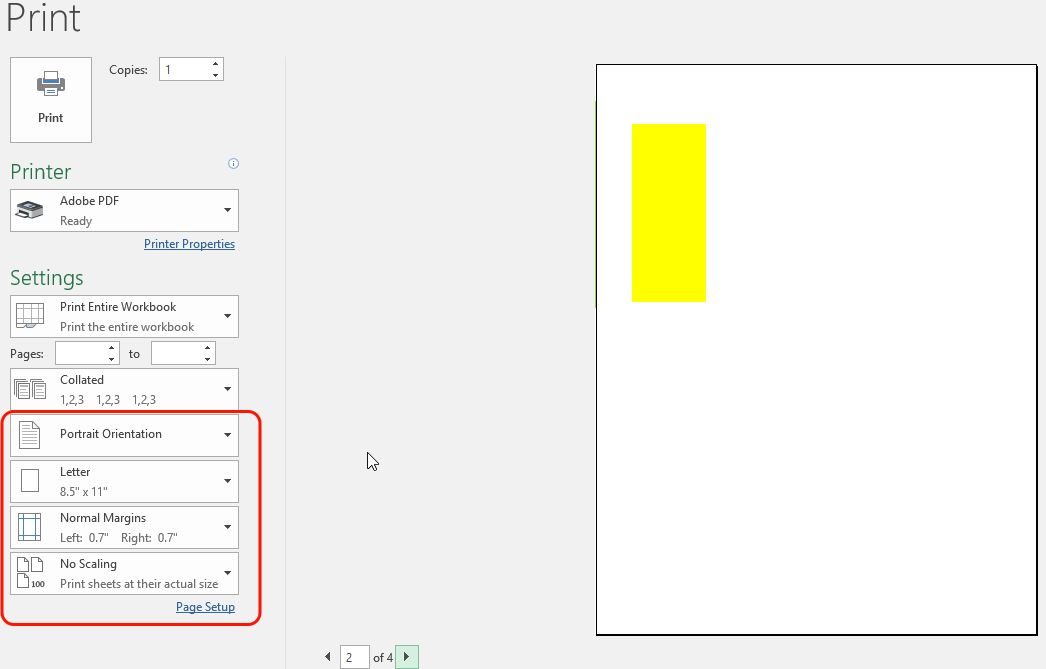
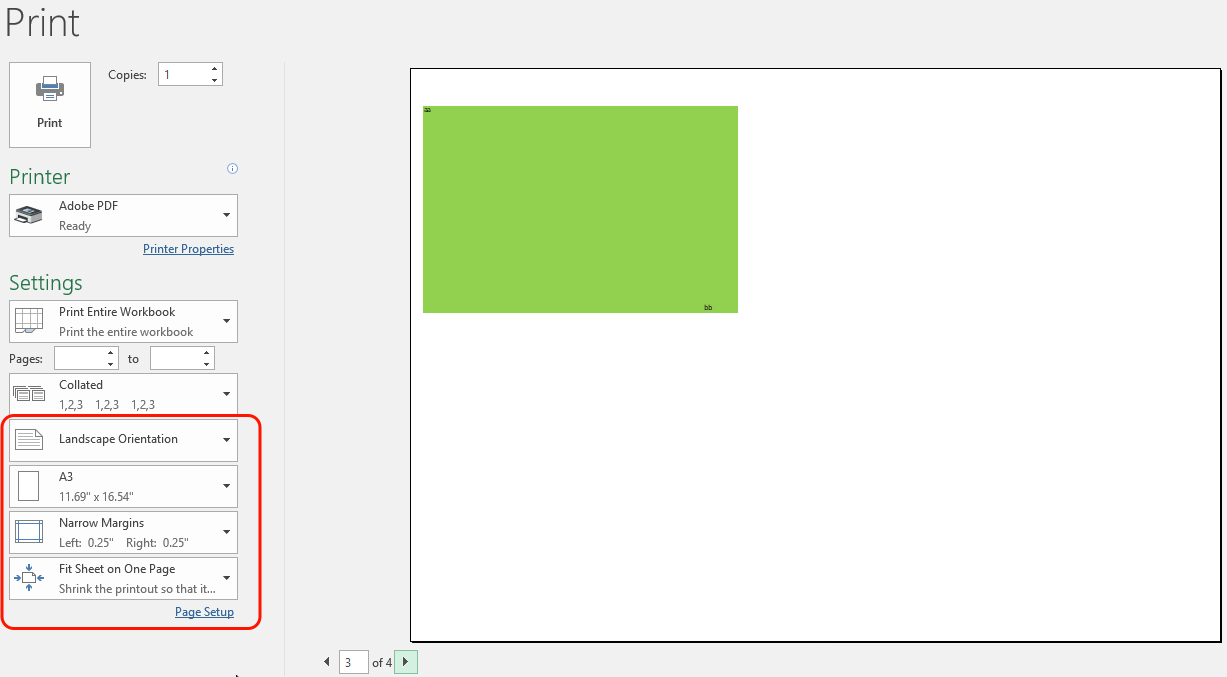
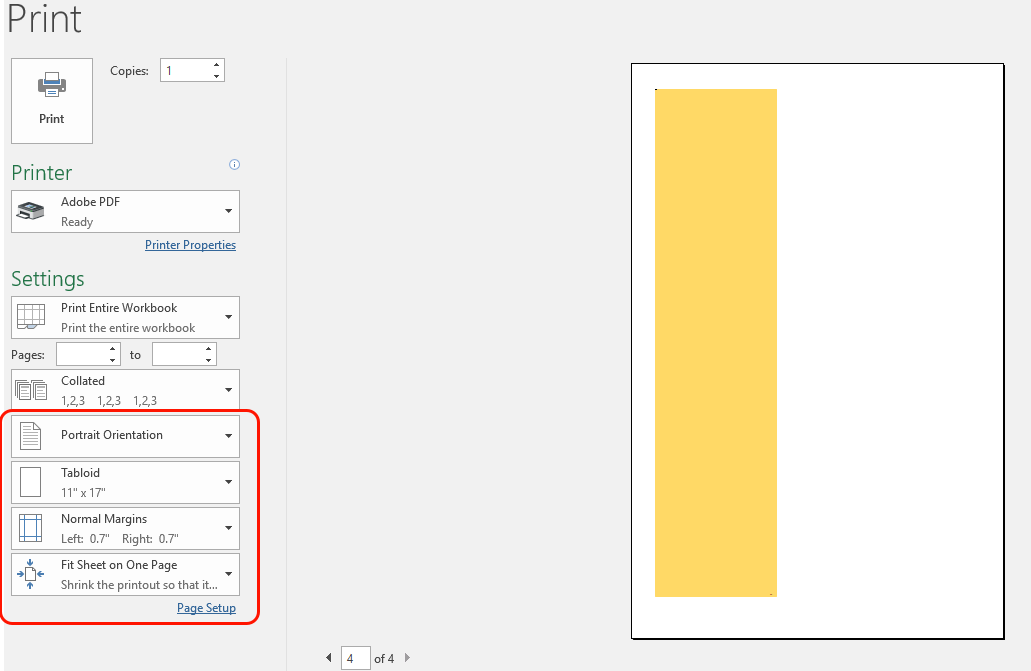
Copy link to clipboard
Copied
Sorry I really should have clarified. When I do the print preview, It shows up as one file with many different pages of different sizes and orientation as it use to. It is when you actually create the PDF it prompts me to create new PDF files for each of the different page sizes/orientations which end up containing only the pages that are different.
My environment:
Windows 10 (64 bit)
Excel
2013 - 15.0.4997.1000 (32 bit)
2016 - 16.30.4591.1000 (32 bit)
Adobe Acrobat Pro XI version 11.0.23
Thanks for your patience and assistance!
Copy link to clipboard
Copied
Jayson2204, Did you ever receive a solution? This is exactly what is happening to us in our office. Use to work just fine, but about two months ago it stopped and created a separate PDF for each sheet tab.
My environment:
Windows 10 Pro
64-bit operating system
Excel - Microsoft Office 365 ProPlus (Version 1902)
Adobe Acrobat Pro DC Version 2019.021.20061
Thank you for any solutions you can share.
Copy link to clipboard
Copied
This is also happening to us!
No it doesn't seem anyone ever received a further response from Adobe on how to resolve this issue. Surley this is a really obvious peice of functionailty? You need to be able to print PDF docs from miultiple sheets in Excel all with (potentially) different page sizes. To have to print them all out separatley and then merge them all together into one PDF afterwards is such an unnecessary repetitive faff in the year 2020 - please sort it out!
Copy link to clipboard
Copied
The issue might be with Microsoft. I have encountered the same issue. Microsoft Print to PDF behaves in the same way.
My environment:
Windows 10 Education
64 Bit Operating System
Excel Microsoft Office 365 Pro Plus (Version 2002)
Copy link to clipboard
Copied
Seems like if the DPI is changed to be the same, everything will print in one PDF file. Go to Page Setup and then change print quality to be the same for all of the tabs. This might change the printing parameters a little, but it should do the trick!
Copy link to clipboard
Copied
I had the same problem - printing multiple tabs to PDF being split up - was going mad. Changing to the same DPI (600 dpi) in the page layout menu on each tab resolved the issue.
Copy link to clipboard
Copied
This actually resolved mine too!
Thanks. you should try this solution also.
Copy link to clipboard
Copied
Not sure if this still has not been resolved. I had the same issue and just found the solution for it. I got a hint from what Cari did. Cari had the right ideas, but in the page setup/Fit-to x pages wide by y pages tall, you need to specify y as the number of pages you are printing. I just tried it and it worked. I printed two worksheets and each of them fits on one page so I specified y as 2. I guess if one or more of your sheets takes more than one page to print then you need to calculate the total # of pages for the entire workbook and set that to y. Hope this helps.
Copy link to clipboard
Copied
Follow up to my previous post...
One very strange thing just happened to me. I tried to replicate what I did a couple days ago when I posted the comment above and was NOT able to. I don't know what happened. Tried all combinations of settings but it kept prompting me for a file name for every page. My guess is that it is MS Office causing the problem because yesterdy I received a new update to Windows 10 Pro, and I guess this must have something to do with the problem, not Adobe.
Hope that MS and Adobe come up with a solution for this annoying behavior.
Copy link to clipboard
Copied
Eurika! I just figured out a way to print the sheets to one file.
You need to click on the sheets you want printed simultaneously while holding the Ctrl button. Then when you go to "Print to PDF" select "print active sheets" and then in the page setup set the vertical number of pages to however many pages you expect your printed file will be. I just tried this method and it worked. I was able to print two sheets and the pdf file ended up having 2 pages. Hope this will end the headache for many people.
Copy link to clipboard
Copied
Thank you - this works! The only thing I had to do extra was to reset the Custom scaling back to fit each sheet on one page. Hopefully this will get fixed before too long
Copy link to clipboard
Copied
Our problem started about 3 weeks ago. No updates on Adobe Acrobat DC. Using your suggestions, the only way I was finally able to print a workbook to ONE pdf, was to select each tab, and then SAVE the excel spreadsheet to PDF (rather than PRINT to pdf). Annoying - but it works again.
Thank you all, for your clues! Much easier than having multiple pdfs issued for one workbook, and then having to combine them. 🙂
Copy link to clipboard
Copied
More than a year later, still having the same issues. However, I was able to get around this by making sure all the tabs were the same DPI (and it didn't mess up the effect), which they hadn't been. Thanks KingoftheNorth65. This is extremely annoying as Adobe and MS should be able to talk together all the time. I do this function all the time.
Copy link to clipboard
Copied
By doing File -> Save as Adode PDF and selecting the desired tabs I am able to print out one large workbook. However I am not able to keep my page #s the same as within the tab. IE - I have 5 tabs with 3 pages each with footer showing page 1 of 1, 2, 3 and when converted into a single PDF it will then be "page 1, 2, 3, 4... of 15."
Get ready! An upgraded Adobe Community experience is coming in January.
Learn more