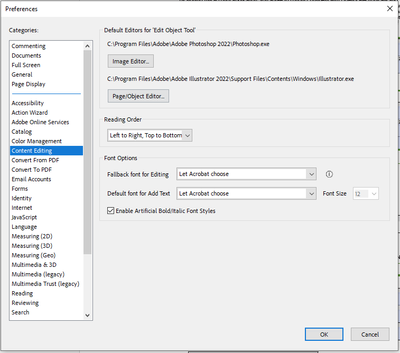Copy link to clipboard
Copied
I am trying to create fillable forms, so I don't have to hand print about 40 pages of paperwork & have used the prepare form option that has worked pretty well, with a few tweaks here & there.
My only issue appars to be certain places where they want numbers, whether it be phone numbers, SS numbers, bank account numbers, etc., but these areas have vertical rules in the boxes, as if thet want clear seperation between digits and/or limiting it to a certain number of digits, like 9 for SS number, 10 for phone, etc.
Is there an easy way to make this work, other than making a seperate field for each number? To evenly space the numbers across a set area?
Any advice appeaciated!
Thank you
Copy link to clipboard
Copied
In the field properties under 'Options' tab, select 'Comb of'.
Copy link to clipboard
Copied
Hi @MikePost ,
Acrobat has built-in features for those type of fields that need a specific format with numbers of different types.
If I understood correctly you may be using an unnecessary formatting feature for those particular fields, and you shouldn't be bound to evenly space numbers accross a set area nor making a separate field for each number.
When using the Prepare Form tool, right-click on the field of interest and select Properties from the context menu.
See the screenshot below:
NOTE:
You may choose to use the Special Format Category for these type of fields.
Copy link to clipboard
Copied
Tried that I it wouldn't take all 10 numbers, for some reason?
Copy link to clipboard
Copied
In the field properties under 'Options' tab, select 'Comb of'.
Copy link to clipboard
Copied
That seemed to do the trick, thank you!
Copy link to clipboard
Copied
Another glitch I'm experiencing is when it misses creatig a field & I have to add it, what's the best way to do this? I had been copying & pasting, rename the field & then drag it up into position using the fields list on the right side. The ability to drag to a new position has seemed to stop working, though!
Copy link to clipboard
Copied
I am not sure what you mean by " it misses creatig a field & I have to add it,"
Are you referring to using the Prepare Form tool or Edit PDF tool?
In any case, be aware that newer updates of Acrobat activates by default the "Adjust-auto layout".
This setting can be disabled manually; go to Edit =>> Preferences =>> Content Editing
See screenshot below:
Copy link to clipboard
Copied
When using the prepare a form tool, there are places that it adds fields where there shouldn't be one & skips sone places that there should be, as shown below;
If I add those fields for ID number & Country of issuance, they are at the bottom of the list of fileds on that page, I was able to drag them to position but for some reason cannot anymore.
Copy link to clipboard
Copied
I don't even have that option?
Copy link to clipboard
Copied
Update your Acrobat Pro to its latest version.
Find more inspiration, events, and resources on the new Adobe Community
Explore Now