- Home
- Acrobat
- Discussions
- Re: Creating pdf form from existing Word document
- Re: Creating pdf form from existing Word document
Copy link to clipboard
Copied
I have an existing form in word which i would like to now use to create a fillable pdf version the exact same. I assumed the existing fields would be recognised in adobe but they are not being picked up or recognised when I open the pdf to create/review the form in adobe. Why would that be? The user guidance implies they should be recognised. Is it the way I am creating the PDF, do I need to embed the fields somehow prior to creating the pdf and opening in adobe? I have had to make it from scratch in both word and pdf but have alot more to do and limited time to do it. Any ideas greatly received. Thanks
Copy link to clipboard
Copied
Word's form controls are not exported to PDF, regardless of whether you use an Adobe program to export the PDF, or another company's. So you will always have to add the form fields and their accessibility features in Acrobat.
We recommend 2 workflows for our customers. Choose whichever one works for your situation.
- Build the visible form skeleton in MS Word (without Word's form controls).
- Export to PDF.
- Add the form fields to the PDF (either manually or using Acrobat's form recognition utility)
- Tweak, and publish the PDF.
- Build the visible form skeleton in Adobe InDesign.
- Add the form fields into the InDesign layout. (Much easier and faster to do than in Acrobat.)
- Export to PDF.
- Tweak, and publish the PDF.
FYI, the "form skeleton" is the visible, printable portions of the form, such as the title, lables, and instructions.
| PubCom | Classes & Books for Accessible InDesign, PDFs & MS Office |
Copy link to clipboard
Copied
Word's form controls are not exported to PDF, regardless of whether you use an Adobe program to export the PDF, or another company's. So you will always have to add the form fields and their accessibility features in Acrobat.
We recommend 2 workflows for our customers. Choose whichever one works for your situation.
- Build the visible form skeleton in MS Word (without Word's form controls).
- Export to PDF.
- Add the form fields to the PDF (either manually or using Acrobat's form recognition utility)
- Tweak, and publish the PDF.
- Build the visible form skeleton in Adobe InDesign.
- Add the form fields into the InDesign layout. (Much easier and faster to do than in Acrobat.)
- Export to PDF.
- Tweak, and publish the PDF.
FYI, the "form skeleton" is the visible, printable portions of the form, such as the title, lables, and instructions.
| PubCom | Classes & Books for Accessible InDesign, PDFs & MS Office |
Copy link to clipboard
Copied
how disappointing 😞 but thank you for responding Bevi, at least I know now!
Copy link to clipboard
Copied
shocking that the word controls don't convert!!! all that Word design time wasted... are you sure???
I can't even easily find the simple insert-field controls in adobe. ugh... back to the drawing board. Hard to believe that creating these controls in Word was sooooo much easier. Maybe will be easy here too once I find the darn things... but still a waste of time. super disappointed.
Copy link to clipboard
Copied
... are you sure???
By @Kathy 444
Considering my status and experience in the industry, not very many people ask me that!
Yes, I'm sure.
Very very sure.
I teach and write books about this stuff. People actually thank me afterwards. <grin>
In Adobe Acrobat Pro DC, the forms tool panel is in the Tools tab in the upper left corner of the Acrobat window.
You can run the auto-forms dector tool, or create the form fields manually once you're in "forms mode."
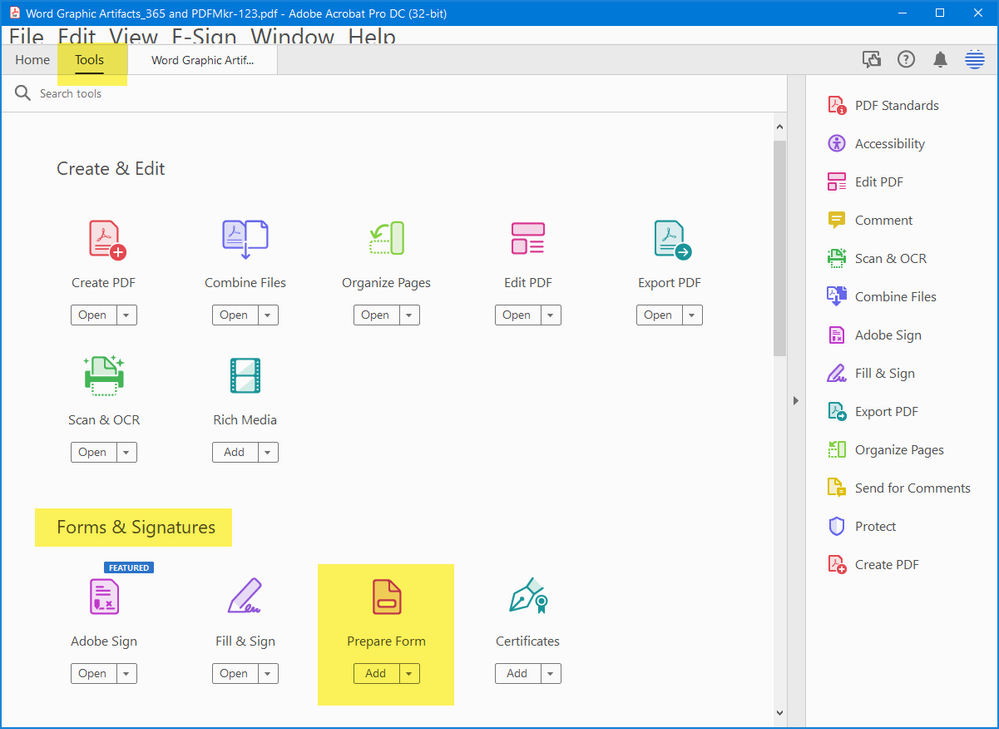
| PubCom | Classes & Books for Accessible InDesign, PDFs & MS Office |
Copy link to clipboard
Copied
sorry, didnt mean to be insulting. Just frustrated and disappointed. I did find the Prepare Form button. And I found I had an older PDF version that someone else created/converted awhile ago so I was able to use that as my starting point, thankfully. I thought they did it through conversion back then. If they did it by hand, I owe them big bucks. Probably 100 fields at least!!! Yikes!
Copy link to clipboard
Copied
Now I am quite confused. I was fiddling around with a few things and now I did get some text fields and check boxes to convert. Initially, CreatePDF failed completely with "unexpected error". When I had unchecked all three of these boxes here, I got the CreatePDF to process the Word doc but it did not convert any form fields.
It later occurred to me to try each box one by one to see if I could narrow down that initial problem. Turns out that the first and last setting were the guilty culprits why I could not complete CreatePDF. When I only have the middle setting checked (as above), most of the Word controls did convert okay. The tabbing and grouping are terrible and a handful did not convert at all, but it could have been a starting point.
Any idea what is going on?
Copy link to clipboard
Copied
I stumbled across this problem today. Never had to do this before. In Acrobat, you can create a form from a file. It supports Word files. In Acrobat's wizard it says like "Automatic detection of form fields is active". That tells me it should be able to either Word's text form fields or Word's VBA form fields of any kind. So I created a test DOCX with one check button and one text form field. Didn't work in Acrobat. Then I tried just the option button - no chance.
I mean, apart from being able to detect form fields (perhaps I should turn that off) it should at least load the Word file so I can manually add the form fields in Acrobat. But it doesn't even do that. At least not in this wizard.
So, what kind of form fields can Acrobat actually detect and convert?
...but the story continues. While the "Create form" wizard couldn't open my DOCX, I tried the normal "Create PDF" wizard and chose the same Word document which contains nothing but a check button form. Acrobat couldn't open. Then I removed the check button form and typed nothing but "Test" in the document and saved. So we have blank DOCX with just one word in it. Guess what - Acrobat still couldn't open it.
Get ready! An upgraded Adobe Community experience is coming in January.
Learn more
