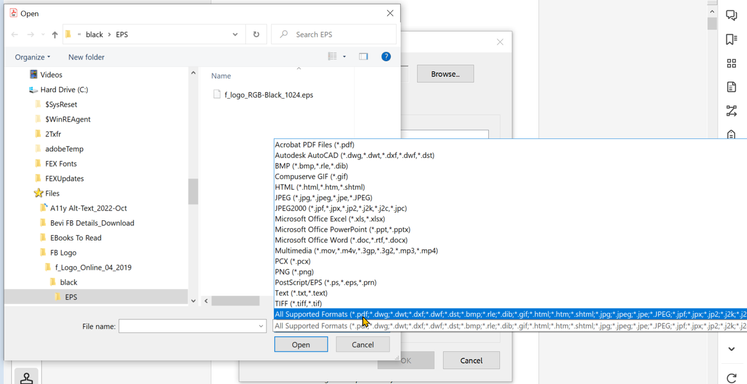- Home
- Acrobat
- Discussions
- Re: Custom stamp file format in Acrobat Pro
- Re: Custom stamp file format in Acrobat Pro
Custom stamp file format in Acrobat Pro
Copy link to clipboard
Copied
Hi everyone, i am using Acrobat Pro Build: 22.3.20314.0 and i was trying to create some custom stamps.
On the acrobat website it mentions:
"You can create custom stamps from a number of different formats, including (but not limited to) PDF, JPEG, bitmap, Adobe® Illustrator® (AI), Adobe® Photoshop® (PSD), and Autodesk AutoCAD (DWT, DWG) files. In Acrobat Reader, create Custom stamp allows only PDF format."
My custom stamps are (AI) files and it seems that according to this i should be able to directly select the AI file in the acrobat dialog box as a suitable stamp file, however, all the AI files are not selectable.
Any particular reason why the AI file can't be directly selected (other imge formats JPG, PNG are ok)?
Thanks folks
Copy link to clipboard
Copied
Hope you are doing well and sorry for the trouble.
Would you mind sharing the link of the Adobe page having the mention of Ai files, so that we can get it checked.
Also, please try to export the Ai file to PDF and then try to create the custom stamp from it and check it that helps. for more info about creating the custom stamps please go through the help page https://helpx.adobe.com/acrobat/kb/create-custom-dynamicstamp.html
Regards
Amal
Copy link to clipboard
Copied
Hi Amal, thanks for your reply.
https://helpx.adobe.com/uk/acrobat/using/adding-stamp-pdf.html
That's the page where I got the text from.
I can confirm that exporting as a pdf in illustrator works for the stamp however I find it confusing that native Adobe formats other than pdf can not be directly imported.
Cheers
Jay
Copy link to clipboard
Copied
I was able to select EPS files and create custom stamps.
Therefore, I can't confirm the poster's issue.
WIndows 10 Pro 21H2, Acrobat ver 2023.001.10063 64-bit (beta M117)
| PubCom | Classes & Books for Accessible InDesign, PDFs & MS Office |
Copy link to clipboard
Copied
Hello Bevi,
yes I had that option checked. But in that list I can not see any reference to AI or PSD files which is why I am asking here.
The information on Adobe's website says that AI and PSD should be supported but they're not listed anywhere.
Thanks
Jay
Copy link to clipboard
Copied
Hi Jay,
When you click on All Supported Formats, the list is so long that it might get clipped off on the right side of your monitor, leaving out some formats from what you can see. Click and enlarge my screen capture in the other post and you can see that it's clipped on the right side. (The entire list actually spans across my main monitor and continues on to my side monitor...it's really really long!)
Just select All Formats and navigate to the .AI file you want. I'm sure it will work.
| PubCom | Classes & Books for Accessible InDesign, PDFs & MS Office |
Copy link to clipboard
Copied
Thanks Bevi but it doesn't work.
The AI files are not selectable.
Jay
Copy link to clipboard
Copied
OK, I'm out of tricks! Haven't see this problem before.
Reply back to Amal (Adobe employee) and see if it can be logged as a bug. Adobe might start by guiding you to uninstall Acrobat, reboot your computer, and then reinstall.
In the meantime, a PDF from Illustrator is a special type of PDF that retains the vectors of AI and usually produces a good Acrobat stamp.
| PubCom | Classes & Books for Accessible InDesign, PDFs & MS Office |
Copy link to clipboard
Copied
The funny thing is that it's a fresh install already.
can you add an Ai file?
Copy link to clipboard
Copied
Update...
Overnight after my previous post, I upgraded one of my workstations to new Acrobat Pro/Windows 2023.001.20064 (March 8 2023 commercial release) from the previous 2022.003.20322 (February 16 commercial release).
And today, Acrobat Stamps utility no longer sees .ai Adobe Illustrator files when selecting a graphic.
Here's a folder on my server with multiple types of file formats. Yesterday I was able to select an AI file and create a stamp with it.
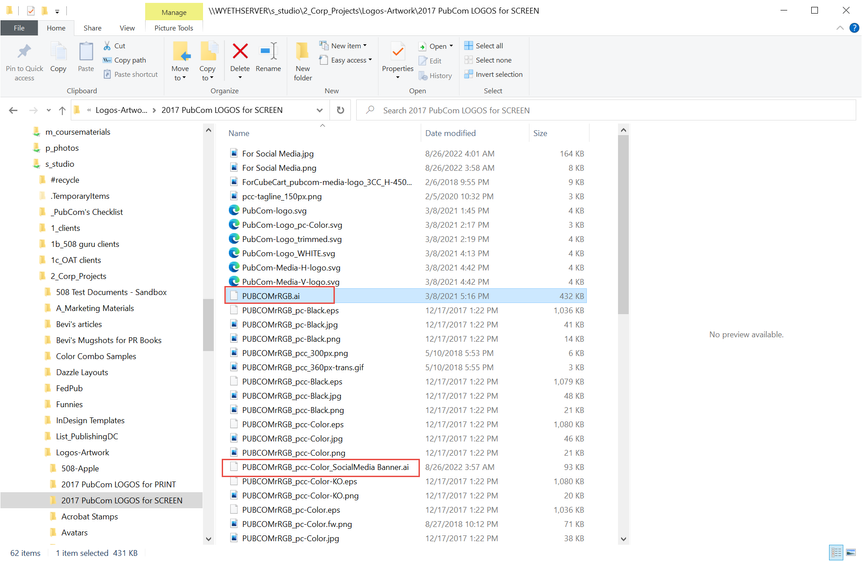
But today, Acrobat no longer sees the AI files in the same folder, so I can't select it and make a stamp.
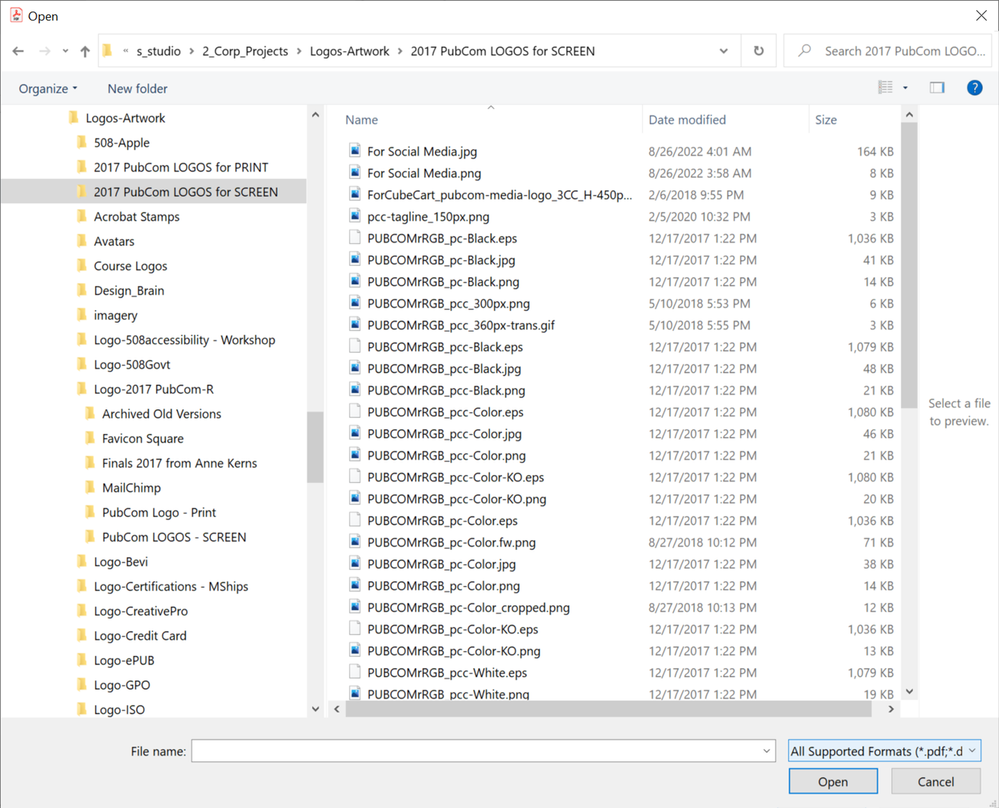
@Amal., I'm submitting a bug report in the Acrobat beta forum. Can you please follow up on this and possibly help the original poster?
I'm now changing my report from yesterday and confirming the poster's complaint; Acrobat's Stamp utility doesn't recognize .AI files (or SVG) for creating new stamps.
@jasonz55860161 Jay, Adobe's moderators/employees are probably done for the week as it's Friday afternoon here in the states. So don't expect a reply from Adobe until Monday.
In the meantime, convert your .AI graphics into .EPS, .PNG, or Illustrator-PDF to get around this bug.
Wish I had better news, but know that I'm as shocked as you are about this change. I didn't see any notice of dropping .AI files in the latest release notes from the Acrobat team.
| PubCom | Classes & Books for Accessible InDesign, PDFs & MS Office |
Copy link to clipboard
Copied
Thanks for trying Bevi, I thought I was going crazy. I'm a long time user of PS, AI, and Acrobat and I thought I must have done something in my workflow to ruin things.
So while I'm sad it doesn't work for you either, I am happy that I'm now not the only one with this issue (I hope in upgrading you didnt lose too much functionality for yourself).
Hopefully @Amal. can get to the bottom of it for us.
In the mean time, yes, as you said covert all to PDF and go from there.
Cheers
Jay
Copy link to clipboard
Copied
In the selection dialogue box, did you make sure you choose the correct file type? "All Supported Formats" is my 1st choice.
| PubCom | Classes & Books for Accessible InDesign, PDFs & MS Office |
Copy link to clipboard
Copied
@jasonz55860161, Hi Jay,
Just logged this bug at Acrobat User Voice.
So go forth and vote it up!
| PubCom | Classes & Books for Accessible InDesign, PDFs & MS Office |
Find more inspiration, events, and resources on the new Adobe Community
Explore Now