- Home
- Acrobat
- Discussions
- Re: Default to Opening in Organize Pages view
- Re: Default to Opening in Organize Pages view
Copy link to clipboard
Copied
Processing a lot of scans.
The majority of the work is changing order, deleting blanks, then rotating individual pages.
Is there a way to have Acrobat Pro DC default to opening in Organize Pages mode?
If not, is there a shortcut to switch quickly to Organize Pages mode.
(Mac, 10.11.6 El Capitan, CC fully updated)
Copy link to clipboard
Copied
I don't think that is possible. The best thing you can do is ensure that Organise Pages is added to the Tools pane, so that you can click it to open it. (saves you from having to navigate to it via a menu item, or Tools).
- Click Tools.
- Under Create & Edit, locate Organise Pages, and click Add.
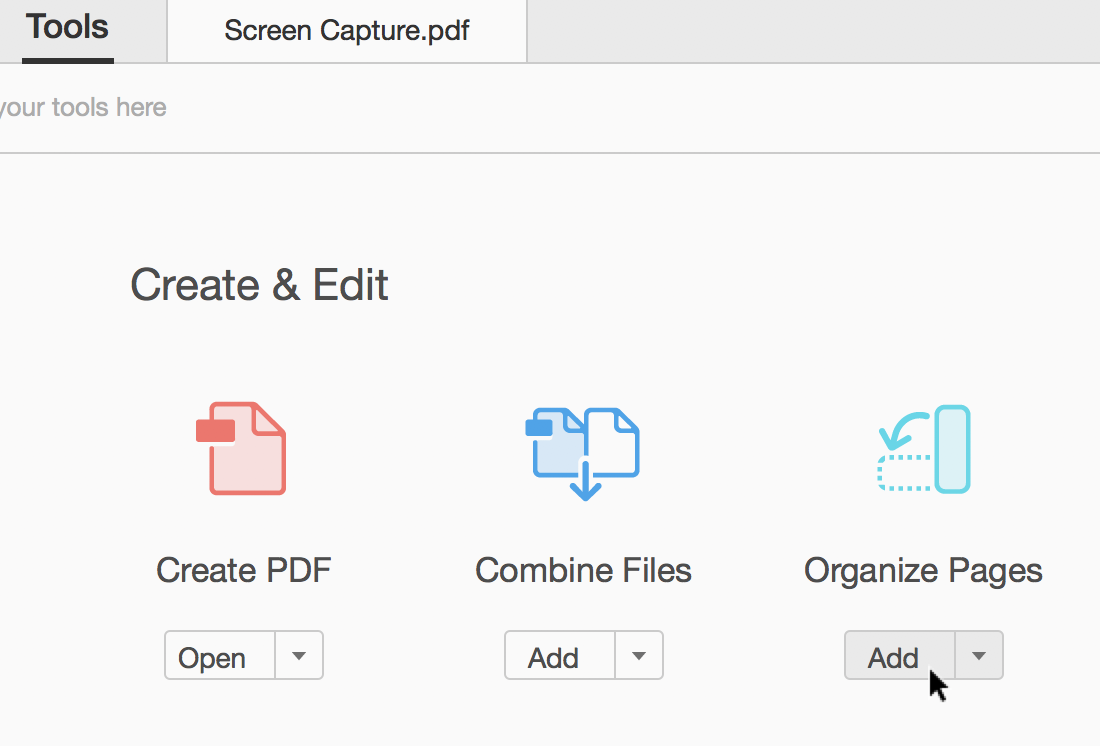
- You can now drag it into preferred position, so it's easily accessible next time you open a scanned PDF.
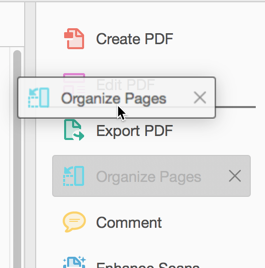
Copy link to clipboard
Copied
I don't think that is possible. The best thing you can do is ensure that Organise Pages is added to the Tools pane, so that you can click it to open it. (saves you from having to navigate to it via a menu item, or Tools).
- Click Tools.
- Under Create & Edit, locate Organise Pages, and click Add.
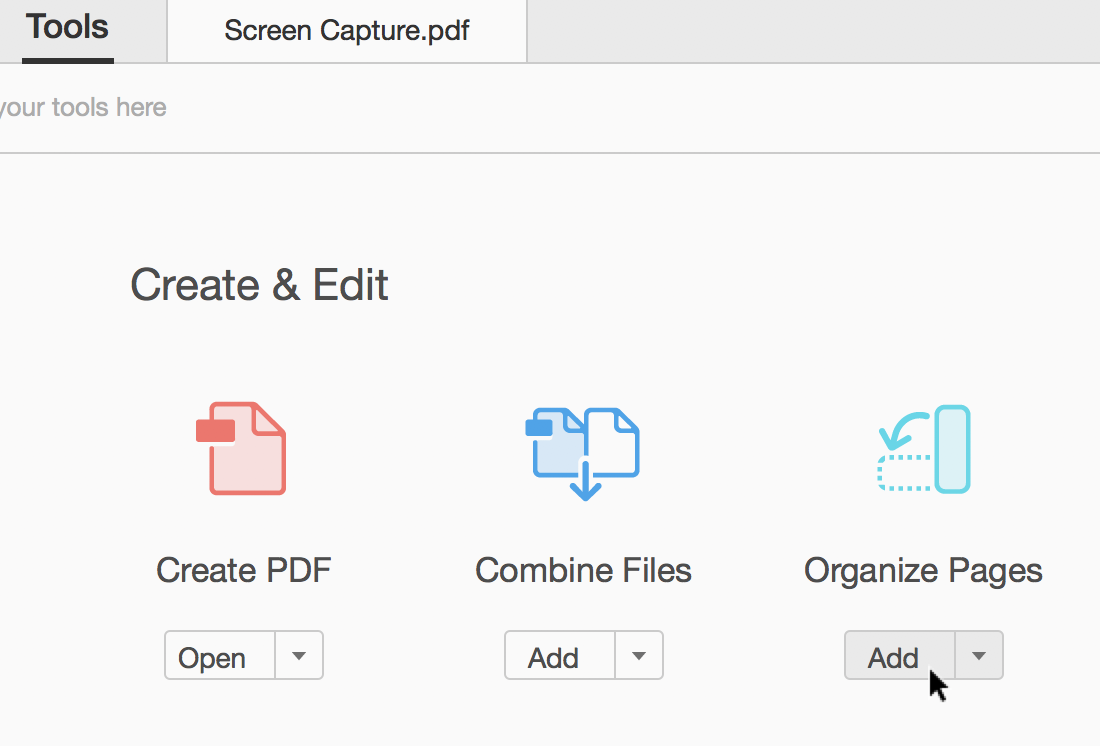
- You can now drag it into preferred position, so it's easily accessible next time you open a scanned PDF.
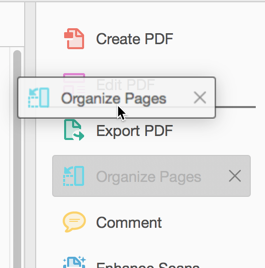
Find more inspiration, events, and resources on the new Adobe Community
Explore Now