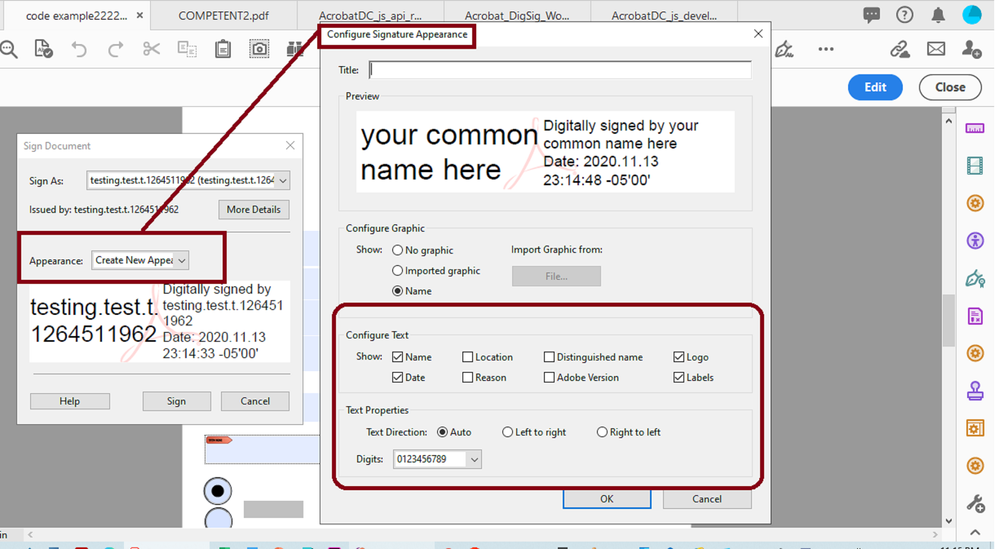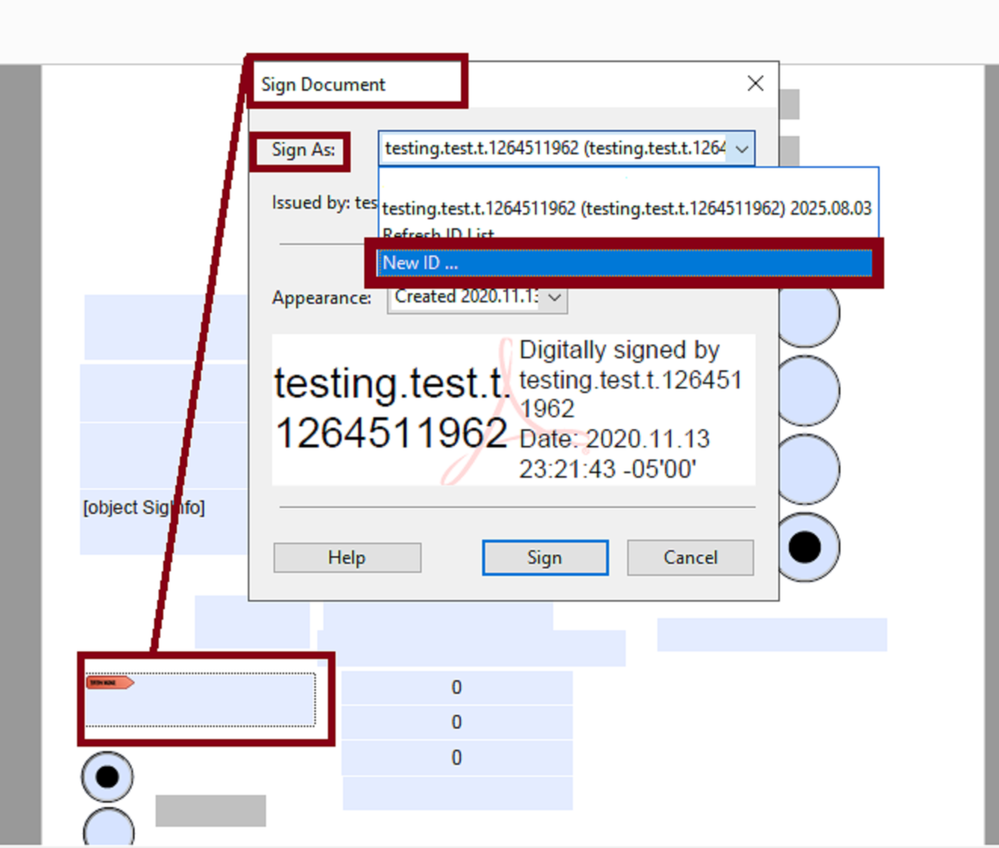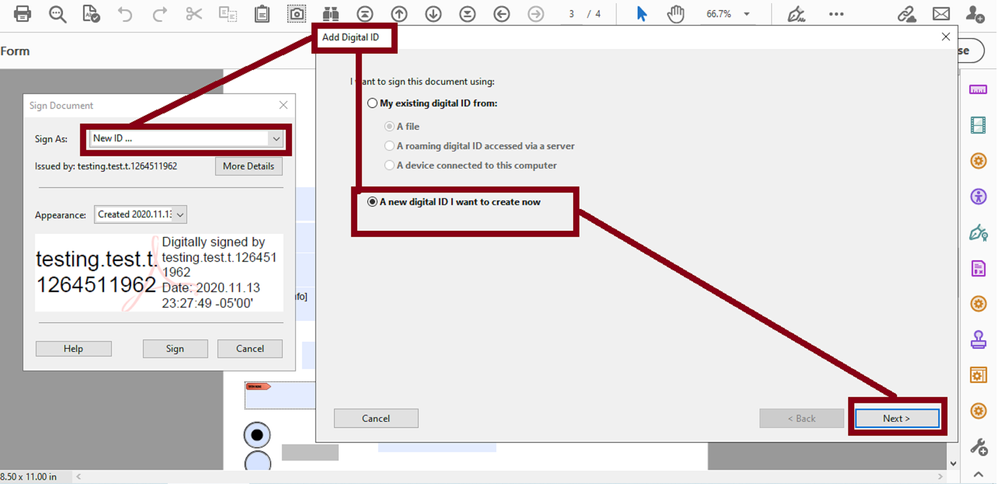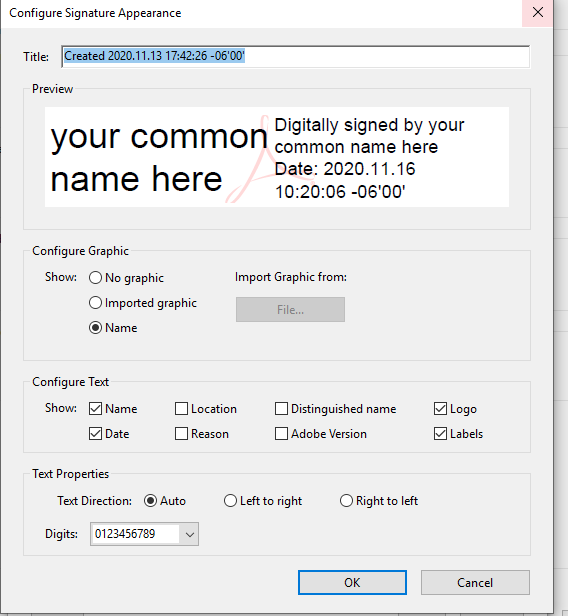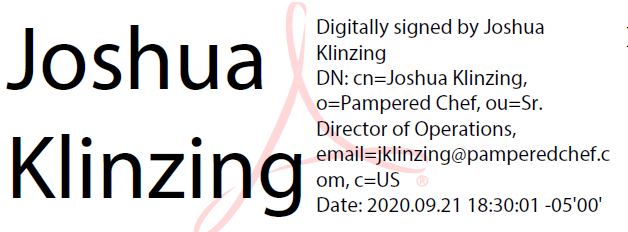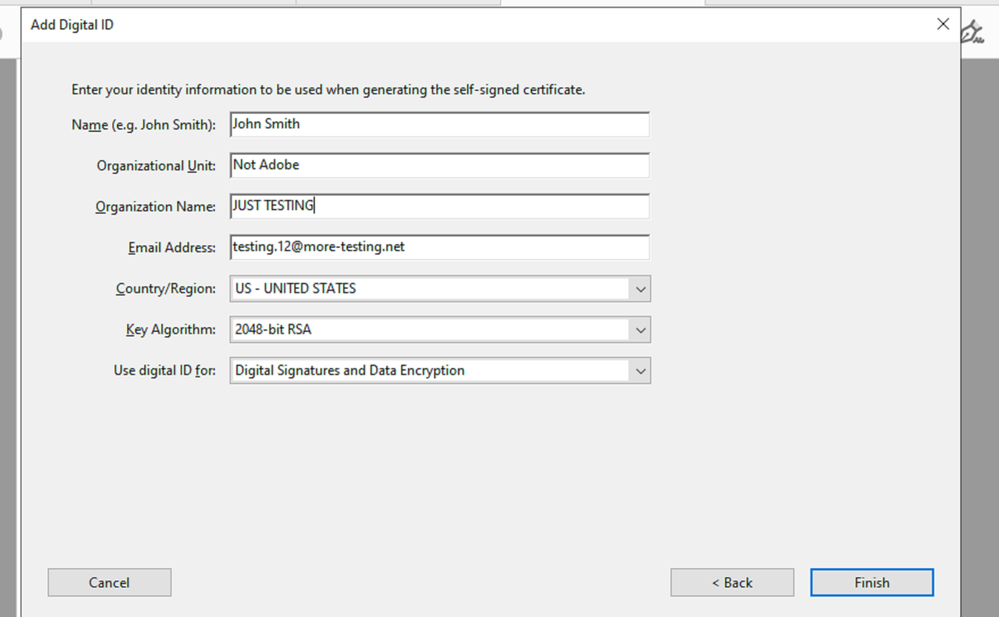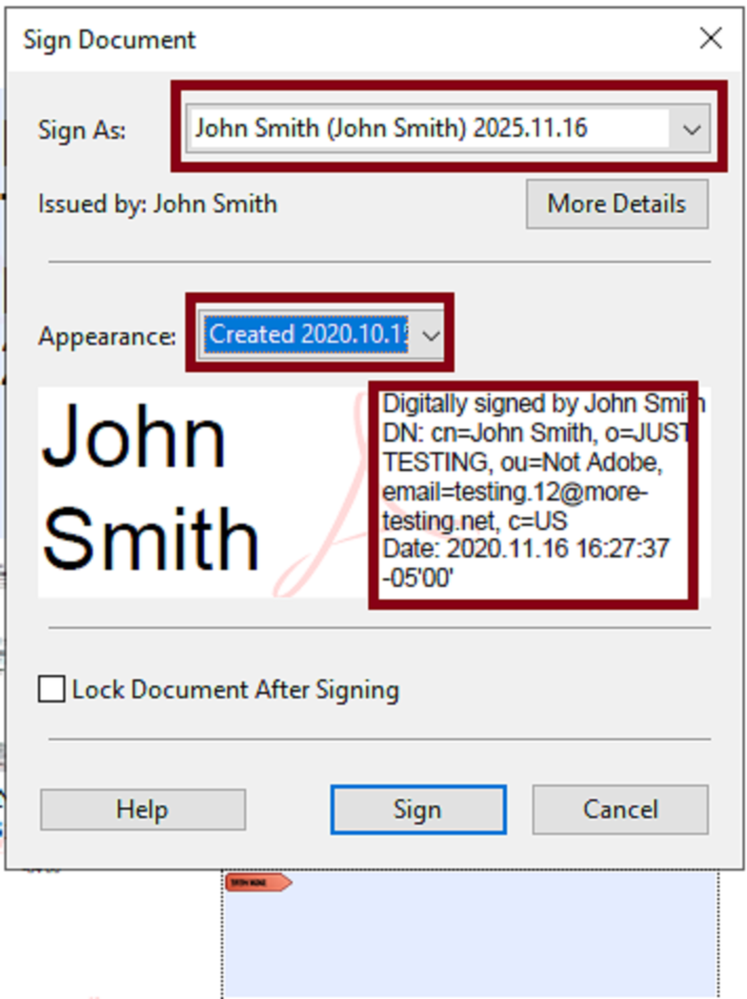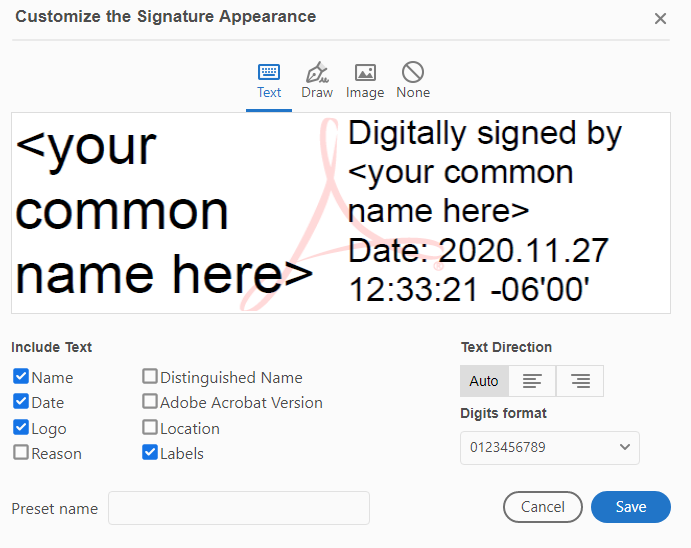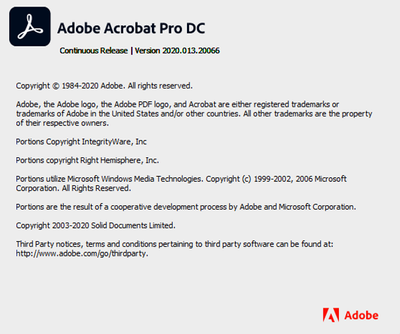- Home
- Acrobat
- Discussions
- Re: digital signature appearance - fields to displ...
- Re: digital signature appearance - fields to displ...
Copy link to clipboard
Copied
I'm using Adobe Acrobat Pro DC version 20.013.20064.12623. I'd like my digital certificate-based signature to display my organization (my company) and organizational unit (my job title), but don't see that as an option when customizing the appearance. In previous version of Pro and also in the online help, I see examples of signatures with those fields visible.
Copy link to clipboard
Copied
I am using the exact version as you and with the November optional update applied too.
I disabled the modern user interface for signing which can be access via EDIT --->>> PREFERENCES--->>> SIGNATURES--->>> "Creation and Appearance".
You keep using the wrong tools to achieve this. When you select your certificate from the list don't click on "View Details", this is not where you change the appearance preferences. Instead, click once to select your digitalID from the list then click on the "Continue" button.
That is the step that you're missing. So, after you click on "Continue", the next dialogue window that will pop up will show a dropdown menu labeled "Appearance". By default this list always display digitalIDs as "Standard Text".
Scroll down through the list of digitalIDs (if you have more than one ) and select the creation date that corresponds to your digitalID.
That is all you need to do. Nothing else.
Copy link to clipboard
Copied
Hi, thank you very much ls_rbls for the continued replies. I appreciate it.
I only used details to confirm that the ID had the O and OU data. I was not using Standard Text appearance, but was creating new ones.
The problem was that I needed to choose Distinguished Name when I created the new appearance. O and OU are part of that appearance option, which I missed. I kept looking for them separately as options.
Copy link to clipboard
Copied
I've moved this from the Using the Community forum (which is the forum for issues using the forums) to the Acrobat forum so that proper help can be offered.
Copy link to clipboard
Copied
See the slide below:
If you noticed yu can't get access to those preferences on a digital ID that you already created.
You need to use the "Sign as" wizard and create a new digitalID. To do so, left-click on the signature field as if you are going to sign it, then see the next slide:
The last slide shows the very straight forward wizard.
Select which type of digitalID you want and it will take you to the next dialogue window, where you will be presented with the appropriate blanks to fill out your name , organization, etc.
Copy link to clipboard
Copied
Everything that you're inquiring is explained in great detail in this old guide: https://www.adobe.com/content/dam/acom/en/devnet/security/acrobat_digsig_userguide_90.pdf
However, I forgot to mention, that if this is happening in a work computer it is possible that your Administrator could've disabled these options that you're looking for.
Copy link to clipboard
Copied
Thanks. But I'm asking about displaying the Org and Org unit. The appearance settings do not offer that.
The snip below is a signature I applied to a document in September using Adobe Pro XI. You can see my title and company displayed (O= and OU=). It's useful to diplay title/company on signatures. I can type myself, but my quesion is how to display by default like I could in different version of Adobe Pro.
Copy link to clipboard
Copied
If this a new digitalID certificate that you've created , you need to provide that information as you create the new digitalID as shown in the steps above.
After you click next in the last step that I posted in my last reply you should get this screen:
This is where you enter all that information. Then you can seelect the desired appearance by creation date (shown in the next slide).
Just make sure that when you select this digitalID that in the dropdown menu "Appearance" it doesn't say "Standard Text".
If you have more than one digitalID listed there, make sure that you select the one that you're currently using (as shown in your slide), click on the "Appearance" dropdown menu and select the corresponding creation date for that digitalID certificate..
You'll notice immediately that the appearance properties "o" (for organization) and "ou" (for organization unit) will be shown now.
Copy link to clipboard
Copied
Hi, I don't think we're talking about the same version. My screen shots don't look like yours.
Here's the certificate details I entered, confirming O and OU have values.
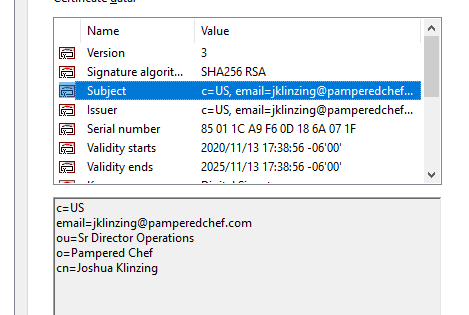
And when I use this certifcate and create a new appearance, I don't get the chance to add O or OU as visible.
Also confirming here via screenshot the software and version I'm using.
Copy link to clipboard
Copied
I am using the exact version as you and with the November optional update applied too.
I disabled the modern user interface for signing which can be access via EDIT --->>> PREFERENCES--->>> SIGNATURES--->>> "Creation and Appearance".
You keep using the wrong tools to achieve this. When you select your certificate from the list don't click on "View Details", this is not where you change the appearance preferences. Instead, click once to select your digitalID from the list then click on the "Continue" button.
That is the step that you're missing. So, after you click on "Continue", the next dialogue window that will pop up will show a dropdown menu labeled "Appearance". By default this list always display digitalIDs as "Standard Text".
Scroll down through the list of digitalIDs (if you have more than one ) and select the creation date that corresponds to your digitalID.
That is all you need to do. Nothing else.
Copy link to clipboard
Copied
Hi, thank you very much ls_rbls for the continued replies. I appreciate it.
I only used details to confirm that the ID had the O and OU data. I was not using Standard Text appearance, but was creating new ones.
The problem was that I needed to choose Distinguished Name when I created the new appearance. O and OU are part of that appearance option, which I missed. I kept looking for them separately as options.
Copy link to clipboard
Copied
You're welcome.
Copy link to clipboard
Copied
Which version of Adobe Acrobat Pro are you using now?
Are you referring to the latest update of Pro DC?
Copy link to clipboard
Copied
Hi, I'm using Adobe Acrobat Pro DC version 20.013.20064.12623. Very recently installed, so assume it's the latest. Thanks.
Find more inspiration, events, and resources on the new Adobe Community
Explore Now