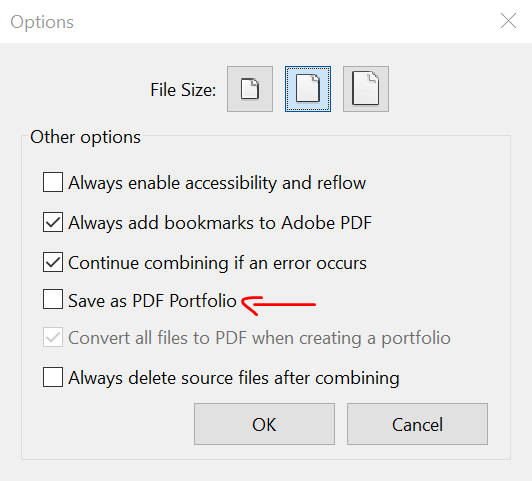Adobe Community
Adobe Community
- Home
- Acrobat
- Discussions
- Re: Digital signatures and combining PDFs in Acrob...
- Re: Digital signatures and combining PDFs in Acrob...
Copy link to clipboard
Copied
I hope that one of you Acrobat gurus can help me out with one or more of these questions:
- Is it possible to maintain digital signatures when inserting signed PDFs into another PDF?
- Is it possible to remove a digital signature after a signature has been deleted from the page?
- Is it possible to change the format of the date and time on a digital signature?
 1 Correct answer
1 Correct answer
In the simplest sense a digital signature is a special checksum of all the bytes in the bytes in the PDF combined with all the bytes in the digital signature. If the document is changed in any way the checksum changes, so the signature becomes invalid. A valid signature ensures that the document hasn't changed since the signature was applied. That stuff that's shown on the signature field is irrelevant. It's just a pretty picture. The real stuff is going on inside the PDF where you can't se
...Copy link to clipboard
Copied
Since no one has replied, maybe someone can tell me if the things I'm asking are simply not possible.
Copy link to clipboard
Copied
A decade late but this "problem" still exists and here are two work arounds that will solve the issue of losing signatures.
Ex: File 1 has dig sig (or more) - File 2 dose not
You sign the dig sig. - Print this to PDF - Use combine feature - Presto Done
Reason: Print to PDF removes the Dig Sig but leaves the Sig.
Pro Tip: Need another dig sig after you have combined files. Use Fill & Sign and add Place Signature. This is will allow you to create a size of the dig size box and then require to immediately save the combined file PDF. Now hover over your sig, right click and choose Clear Sig. Hit save. Presto you have not added a dig sig for the next person in the sig collection line. I am using Adobe Acrobar XI Version 11.0.09
Copy link to clipboard
Copied
Let's take this a step further -- how can we automate that "Print to PDF" step to flatten the signed PDF?
Here's the issue... I completely understand why a tech company like Adobe would have a hard time understanding why anyone would want a signed PDF that cannot be digitally verified. But in the real world, maybe an elementary school, a day hab facility, or a mom-and-pop shop, a signature is a signature is a signature, whether or not it was typed in, drawn in, stamped in, photocopied, etc. If I make an IOU on a sheet of paper, I don't need my SO to digitally sign it. But I'd consider it signed if I witnessed them sign it (ot sent it to their email address and they sent it back to me signed). I should still be able to USE that PDF for a million different reasons. One of the most common office workflows is to collect a dozen or more individual PDFs, such as invoices, therapy logs (each completed and signed by a different therapist), other logs that don't need signatures, etc., And send a merged pdf on a monthly basis to another company for billing or other purposes. There seems to be no reasonable solution to simplify collecting all of this signed and flat documents every couple of weeks. Employees are literally wasting time sending, opening, signing, saving, sending, downloading, opening, saving, merging, waiting, saving, merging, etc......
Copy link to clipboard
Copied
Just tell them not to use a digital signature, then. There are plenty of ways to sign a document with a "wet" signature, which will allow you to do all of those operations to the file, without having to re-create it just to remove the signature.
Copy link to clipboard
Copied
For some reason, k8bobate has chosen to start a new post without any backlink. Suggest you ignore this discussion and go to https://community.adobe.com/t5/acrobat-discussions/please-help-automate-pdf-signatures-to-shared-fol...
Copy link to clipboard
Copied
Not if you use Adobe Sign to automate the process. It does consider a "wet" signature to be wet any longer. At least not when I've tested it.
Copy link to clipboard
Copied
Does *not*. Sorry about that.
Copy link to clipboard
Copied
The print to PDF feature is not a Adobe feature it's actually embedded into the operating system printing options so for a Windows based you simply added as a drop-down option when selecting a printer as it's an automatic default printing option I'm not sure how it looks on Apple systems
Copy link to clipboard
Copied
Thanks for the reply. I'm hoping Print to PDF can be automated in Power Automate (not Adobe)...or at least an export/copy function.
Copy link to clipboard
Copied
The answer to all the three questions that you have is NO
sorry but when you insert a digital signature it locks the document , and again it is not possible to remove the digital signature field.
Please open the signed pdf file and click on file and go to properties and check the security tab...
--- Tausif Ahmad
Copy link to clipboard
Copied
In the simplest sense a digital signature is a special checksum of all the bytes in the bytes in the PDF combined with all the bytes in the digital signature. If the document is changed in any way the checksum changes, so the signature becomes invalid. A valid signature ensures that the document hasn't changed since the signature was applied. That stuff that's shown on the signature field is irrelevant. It's just a pretty picture. The real stuff is going on inside the PDF where you can't see it.
Obviously it gets a lot more complext then this. The signature can be selectively applied so that the certain types of changes are allowed. A signature does not add real protection to a PDF, but Acrobat plays along with this scheme by trying to not allow changes that would invalidate the signature, and logging all modifications to the PDF.
1) There are ways to maintain the visual appearance of the signature on the page. If the permissions have been set to allow it the PDF can be flattened, which also partially removes much of the stuff that's going on internally. But this isn't always possible. I had to solve this problem once for a client, so I wrote a plug-in that strips the signature permissions from the PDF (I'll post this to www.pdfscripting.com sometime soon), after which the the PDF can be flattened, keeping the appearance. But of course, after this point the document has to be considered invalid. For example, if the document was a contract, the flattened version would be good for use in an analysis of say all contracts for a particular year, or for copying legal language to another contract, but it couldn't be used as the basis of a legal dispute.
2) I don't understand this one. Do you mean you're deleting the signature field and some of the internal digital signature stuff is still hanging around causing problems? If you own the signature (or the permissions allow), then a standard form reset will "Un-Sign" the PDF. Inserting PDF pages into another PDF will strip out all this info as well.
3) The stamp appearance is set at the time the stamp is applied, it cannot be changed after this point. It's a lot like a PDF stamp.
Thom Parker
The source for PDF Scripting Info
pdfscripting.com
The Acrobat JavaScript Reference, Use it Early and Often
http://www.adobe.com/devnet/acrobat/javascript.html
Then most important JavaScript Development tool in Acrobat
The Console Window (Video tutorial)
The Console Window(article)
Use the Acrobat JavaScript Reference early and often
Copy link to clipboard
Copied
Thom and Tausif,
Thank you for your replies, and to Thom especially for your detailed explanation.
Copy link to clipboard
Copied
Hi Jay,
With regard to the very first question you asked "Is it possible to maintain digital signatures when inserting signed PDFs into another PDF?" the answer is yes, if you are adding the file in as a file attachment, but no if you are trying to add the pages into another document. That is, a file attachment maintains it original integrity not unlike attaching a file to an e-mail. But, as mentioned above, if you are trying to interleaf pages either from an unsigned document into a signed document that would break the signature. Conversely, if you are trying to interleaf pages from a signed document into and unsigned document it will work, but the signature won't migrate into the destination doc.
Regarding question three, people in the US think it's a European time format, and Europeans think Adobe is being US-centric. It's actually neither of those, but rather the universal "generalized time format" as defined in the ASN.1 X.208 specification. Everything in the PKI universe is managed through specifications and the time format is no different. So the short answer is no, it's not changeable. Acrobat has to be able to process the time in order to do path validation (which is more complicate than imaginable). Using generalized time is the only way to make that work on all platforms, in all languages, and in all time zones.
Steve
Copy link to clipboard
Copied
Steven,
Thanks to you and Thom I now have a much better idea about how digital signatures work. I have the need to add a cover page to a signed document, but looks like that is not possible. I appreciate your time.
Copy link to clipboard
Copied
Hi Jay,
How can I add a file as a file attachment to an electronically signed document? After the document is signed it seems to not allow me. Can you please explain how this would be done?
Thanks,
Michelle
Copy link to clipboard
Copied
Hi Steve***
My apologies
Copy link to clipboard
Copied
It can't be done. A digital signature locks the file. What you can do is attach both the signed file and the attachment to another PDF, either as attachments or as a part of a Portfolio.
Copy link to clipboard
Copied
Thanks try
Copy link to clipboard
Copied
I have the same need, and I know some people have worked around this. I don't need an encrypted digital signature that checksums the bytes. I need the components of it stamped onto each page of a multiple page document. How can I accomplish this short of printing them all out with signature, scanning then having the scanner combine them into one document?
Copy link to clipboard
Copied
Hi,
If this helps anyone that didn't already know, I was advised of a way to keep the signature on combined documents. After you open the document, hit combine then you hit the options button (gear icon), the option with the red arrow pointing to it (Save as PDF Portfolio) helps you keep the signature. This is something they informed me, I haven't had a chance to test it though.