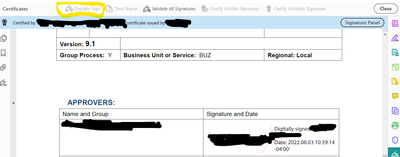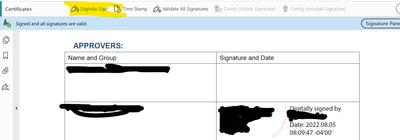- Home
- Acrobat
- Discussions
- Betreff: Digitally Sign is greyed out after 1 pers...
- Betreff: Digitally Sign is greyed out after 1 pers...
Digitally Sign is greyed out after 1 person signs a fillable PDF.
Copy link to clipboard
Copied
Hi,
I have a situation where I have a fillable PDF that I need to gather 3 signatures for. I am using the 'certificates' option to digitally sign the form (vs adding a specific field for each signature). When I send to person #1 and he returns it, the Digitally Sign option is greyed out. If I send to the 2nd person first and he returns it, I can see the 'Digitally Sign' option and am allowed to sign. We want to go in a specific order and unfortunately the #1 person is the one where we can't sign after him.
The reason I'm using Digitally Sign is because I want the signature and date/timestamp as one piece of information. Seems like if I add the Signature fields, those two pieces are separate and don't use the computer date/time stamp. I'm still learning all of this, so I may be missing something, IDK. Open to suggestions.
I have both of these other people's public key. Thought that would reduce these issues.
Using:
Here's what I see when the #1 person signs and returns to me:
Vs. when the #2 person signs first:
Any guidance is appreciated!
Lynn
Copy link to clipboard
Copied
Hi there
Hope you are doing well and sorry to hear that.
Would you mind sharing the steps you are doing to send the document for signature?
Please go through the help page https://helpx.adobe.com/acrobat/using/send-for-signature.html and see if that works.
Regards
Amal
Copy link to clipboard
Copied
I'm just sending the documents through our email system, not through the 'send for signature' feature. The only reason I did that was because I don't want to have to indicate where they sign (they know) and I want the digital signature that is one step for both the signature & date. When I tried the 'send for signatures' earlier, I wasn't able to figure out how to allow that. I was a two step process. Again, newbie here!
Copy link to clipboard
Copied
Just by the looks of it person #1 appears to have used "certify" while person #2 has used "digitally sign". Another possible option would be that person #1 chose "lock document" or a similar option.
Please ask person #1 to merely use "digitally sign" and not select any funny options.
For an actual analysis please share the documents themselves.
Copy link to clipboard
Copied
My directions to each person is to go to 'Certificates' and 'digitally sign' from that screen. How can I tell in the document itself how that was done? I ended up just not doing the signatures in the order that I wanted...I had #2 person sign then #1 and then me (#3). I specifically told the #1 person NOT to lock it but don't know whether that's what he did the first time around or not. Is the only way that 'Digital Siganture' would be greyed out if the person did choose to lock the file after signing? That's kind of what I'm trying to figure out. (User vs software). Thanks!
Copy link to clipboard
Copied
Hi Lynn
The PDF file gets locked once the signature is applied and the signature process is complete. If you are sharing it with user 1 and he signs as save the PDF, it will get locked for further changes and the user 2 will not be able to fill or sign the PDF file.
Please go through the steps shared above to send the document for signature via Adobe Sign so that both the user can sign the document.
Regards
Amal
Copy link to clipboard
Copied
If you are sharing it with user 1 and he signs as save the PDF, it will get locked for further changes and the user 2 will not be able to fill or sign the PDF file.
As you sound so sure in saying this, I went ahead and tested it using the current Acrobat Reader DC. I took a simple document (no encryption, no previous signatures, no prepared empty signature fields) and signed it using the Certificates tool "Digitally Sign" button without using any fancy settings. Then I opened the resulting file again and, voilà, could apply another signature, even with a different certificate.
Thus, your claim is not true in general and there is no need to switch to Adobe Sign.
Copy link to clipboard
Copied
The only way to find out for sure is meeting #1, stand behind them while they sign a PDF you send them, and observe what exactly they do.
If you shared the documents before and after sending them to #1, we could analyze them and tell what changes exactly occured in the PDF. But even then we cannot tell for sure what the user has done, merely say what they most likely have done; there always is a tiny possibility, though, that there is some software bug and the software did something else than the user told it to. Software settings may also play a role...
Copy link to clipboard
Copied
Well...couple things.
1 - I can't be sure how #1 signed it the first time, I just know that any additional signatures were not allowed.
2 - #1 and #2 are not in the same town as me, so I can't actually witness what was done.
3 - By going in a different order, it all seemed to work. So, I really don't know if there's a bug or if there's a user issue. I did specifically say 'do not lock' when signing when we did the 2nd version. I was able to sign after that.
Bottom line...there was something strange going on and I'll watch for it in the future. But for now, I need to move on. I'm researching using 'Adobe Acrobat Sign' and using their send for signatures option. I'm also verifying whether we need a 'Digital Signature' vs. just an 'Electronic signature'. thank you for your assistance.
Find more inspiration, events, and resources on the new Adobe Community
Explore Now