Disable Comments & Mark Ups
Copy link to clipboard
Copied
Hello,
I created a form in Adobe Indesign and then brought it into Adobe Acrobat Professional and made it interactive.
I understand the security settings and am able to get the form working propertly except when I use the Save As...Reader Extended PDF.
Every feature works properly except the user is able to make comments and mark ups and I want that to be disabled when using Acrobat Reader and Pro.
Is there a way to make it so they can print the form with their answers filled in using my print button I created, email me the form using the submit button I created, and still keep it so they are not able to edit or make changes to the form itself, other than filling in the forms.
In Summary:
I need this to work for users using Acrobat Pro and Acrobat Reader.
The only changes that should be allowed are filling in form fields and signing existing signature fields, printing the form using my print button, and submitting the form using the email button I created. This all works perfectly until I go to the Save As... Reader Extend PDF option... After testing the form in Acrobat Reader, I was able to fill in the form with my information.. print the form using my print button, submit the form using my submit button... and also able to cross out and mark up things.... I need to be able to do ALL but the crossing out and marking up.
Please advise!
Thanks,
Erica
Copy link to clipboard
Copied
I am pretty sure I just solved my problem... not sure how I did, but I did.
If someone had written step by step instructions on how to do this... that would be appreciated.
Thanks so much!
Erica
Copy link to clipboard
Copied
It's just a matter of setting the appropriate restrictions when setting up password security. You can allow form filling but disallow commenting.
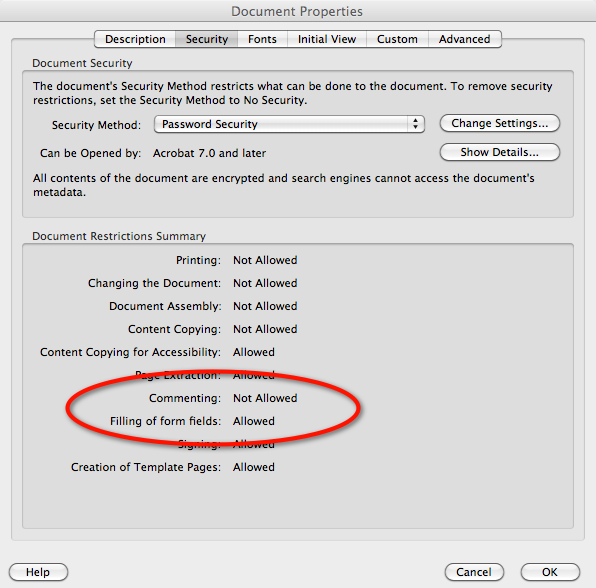
Copy link to clipboard
Copied
Hello George,
Thank you for your response. I did set that security setting but when I then went to the Save As... Reader Extended PDF it over wrote the settings.
I was able to get around this by saving the document normally and then reopening it in Acrobat Pro and then doing the Save As...Reader Extended PDF and it kept the commenting option disabled. I am not sure if this is the proper way to achieve my goal, but it works and I tested it in Acrobat Reader with success.
Thanks again!
Erica
Copy link to clipboard
Copied
Hi Erica,
I wouldn't bother with applying Password Security to the file. After you Reader Enable the file what you want to do is add a Certifying Signature. When you certify a PDF file you have three options; 1) allow no changes, 2) allow only form fill-in and signing (this is both the default setting and what you want), and 3) form fill-in, signing, and commenting. Option 3 is what you are trying to prevent, whereas option 2 is exactly what you are asking for.
A couple notes about a certifying signature. It must be the first signature you apply to a document. You can add approval (regular) signatures after certifying, but not the other way around. If someone adds an approval signature first there is no going back to certify the file. The other thing to know is you do not have to add a separate signature field to the file just to certify it. You can add an invisible signature so you won't need to go back and redesign the document layout. This is not to say that if you want to add an extra signature field so the certifying signature is visible you couldn't do, you can if you want, but you don't have to.
I'm not sure which version of Acrobat you are using, and the UI to start the process is a bit different between the different versions so if you let me know the version I can point you in the right direction.
Steve
Copy link to clipboard
Copied
Hello Steve,
I am on an MAC running 10.6.8 using Acrobat Pro 10.1.1. I used InDesign CS5.5 to create the form before bringing it into Adobe and using the create option under forms.
Thanks so much for your help.
I will try making the form this way and see how it works.
-Erica
Copy link to clipboard
Copied
Hi Erica,
First a note on what not to do. You might notice on the File > Save As fly-out menu there is a Certified PDF option. If you were to select this you'd get message that there are unsigned signature fields on the document and either select one or create a new signature field using the drag tool. If you really want to add a new signature field this would be an option, but my guess is you've done all the work laying out the document the way you want it and you don't want to add a superfluous signature field on the fly.
What you want to do is once you open the PDF file to click on the Tools toolbar button on the right side of the toolbar. This will open the Tools panel to the right of the document. Next expand Sign & Certify to get to the signature panel. At the bottom of the signature panel in the Certify section, click on Without Visible Signature. This causes an information dialog to come up that explains a bit about what a certified document is and a suggestion about where to procure a digital ID. Click the OK button on the information dialog to bring up the Certify Document dialog. In the screen shot below I have it displaying the Permitted Actions After Certifying drop-down menu. You want the middle item, which is selected by default so you don't need to change it.
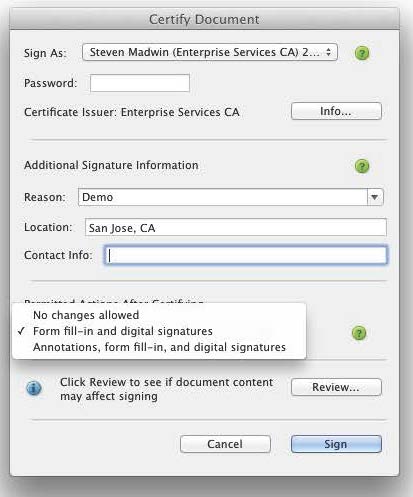
Once you click the Sign button you get a Save As dialog and my suggestion would be to either save it with a different name, or the same name but in a different location so you can keep an unlock version of the file around in case you want to make changes somewhere down the road.
I'm making the assumption that since you are expecting other people to add a digital signature that you too have a digital ID. If not that's going to add a speed bump to this whole process.
Steve
Copy link to clipboard
Copied
Hello Steve,
Thank you for being so thorough. These aren't very formal documents.. I just want our users to have the option to fill out the form without having to print it and write and then either scan and email it back or fax it back. I am sure some customers might still chose to print it and fill it out by hand.
I don't have a signature field for them..One of the last fields I have is:
Information completed by: Name______________________________ Date:_________________________
I basically want them to type their name and date it.
Does that count as a signature? And no, I do not have a digital ID.
I also need it to be filled in by those who are using Acrobat Reader.
Thanks,
Erica
Copy link to clipboard
Copied
Hi Erica,
A digital signature is a cryptographic operation that provides proof of signer identity and document integrity. It's created using a digital ID, which is the equivalent of a pen in the physical world. A digital ID is composed of two parts, a public-key certificate, which you can share with anyone, and a private key which is password or PIN protected that only you have access to. When you digitally sign something (you can sign any electronic blob of data, not just a PDF file, for example your e-mail or a Word doc) you create the signature using your private key and the rest of the world can verify your signature using your public key. There is some deep voodoo that goes on that makes these two keys have a paired, symbiotic relationship, so I'll leave it at that for now.
What you're trying to do is not a digital signature. There is no real underlying proof as to who signed other than you know the people you sent the file to and you trust their identity. Of course this doesn't help you with your original problem of how do I make it so someone can fill-in the form fields, but not add comments to the file. I think George had the best idea (now that I realize that you are not using digital signatures) in that you should use Password Security, which has the advantage of being simple and cheap. The disadvantage to Password Security is if document get outside of your organization that can be modified, but if it's a simple doc and you trust your co-workers it's the easiest solution.
To apply Password Security:
- Select the File > Properties menu.
- Click on the Security tab on the Document Properties dialog
- Select Password Security from the Security Method drop-down list
- Select the Restrict editing and printing of the document checkbox
- Type a password into the Change Permissions Password edit field
- Select an option from the Printing Allowed drop-down menu
- Select an option form the Changes Allowed drop-down menu. I think you are looking for "Filling in form fields and signing existing signature fields" as this will prevent people from adding comments.
- You can select the Enable copying checkbox at your discretion
- Click the OK button
- Click the OK button on the alert dialog that non-Adobe PDF viewers made not respect the security settings
- Confirm the password and click the OK button
- Click the OK button on the alert dialog that security is not applied until after you save the file
- Click the OK button on the Document Properties dialog
As I mentioned before, I'd recommend you either save the file with a different name, or the same name but in a different location so you can keep an unencrypted version of the file around in case you forget the password.
Steve
Copy link to clipboard
Copied
Hello Steve,
I just went through the steps and created a certified document without a visible signature. I understand how to do that... but when I tested it in acrobat reader... I was able to fill out the form and use the print button and submit button....
However, I was not able to save the filled out form, which is something I want them to be able to do.
My original method where I password protected the form so that the form could only be filled out and signed...and then saved that form..... them reopend the form and and saved as: Reader Extended PDF.. it then works 100% as I want...
I thank you for your time and effort.. I see that you just responsed and after better understanding, agree that the Password Protect option is the best way to go.
I am not worried about coworkers or internal people changing the form.. I don't want our customers to be able to edit the form by accident when they are filling it in.
On a side note, you mentioned that Password Protect beign simple and cheap... After reading your previous post, I played around and created a digital signature... is this going to get billed to me? If so, then I need to contact adobe as this is not necessary for me to have and I was just practing.
Again, thank you for your time!
Erica
Copy link to clipboard
Copied
Hi Erica,
No, you do not have to pay for the self-signed digital ID that you created.
What I meant by cheap is there is low overhead with password security when you only use a Permissions password. You don't have to get people to generate their own digital IDs and then get them to export the public-key certificate in order to share it with others like you do with Certificate Security. There is also the overhead cost of getting everyone to create a digital ID if you really want to use digital signatures. However, if you get a digital ID from a trusted third-party Certificate Authority then there is a cost involved, but no cost (other than your time) in using Acrobat to create a digital ID.
There are advantages to using PKI based digital signatures along with a lot of overhead. It all depends on who you are sharing the files with and how easy you want it to be for them and just how much security do you need. Adobe offers server based security solutions, but we are talking $$$$ and if you don't need to protect your intellectual property to that extent then Password Security is all you need. You can add a Document Open password (which I skipped over above) to keep unauthorized eyes from seeing the file, but once you do that not only do you have to make the file available to your co-workers, but you also need to relay the password to them. That too is a cost of time and effort, which is part of what I meant by "cheap" in the example above.
Steve
Find more inspiration, events, and resources on the new Adobe Community
Explore Now