- Home
- Acrobat
- Discussions
- Re: Discarding cropped areas of pages
- Re: Discarding cropped areas of pages
Copy link to clipboard
Copied
I am taking PDFs of documents made for printing and reformatting them & compressing them to be downloadable PDFs on our website.
This requires cropping some pages manually using the crop tool. I then use the PDF Optimizer to compress the file into a web suitable file size.
I just realized that cropping a page DOES NOT discard the content outside of the crop. Even after using PDF Optimizer or Reduce File Size, the content outside of the crop still remains. Anyone with Acrobat can remove the crop or change the crop.
I'm trying to create PDFs with the smallest file size possible, so it's silly to keep the content outside of the crop. Is there a way to discard this content?
Copy link to clipboard
Copied
Hello,
This worked for me:
1.) Visit this YouTube video for instructions.
2.) Download the Preflight fixup from this blog.
Proficiografik - Acrobat 9 - When the crop tool is not cropping and how to fix it
Download link: http://www.proficiografik.com/sharing/CropBoxFix.kfp.zip
3.) Import the DOT-kfp file by [Cmd+Shift+X (Mac) /Ctl+Shift+X (Win)].
Click "Options" > "Import Preflight profile".
Select the imported fixup and click "Analyze and fix".
Goodluck and merry Christmas!
Copy link to clipboard
Copied
Hello,
This worked for me:
1.) Visit this YouTube video for instructions.
2.) Download the Preflight fixup from this blog.
Proficiografik - Acrobat 9 - When the crop tool is not cropping and how to fix it
Download link: http://www.proficiografik.com/sharing/CropBoxFix.kfp.zip
3.) Import the DOT-kfp file by [Cmd+Shift+X (Mac) /Ctl+Shift+X (Win)].
Click "Options" > "Import Preflight profile".
Select the imported fixup and click "Analyze and fix".
Goodluck and merry Christmas!
Copy link to clipboard
Copied
This is exactly what I was looking for.... Thank you! This should be marked as the correct answer, not mine.
I hope people looking for an answer find this. That fixup did the trick and allowed me to run it through Automator Combine PDF Pages with no reversion of defined crop/trim/media boxes.
The fixup provided does work but, more importantly, after looking into the custom fixup used in the profile, it is very very clear that the option for "Remove objects outside page area" has been an option the whole time.
Wish Adobe had just said that, though the folks answering with that standard reply above might be working from a handbook/script/procedure.
Thanks again!
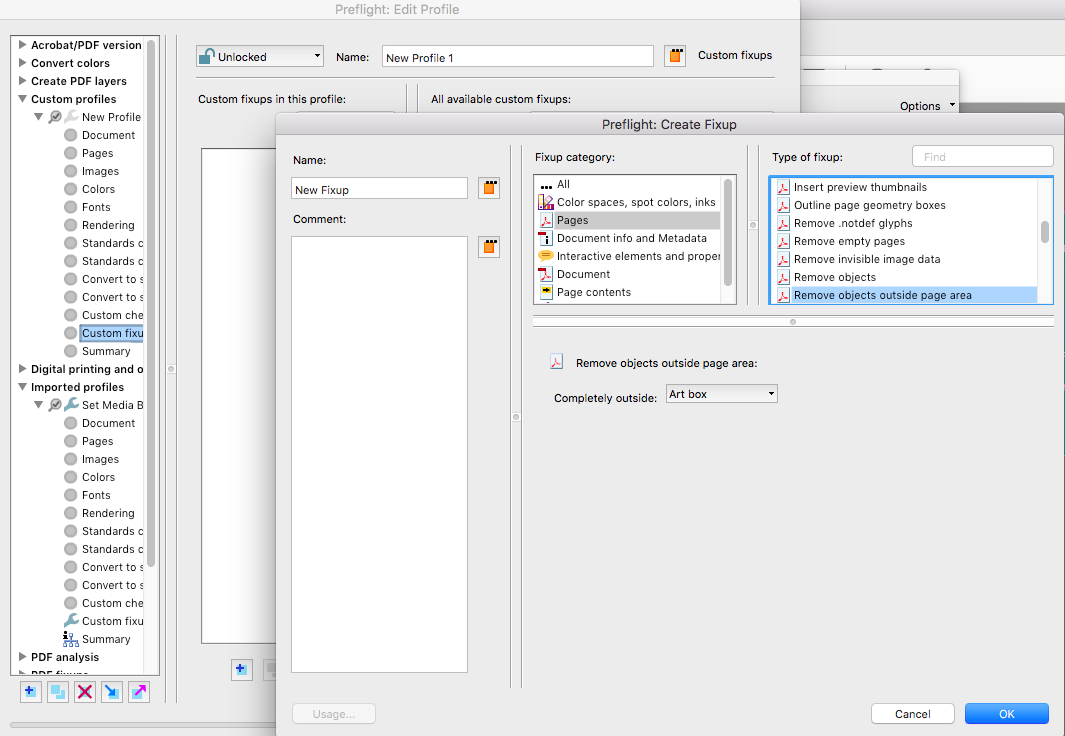
Copy link to clipboard
Copied
nmgrant176,
I started to do the steps you pictured in your post, but as I was doing them, I found another option I liked better. I did not care for the idea of "deleting hidden objects" and even "removing objects outside page area" sounds a little dangerous to me because I was afraid it might delete things that are unknown to me, so the solution I settled on to Permanently Delete Crop in Adobe Pro XI was this:
The first thing to do is create a custom “Fixup”. You only do this step the first time.
Tools>Print Production>Preflight> Options button> Create New Preflight Fixup...
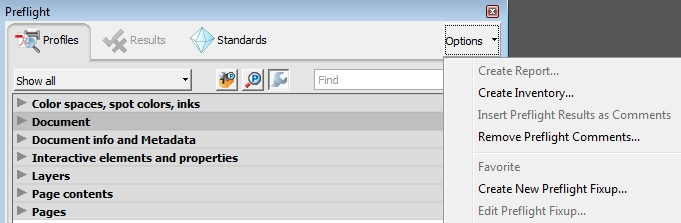
This window pops up:

Name: Delete Crop (name it anything you want)
Fixup Category: Pages
Type of Fixup: Set page geometry boxes
Set pagebox: MediaBox
Dimension based on: Relative to CropBox
Leave all the other settings seen above in the screen shot.
“MediaBox” is the original un-cropped size of sheet.
“CropBox” is cropped size of sheet.
Once you have created your custom Fixup, these are the only steps you need to follow:
Crop all the pages in your document that you want to crop.
Notes:
- You only have to run this Fix on your entire document one time after you are done all cropping.
- When you click the “Fix” button at the bottom, Adobe will 1st prompt you to Save your document; you can give it a different name if you want to compare it to the original.
Keyboard shortcut for Preflight: Ctrl + Shift + X
Click little Wrench Icon for “Select single fixups”.
Select Delete Crop (the custom fixup you created).
Click little Fix button at lower right.
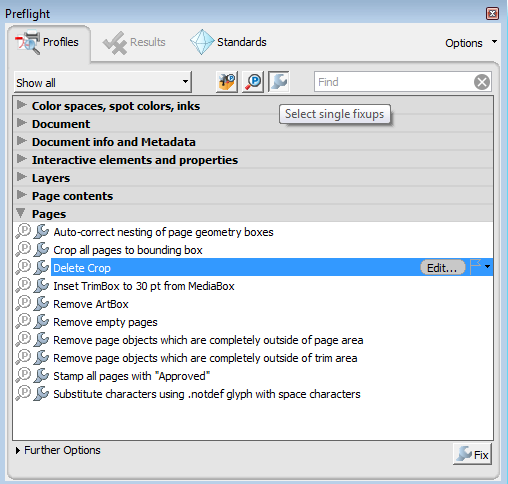
After you run “Delete Crop” Fix, the Results Tab will open.
If you drill down to Pages and Page Information, you will see the MediaBox is now the same size as the CropBox.
If you click anywhere else before you are done reading your results, they will disappear and you won't be able to get back to them.
Test drawing:
original = 16,544 kb
fixed = 16,542 kb
Thanks for getting me headed in the right direction!
Copy link to clipboard
Copied
dk25412528's solution is the only one that ALMOST worked with me. There is still some white space on the left and right margin that did not get "really" cropped. All the other solutions do not work anymore in Acrobat 11, and that includes the various "standard" preflight fixups and the javascript command (if I didn't do anything wrong)
Thanks Acrobat
Copy link to clipboard
Copied
Thanks, dk25412528 and lilbert go, for the tips. I tried your procedures.
My file is composed wholly of cropped scans. Even after applying your procedures, when I convert the file to .MOBI using Calibre, it renders the uncropped scans.
When dealing with cropped images, is there a way to make Acrobat truly delete the portion of the image outside the crop box?
Copy link to clipboard
Copied
Yes, by using the Redaction tool. Cropping the pages does not delete the cropped parts. It just change the page box definitions.
I've developed a tool that will truly delete everything outside of a specific box. You can find it here: Custom-made Adobe Scripts: Acrobat -- Remove Everything Outside the Trim/Crop/Bleed/Art Box
Copy link to clipboard
Copied
I'm really sorry. I don't know what else to say. The fix has been working for me.
I use Adobe Pro Xi.
Copy link to clipboard
Copied
I finally despaired of accomplishing this within Acrobat and exported all pages to .TIFF. I then imported them into a new PDF. This is the only solution that I have found that TRULY removes the parts of the images outside the crop box. The resulting file size was 25% smaller than the original, and the conversion to .MOBI format showed only the "cropped" images.
Copy link to clipboard
Copied
Didn't the suggestion in reply 6 apply? There are certainly a LOT of people who don't understand the specific requirement and just talk about how to crop...
Copy link to clipboard
Copied
Regarding #6, I couldn't find the "permanent crop" feature (#9 has the same problem). I tried the steps in #20 & #22 before resorting to my workaround in #27, i.e. exporting the PDF as .TIFF files and reconstructing a new PDF from them.
I'm using Acrobat Pro DC. I cannot make the program abandon the cropped image data such that file size becomes smaller and the conversion to .MOBI (via Calibre) excludes the cropped portion.
Copy link to clipboard
Copied
I have to agree, I have no such option. I wonder if it was created under that name by, or for, the poster of message 6 (shawninvancouver). Message 9 seems to cover what is there by default. Now, the fixup "Remove page objects which are completely outside of page area" is not strictly a tool to remove everything out the crop because it won't, for example, remove half an image. But it should remove whole objects.
Most of the other posts seem to focus on just setting page boxes rather than removing content outside them.
To remove partial objects and be sure there is nothing left, redaction is the way to do it, as noted.
Exporting to bitmap and back in may produce something the same on screen, but for many people rasterising text, converting to RGB, reducing resolution, and losing accessibility would be too high a price to pay.
Copy link to clipboard
Copied
I poked around for a while in Acrobat Pro DC and finally settled on this process (bits borrowed from other posts):
- Show the thumbnails in the left panel
- Hit Command-A or Control-A to select all pages
- Click on the "options" icon at the top of the thumbnail bar
- Under margin controls, select "TrimBox"
- Copy the values for Top, Bottom, Right and Left
- Switch back to "CropBox" in the margin controls
- Paste in the values from step 5
- Click on OK
Copy link to clipboard
Copied
In acrobat XI pro the preflight icon is disabled (grayed out), how to fix it?
Copy link to clipboard
Copied
maplekiwi, your steps set the crop box, but they do not disacard any information, so this isn't a solution to the original problem (though it might be that your needs are different and that's fine for you).
Copy link to clipboard
Copied
Folks commenting about newer versions have it right. Protect>Remove Hidden Information pops open a dialogue with the option to remove "Deleted or cropped content." Simple and built in.
Copy link to clipboard
Copied
YES! This is the right answer and needs to be marked as correct! This is the up to date answer. Thank you so much for sharing!!!
Copy link to clipboard
Copied
Not quite sure why this wasnt updated anywhere, but the new acrobat version as of 2023, you go to your tools and pres print production and then press set pages boxes... then press constrain page proportions then press ok
Copy link to clipboard
Copied
It did nothing to the file, still kept the area outside inthe file.
Copy link to clipboard
Copied
I found a way just now after so many hours. Download a afree MacOS or iOS app "GoodNotes". Drop a cropped PDF to GoodNotes files (not in another notebook's page), import it as a new file. Then export it back as PDF. After the internal processing and export in GoodNotes it will be saved loslessly (the vector graphics and pictures are preserved s is) as cropped with the same cropped dimensions.
Copy link to clipboard
Copied
This is the literraly 1 second solution. The file can be just drugged in and druggout to GoodNotes files. I found that some assets are preserved outside of the cropped area (shown in Illustrator), but most of them are aremoved. In any case the processed file is good to use in other apps that will not show the area outside clipped (as there are apps that just discard the clipping and will work with it as with the original file).
Copy link to clipboard
Copied
Pointing again to this built-in solution, quicker than installing a third-party app and works for Windows: Solved: Re: Discarding cropped areas of pages - Page 2 - Adobe Support Community - 4304473
Copy link to clipboard
Copied
No... I have tried that. It will remove the vector graphics from the document and replace it will with the raster graphics, which will make it very ugly low-resolution. In addition, the users in this thread pointed out that the size also may increase. The solution should be quick, preserve the dimensions, preserve the vector graphic and no reduction in quality.
Copy link to clipboard
Copied
By the way, GoodNotes has a Windows version (beta), too. You can try whether it works.
Copy link to clipboard
Copied
I'm still running Adobe Acrobat 9.0, and the inability to truly delete cropped areas of the document was maddening.
The download link in the marked answer no longer functions, but I found that I was able to "Print to PDF" using a custom page size that matches my cropped area and that appears to have created a new PDF with no extraneous information.
Absolutely baffling that the option to delete cropped data wasn't natively present.
Copy link to clipboard
Copied
Hi there
++ Adding to the discussion
Acrobat 9 is an EOL application anr not supported on the latest Mac and Windows OS. For more information please go through the help page https://adobe.ly/3SaDINs
Regards
Amal
Find more inspiration, events, and resources on the new Adobe Community
Explore Now
