Copy link to clipboard
Copied
Whenever I go back to a PDF that I created or downloaded, and add comments or highlights, and then try to save it, I get an error message saying "The document could not be saved. The file may be read only . . ." But the file is NOT read-only and there are NO security settings. What gives?
Copy link to clipboard
Copied
This has definitely worked for me.
It might not be Adobe's fault after all.
Even when the File Preview disabled, Windows Explorer (Win 7+) has something called the Details Pane that may still be up, it's that blank space that gives you details about the current selected file; its right on top of the status bar.
For some odd reason, Windows creates a preview thumbnail in the details pane for some files: picture files, PDF files, XLS files, PPT files to name a few.
To disable the Details Pane on Windows Explorer, click on Organize > Layout > and click on the Details Pane to make it go away.
Copy link to clipboard
Copied
I assume you are doing this with Acrobat and not Reader. What version of Acrobat and what OS?
Copy link to clipboard
Copied
Adobe Acrobat X Pro, under Windows 7.
Copy link to clipboard
Copied
Is the PDF on the local drive? Have you updated Acrobat (at 10.1.4)?
Copy link to clipboard
Copied
I am having the same issue. It happens with files on my computer and on the network. I have updated to 10.1.4.
Copy link to clipboard
Copied
Yes, and yes.
Copy link to clipboard
Copied
I just worked on the issue with our IT team. The issue we found is that the preview pane that shows the file is being treated like an open file. Once I turned off the preview pane everything is working just fine. I hope Adobe fixes this because I like the preview screen. Our IT rep said he would expect a patch from Adobe to correct it.
Copy link to clipboard
Copied
This has been driving me crazy but here's what I found. It doesn't help to click off the file name, to go up one level in the folder structure, etc. I did verify that it will finally let me save if I either change drive letters or close the folder that I opened the document from. I'm new here so does someone from Adobe respond to these or is there an official bug report someplace?
Copy link to clipboard
Copied
I've found the problem occurs when the preview window open in the folder. If you turn that off, then you're able to save your PDF file.
You can find the preview window control on the right side of the folder menu bar (circled). Click on it to toggle.
Copy link to clipboard
Copied
Did they ever fix this because it was driving me crazy too. Thanks for solving it, but adobe should fix. TJ
Copy link to clipboard
Copied
I just found this discussion with a Google search of the error message. TFKJ58 asked if this bug was ever fixed. Since the earlier discussions revolved around Acrobat X, I'm here to say that it still exists in Acrobat XI (11.0.4). Thanks to maddogskibum for the workaround. I've been saving as a new file, deleting the old, and renaming the new. I'm glad not to have to do that any more.
Copy link to clipboard
Copied
As of v. XI.0.06, the issue still remains. The multi-step workaround of renaming, then deleting the original and renaming the newly renamed file the same as the original is something you might expect in DOS back in 1980. Indeed, the preview pane in windows explorer seems to be he issue in that it feigns an open instance of the file. Quickest way to solve it is to close that explorer window all together and save your file.
Copy link to clipboard
Copied
I was having the same problem with XI Pro; and turning off the preview pane did not work. The only solution is, as above, closing the open explorer window. I am perplexed that something as simple as saving a file would remain an issue for so long for a preeminent, sophisticated company as Adobe. Come on Adobe!
Copy link to clipboard
Copied
I'm using a freshly purchased and installed Standard XI version with Windows 7. My crappy little laptop is completely constipated whenever I ask it to do ANYTHING, so I wasn't surprised to learn that Acrobat working in conjunction with my wimpy OS is fooled into thinking the document is "open" somewhere else when it's just the the preview pane of the Explorer window from which I launched the document. I, too, was unable to resolve the problem by deactivating the preview pane because all that does it "hide" it. What worked for me was to click on a different file in the Explorer window, or at least unclick the file in question, so that Acrobat could then feel comfortable overwriting the document as not being otherwise engaged. I would have never thought of even trying this had it not been for all the posts herein, so thanks for that.
Copy link to clipboard
Copied
I have been having Save As or Save problem with Pro X1. I tried various settings and solutions including turning of preview pane in File Explorer but to no avail.
Eventually, I did a clean removal using 'Reg organiser' and re-installed. I noted that the version number of the downloaded Acrobat Pro X1 was (11.0.07)!
Recently, when checking updates and versions I noted that the Save As and Save problem only occurred when an update had taken place and the version was (11.0.10)!
At present I am running on original install version 11.0.07 and am saving or saving as with the preview pane open in file explorer!
I have set my preferences not to download and install updates until such time this problem is recognised believing the problem to be in the update from 07 to 10!
I am running on Windows 8.1 platform!
Copy link to clipboard
Copied
i get the same error and found out a couple of problematic pages are causing this.
they are usually blank and cant be erased. so after discovering them i extracted all other pages
as different file and saved that.
Copy link to clipboard
Copied
I am a heavy user of Adobe Acrobat. Every time we edit a PDF file and click on the save button to save the document it comes up with an error message. I spent hours researching the issue and talked to their tech support people and reluctantly followed their suggestions to the effect of closing the preview pane to no avail. The only I have found that works is to close the Windows Explorer window and then save the document. Even if I move the file selector to a different folder or file it does not work.
This absolutely one of the most ridiculous bugs that Acrobat has ever had and it seems they are putting their heads in the sand and not addressing it. THIS IS ABSOLUTELY UNCONSCIONABLE TO HAVE SUCH A BUG ACROSS SO MANY VERSIONS (v. 9-11) OF A SOFTWARE AND NOT HAVING IT FIXED.
Adobe wants people to close the Windows Explorer every time there is a slight change to a PDF file and for us to reopen it over and over again. This is absolutely ludicrous and absurd.
Arrogance and cockiness of Blackberry people cost them their business, deal with this bug before you become another Blackberry.
Here is the error:
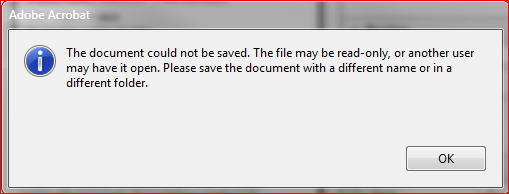
Copy link to clipboard
Copied
I had this exact same problem on Acrobat Pro XI, Windows 7 64 ... "The document could not be saved. The file may be read-only.. "
Solution for me...
Right Click File in Explorer > Select Properties (Bottom of Context Menu) > General Tab > Attributes, Un-Check Read-Only > Click Apply.
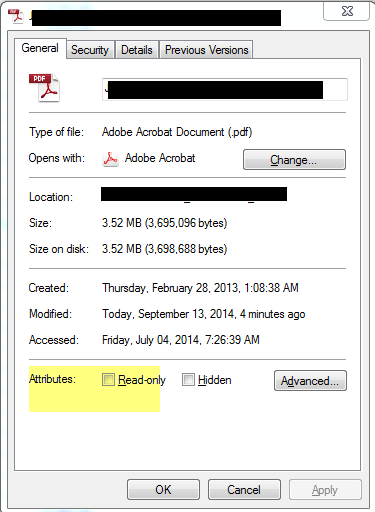

Copy link to clipboard
Copied
Hi
Try this
Try to turn off the Protected Mode
In Adobe, go to Edit -> Preferences -> General, uncheck Enable Protected Mode at Startup.
Newer versions
In Adobe, go to Edit -> Preferences -> Security (Enhanced), uncheck Enable Protected Mode at Startup.
I not sure of everything this does but it worked for me for this issue, I did notice that I am no longer asked to replace a existing file when over writing.
Hope this helps
Copy link to clipboard
Copied
Ladies & Gents,
Undo javaScript (under preferences...I suspected this all along)
I hope it works for you.
SmartGreen
Copy link to clipboard
Copied
Worked for me. Thanks a lot for the solution!
Copy link to clipboard
Copied
At first, sorry about my bad english.
There are 3 things to do:
1. Edit -> Preferences -> Security (Enhanced), uncheck Enable Protected Mode at Startup
2. Go to Control Panel - Folder Options - View -> check Display file icon on thumbnails
3. Open your Antivirus Solution and edit the advanced settings - there you have to made an exception for the path where your pdf´s are created or edit
If you have a server - then you have to edit the advanced settings of your Av-Solution too.
That was the failure that´s make me naughty for weeks an it works fine with Acrobat X, and also DC i have tested
Copy link to clipboard
Copied
This is the correct solution, at least for me. Thanks!
Copy link to clipboard
Copied
Copy link to clipboard
Copied
I have been dealing with for over a year. I get frustrated trying to find an answer and I quit looking. Occasionally I will check back with this forum to see if anyone has new suggestions. I just tried unchecking JavaScript as suggested. NO Help. Then I closed the preview window, but no help either. Then I closed out of Windows Explorer and I was able to save the PDF. A hell of a sad work around.
Find more inspiration, events, and resources on the new Adobe Community
Explore Now