- Home
- Acrobat
- Discussions
- Document is missing lines when opened in Pro
- Document is missing lines when opened in Pro
Copy link to clipboard
Copied
First I want to metnion, this was not created from Word. It is a report that was downloaded. When I open the pdf in reader or via html, there are lines that separate the data in a table. When I open the same pdf in pro, the lines are removed.
Here is a partial pic of what it looks like in Reader - notice the lines in between each row:

When I open the same doc in Acrobat Pro, it looks like the following - no lines. I need the lines back!!
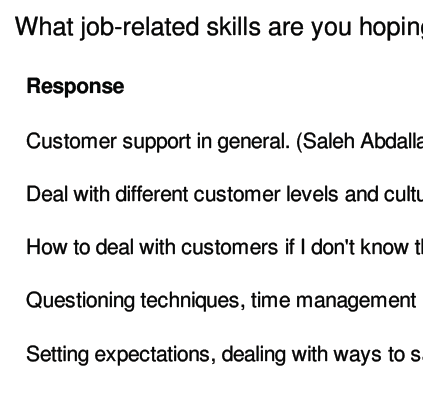
Copy link to clipboard
Copied
I figured it out!!! It was the “Replace Document Colors” setting. For some reason that was checked. I turned it OFF and now it works!
Copy link to clipboard
Copied
Adobe Reader and Adobe Acrobat use exactly the same renderer. Thus, if you get different results, it is likely due to preference settings.
Most likely, the problem you are encountering is that of lines that are defined with unreasonably narrow width and possibly at the same time in gray.
Under Preferences (Ctrl-K) in the Page Display pane, there is an option labelled Enhance thin lines. Enabling this option may get those lines back for you. Note that the same option may also have the effect of rendering other lines too thick!
- Dov
Copy link to clipboard
Copied
Thanks Dov. I do have that option checked.
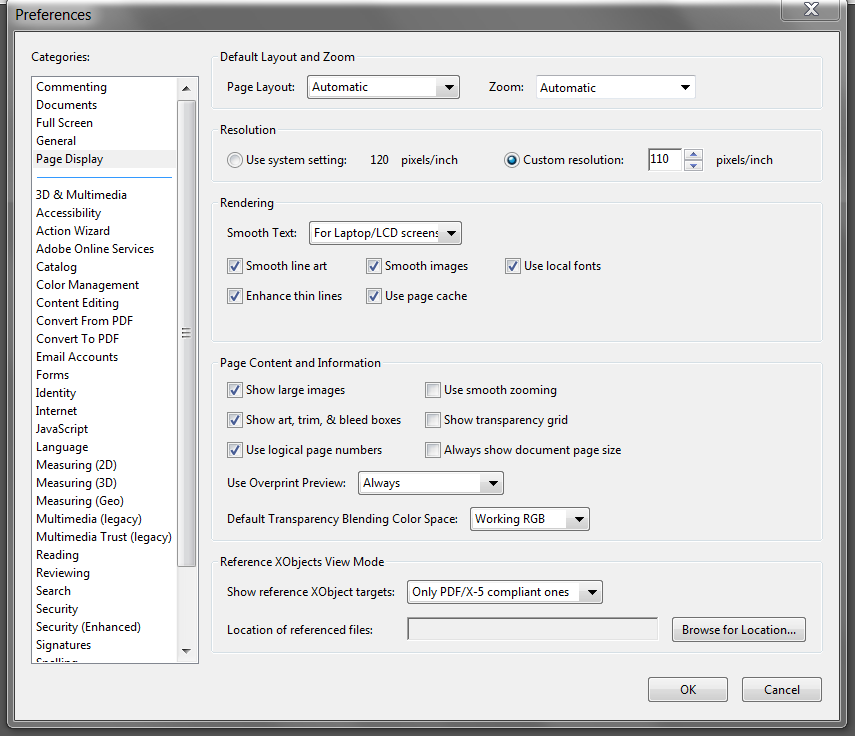
Copy link to clipboard
Copied
Maybe if you can post a sample (or provide a pointer to me by private message via these forums), I can take a look at it and give you a more definitive analysis.
- Dov
Copy link to clipboard
Copied
Make sure that the rest of the options in that part of the Preferences window are the same in both applications as well...
Copy link to clipboard
Copied
I figured it out!!! It was the “Replace Document Colors” setting. For some reason that was checked. I turned it OFF and now it works!
Find more inspiration, events, and resources on the new Adobe Community
Explore Now