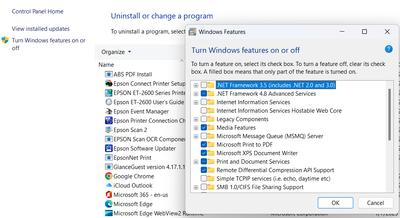- Home
- Acrobat
- Discussions
- “Exception processing message 0xc0000139 unexpecte...
- “Exception processing message 0xc0000139 unexpecte...
Copy link to clipboard
Copied
"Exception processing message 0xc0000139 unexpected parameters"
Kann mir hier jemand helfen ?
Copy link to clipboard
Copied
Hi there
We are sorry to hear that. Could you please try uninstalling and reinstalling Adobe Acrobat DC and try again.
Please remove the application using the Acrobat cleaner tool https://www.adobe.com/devnet-docs/acrobatetk/tools/Labs/cleaner.html , reboot the computer once and reinstall the application using the link https://helpx.adobe.com/acrobat/kb/acrobat-dc-downloads.html
Let us know if you experience any trouble and need more help.
Regards
Amal
Copy link to clipboard
Copied
So i figured i would post my fix for this, because i had tried everything in this thread and nothing worked. This will only work for people that are getting this error message while using Quickbooks desktop. I believe QB is the problem. Anyways,
follow this link and get QB tool hub and use the Print and PDF Repair tool. IT WORKS!!!!
Copy link to clipboard
Copied
I can confirm that running the quickbooks print and pdf repair tool worked best to fix this issue.
Copy link to clipboard
Copied
Just in case this might help someone else with this issue. At least for me, it was in fact Quickbooks. More importantly I discovered that is was a setting specific to a user profile. I only discovered this because it would work for me using my login on another users computer that it was not working on. Once they logged into QuickBooks using their login, it would break again. OK, Long story endless: Here is the fix that worked for us.
In QuickBooks, go to:
1. Edit
2. Preferences
3. Reports & Graphs
4. Make sure the bubble for Refresh Automatically is Checked
Next
1. Edit
2. Preferences
3. Search
4. Uncheck Show search field in the icon bar
If this fix works for you, like it did for me, try your Adobe again...
Good Luck!
Mikel
Copy link to clipboard
Copied
We just started getting 0xc0000139 two weeks ago on windows 11 fully updated on 23h2 and qb pro 2023 desktop version. Found out that when Quickbooks is open at the login for the company, while then trying to open a pdf press ctrl P we will get the error 0xc0000139. Once we login into Quickbooks company we can open pdfs in adobe acrobat and ctrl p works without any errors. I hope this helps someone.
Copy link to clipboard
Copied
Thank you, I tried that but no, still getting the message with 32-bit. I will reply to Amal's message with screen shots.
Copy link to clipboard
Copied
Yes! Thank You! Hero!
Copy link to clipboard
Copied
Worked for us.
Copy link to clipboard
Copied
Thank you so much for your suggestion on QuickBooks. I closed QuickBooks and then rebooted my computer. My print and my protect to work perfect
You were my timesaver for the night 🫶
Nanafruby
Copy link to clipboard
Copied
Leave it to Quickbooks to screw up a completely separate program... next it will be breaking other computers nearby just because of there proximity to the quickbooks desktop host.
Copy link to clipboard
Copied
THANK YOU!
You've made 2023 a great deal less of a nightmare for me!
It's been, I don't know HOW long, maybe THREE years now that I've been dealing with this issue. I am an accountant. I LIVE with Acrobat and QuickBooks open at the same time, and if I even attempt to edit a PDF with QuickBooks open I get stuck in that cycle of endless error messages until I force QB to stop! I didn't realize the toolhub fix would work for Acrobat outside of QB! Just brilliant!
Copy link to clipboard
Copied
Recently (11/19/2022) I uninstalled Quickbooks Accountants version and installed Quickbooks Enterprise on a new Microsoft Surface Pro 9 running Windows 11 and this (or a very similar) problem surfaced immediately within Quickbooks NOT Adobe. I was previously running Windows 11 on a Surface Pro 7, Quickbooks and Adobe Pro without issue, as other posts have indicated, for more than a decade. Quickbooks support was unable to solve the matter after many hours on the phone. An internet search, deep, deep, internet search, revealed it is neither a Quickbooks nor an Adobe issue, rather a Windows issue. Windows, as a default, did not have a this checkbox checked which allows the XPS document writer as a printer to choose. In order for Quickbooks to generate a pdf of any sort it MUST have access to the XPS document writer. When I simply navigated to the control panel, selected the option on the left to turn windows features on or off, and selected the XPS document writer, the problem disappeared. Until today!!
Copy link to clipboard
Copied
Thanks for that work Ethos. Unfortunately, I already have the XPS setting set as you show. So it must have been set when the issue arises for me. It must be more complex. Some are able to find solutions; but they don't work for everyone. Perhaps there are multiple issues that trigger that error and/or multiple configurations. <sigh>
Copy link to clipboard
Copied
Thanks Ethos Carpentry - I (briefly) had Windows 11 and could not find how to access an XPS driver. Every time I opened Quickbooks I got a popup message about a missing component. With the component missing, I couldn't email from within Quickbooks (Desktop 2023) and could only print an invoice once it a while. That being said, it was a completely different error (on my system) than the Exception Processing error that seems to be the topic of this thread. I hope I remember your instructions should I get stuck with Windows 11 again.
Copy link to clipboard
Copied
I also have had this problem Its shows up when I use the short cut keys in Acobat. Only Acrobat and not all the time. what do you think is my issue?
Copy link to clipboard
Copied
Hi @MsBrit20 ,
Verify in "Edit" => "Preferences" => "Basic Tools" section == >> if enabling or disabling "Use single-key accelerators to access tools" resolves that issue.
Copy link to clipboard
Copied
Thank you
I tried that I found the "Use single-key accelerators to access tools" under general. I enabled, I still had the problem so I disabled it and the problem persists.
I would like to add that I just noticed when I go to print, which I have to use the menu and mouse, insteda of control P, then I tried to enter the number of copies I needed and after each key stroke I got the same error box!
Crazy!!
Copy link to clipboard
Copied
@MsBrit20 and @stevepaulquinn ,
I am going to post a few more informational insights to continue to support @stevepaulquinn in this crusade; this discussion is getting me absrobed in trying to figure out what are the roots of the exception error.
If you are a programmer you may find my feedback too basic, but for the sake of all the power-users here that are trying to understand the problem (myself included) it is important to identify the following:
////////// Runtime Errors - May occur as soon as a program executes or while it is running soon after it was launched successfully (not before).
Therefore, runtime errors are identified as possible issues with runtime libraries that, for example, may lead to memory leaks (incorrect memory addressing space for a program to store its instructions) due to the system libraries not being able to facilitate the operating system with the resources that programs (or applications) request at any given time.
Another great example of a runtime error can be identified when a user neglects to maintain the recommended (or optional) system updates. This indifference towards system maintenance eventually leads to corrupt or outdated dependencies. The improper sequence of updates, skipping updates, or intentionally failing to comply with the recommended guidance of software vendors (i.e. applying system patches as needed and as soon as they become available), will likely handicap any program to execute the missing algorithm (or code implementaion) that was meant to improve error handling and to actually catch exceptions before they're thrown.
////////// Exception Errors - Exceptions are thrown when various Runtime errors exist
////////// Logical Errors - An erratic behavior of a feature or an event that doesn't execute as it was intended by the software vendor, for example. When these errors happen the program doesn't necessarily freeze or crash, nor it terminates unexpectedly. A good example of logical errors can be observed when Acrobat users report to the Adobe communities that they are missing working toolbars, application launcher icons appearing on the desktop after every update (regardless of how many times they manually delete such desktop icons), or users that are reporting a PDF document opened with Adobe Acrobat that displays a look and feel of a WindowsXP or Windows 7 decoration theme, yet they are using a brand new Microsoft Windows 11 computer
////////// Syntax Errors (as opposed to all the other types of erros mentioned earlier) - Are basically program alerts that warn a programmer while developing a piece of code. For instance, due to employing improper sysntax in a line of code or instructing a function to execute something but using the incorrect object method(s). In this particular error type, the programmer has the ability to address these errors in real-time before compiling and test-driving the software for the first time.
Copy link to clipboard
Copied
Hi ls_rbls. This is awesome, thanks for sharing.
Copy link to clipboard
Copied
Closing QB desktop remedied the issue immediatley. Running Windows 10. No reboot required.
Copy link to clipboard
Copied
We can use one program or the other? It's debilitating
Sent from my Verizon, Samsung Galaxy smartphone
Get Outlook for Android<>
Copy link to clipboard
Copied
Hi WendiT95. Thanks for your input. I completely agree that having to close QuickBooks is completely debilitating to a workflow. I hope you would be able to offer your logs to assist the developers in tracking down the cause of this issue. It's should not be hard to find the log collection process burried in this thread. Let me know if you need any help with that.
Take care
Steve Quinn
Copy link to clipboard
Copied
I am posting my agreement that if this only occurs while using QuickBooks Desktop, use the Quickbooks Print and PDF Repair Tool repair for PDF under Program Problems. It worked for me, too. The error is related to a missing/bad DLL file that QuickBooks uses, and when Adobe is intergrated into QuickBoosk, it still tries to use the DLL even though it is missing/bad. The Repair Tool fixes/ignores the request. The actual Adobe compatibility error for 0xc0000139 is "The procedure entry point ?GetValue@DictionaryEntry@ACE@@QEAA?AV?$TString@DV?$TStringAllocator@D@Util@@@Util@@XZ could not be located in the dynamic link library C:\Program Files\Intuit\QuickBooks2023\TSheets.Engine.dll." Hope this helps Adobe with a fix. Not sure if/how QuickBooks/Windows can fix it.
Copy link to clipboard
Copied
I was reading through this forum yesterday, 12/26/2023, and was going to implement various possible solutions for a user. The day the problem started was the 26th, we had updated Adobe that morning and at the end of the day the endpoint was shutoff. The following morning it was turned back on and the problem seemed to be gone, it was noted that "it took longer to start than normal, like it was loading something" I am not sure why the problem seems to be gone but I am hoping it is gone for good.
TLDR: Update and restart computer and when Adobe is starting up let it load as the only thing on the computer, then once it is started begin pulling up documents and QuickBooks slowly and gently as not to scare it lol.
Copy link to clipboard
Copied
I can confirm that running the quickbooks print and pdf repair tool worked best to fix this issue.
Copy link to clipboard
Copied
Just in case this might help someone else with this issue. At least for me, it was in fact Quickbooks. More importantly I discovered that is was a setting specific to a user profile. I only discovered this because it would work for me using my login on another users computer that it was not working on. Once they logged into QuickBooks using their login, it would break again. OK, Long story endless: Here is the fix that worked for us.
In QuickBooks, go to:
1. Edit
2. Preferences
3. Reports & Graphs
4. Make sure the bubble for Refresh Automatically is Checked
Next
1. Edit
2. Preferences
3. Search
4. Uncheck Show search field in the icon bar
If this fix works for you, like it did for me, try your Adobe again...
Good Luck!
Mikel
Copy link to clipboard
Copied
This fixed the issue for me. I would reccomend trying this before downloading the quickbooks print and pdf repair tool.
Copy link to clipboard
Copied
This post put me back in business without any further issues. Thanks so much!
Copy link to clipboard
Copied
This worked for me!! Thanks!
Copy link to clipboard
Copied
Hello,
I have been having this problem for almost a year and I haven't been able to find a solution. Sometimes, the problem fixes itself overnight only for it to happen again during the day at some point. I have Windows 11 running and Quickbooks Enterprise V22. If I want to print a PDF file, I have to do it manually without using the CTRL key as a shortcut. When I do, I get the Exception processing message 0xc0000139 unexpected parameters error. I have tried every fix in the forums, I have contacted Quickbooks/Intuit which said this is an Adobe problem. I am at my wits end. I thought maybe getting the paid subscription would help but it did't. I currently have the trial version of Acrobat DC Pro running but will not pay for the full version if I keep getting this error message. This is horrible! I need to be able ot use my shortcut keys and I need to be able to have QB open since this is the program I constantly use. It doesn't make sense for me to log off/on QB since I need to use it ALL THE TIME. PLEASE HELP!
Find more inspiration, events, and resources on the new Adobe Community
Explore Now