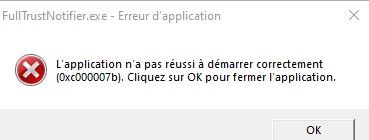- Home
- Acrobat
- Discussions
- Re: FullTrustNotifier.exe error:0xc00007b
- Re: FullTrustNotifier.exe error:0xc00007b
Copy link to clipboard
Copied
Hi, Does anyone know how to fix this error: "FullTrustNotifier.exe - Application Unable to Start Correctly - 0xc00007b"
I tried uninstalling and reinstalling Adobe Reader and all of its related applications but it's still not working.
Please help me!
Copy link to clipboard
Copied
I'm trying to solve the same thing, I've followed some advice, but I can't find anything that actually helps... anyone have any ideas on what to do?
Copy link to clipboard
Copied
I found a solution that worked, at least for the last 3 days. First I did everything, that was suggested in other discussions to remove FulltrustNotifier. After getting the pop-up again and again, I went to Taskmanager (right-click on the Windows Icon) and there I found FullTrustNotifier under the Backgroundprocesses. Curious where the process would be located after having follewed the earlier instructions to remove the program, I clicked on File Location. There I found 3 locations of which 2 had a reference to Adobe and FullTrustNotifer. I deleted both. Adobe is still working and no pop-ups anymore.
Copy link to clipboard
Copied
Same here, and I cannot find any solution to avoid this error popup.
Anyone?
thx for your help
Copy link to clipboard
Copied
I'm trying to solve the same thing, I've followed some advice, but I can't find anything that actually helps... anyone have any ideas on what to do?
Copy link to clipboard
Copied
have the same problem. I have tried all the solutions that were suggested on the internet. Nothing works. It's a bloody shame that Adobe doesn't give a proper answer with a real solution. I am close to deleting this program and something else.
Copy link to clipboard
Copied
I found a solution that worked, at least for the last 3 days. First I did everything, that was suggested in other discussions to remove FulltrustNotifier. After getting the pop-up again and again, I went to Taskmanager (right-click on the Windows Icon) and there I found FullTrustNotifier under the Backgroundprocesses. Curious where the process would be located after having follewed the earlier instructions to remove the program, I clicked on File Location. There I found 3 locations of which 2 had a reference to Adobe and FullTrustNotifer. I deleted both. Adobe is still working and no pop-ups anymore.
Copy link to clipboard
Copied
Many thanks for this. Yours is the best solution so far - none of the others have worked. This pesky pop-up appeared yesterday and keeps on popping up. I couldn't find it in Task Manager but found one location on the c:\ drive as follows:
c:\Program Files\Adobe\Acrobat DC\Acrobat\RDC Notificaion Client\FullTrustNotifier.exe
I have deleted this file and am hoping for the best. Can't find it anywhere else. I hope this helps others.
Copy link to clipboard
Copied
Hello
I did the same (delete the FullTrustNotifier.exe in its directory). And it worked out 😉
Copy link to clipboard
Copied
away for you too.😃
Copy link to clipboard
Copied
Worked just as poster stated. Was easily done and FINALLY got rid of this frustrating message:
Copy link to clipboard
Copied
I couldn't find the fulltrustnotifier.exe anywhere but error still pops up.
Reffering to similar error report soluction, I did as following(wording might be little different)
use "WIN+R" to pop up window, input "gpedit.msc",
in the User setting -> control template->windows component -> windows error report
double click error report and check the box from invalid to valid.
Then it is done.
Copy link to clipboard
Copied
I get the same error when I try to open Creative Cloud. I have already uninstalled all Adobe applications (Adobe Premiere Pro and Adobe Photoshop) except for Adobe Acrobat using the “AdobeCreativeCloudCleanerTool”. I also tried deleting “FullTrustNotifier.exe” from “C:\Program Files\Adobe\Acrobat DC\Acrobat\ADCNotificationClient”. After that, I tried to reinstall Creative Cloud, but I still got the same error, although it was no longer related to “FullTrustNotifier.exe” but the error code was the same (0xc00007b).
I urgently need help, as I use Adobe every day.
Find more inspiration, events, and resources on the new Adobe Community
Explore Now