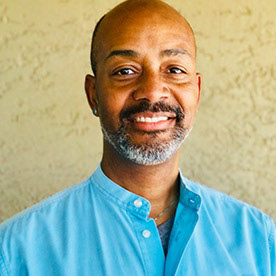- Home
- Acrobat
- Discussions
- Re: Having trouble inserting a PDF into word
- Re: Having trouble inserting a PDF into word

Copy link to clipboard
Copied
I am having trouble inserting a PDF in to a word document. When I do it gives me the error of “There was an error opening this document. This file cannot be found.” Then after I hit OK a few times a message says “The program used to create this object is AcroExch. That program is either not installed on your computer or it is not responding. To edit this object, install AcroExch or ensure that any dialog boxes in AcroExch are closed.”
The version of windows I have is windows 7, 64 bit, Word 2013, and Adobe Acrobat X pro
Thanks
Copy link to clipboard
Copied
Inserting object in Ms word is just to get the link of the the object. When you double click on it it will open up in difference windows (e.g., If we are inserting PDF as an object then the first page will inserted and when we double click on that page, the document will open as a pdf file in pdf software). So, inserting as an object is not editable in ms word itself.
If you want to insert all the pages of PDF document then follow the steps:
- Open the PDF in Acrobat (NOT Adobe Reader).
- Select File > Save As from the menu
- The Save As dialog will open up click the drop-down arrow next to Save as type to see the available file types.
- Select one of these: JPG, PNG, or TIF.
Click Save. Acrobat will create a separate image for each page in the PDF in the folder specified on the Save As dialog; e.g. <name of document>_Page_1.png etc.
In Ms Word
Open the Word document and insert the images into the document as you normally would.
a. Click on Insert Tab and choose Images
b. In the dialog box browse your folder that you have created (Images)
c. Select all your desire images and Click Insert.
Thanks
Copy link to clipboard
Copied
Hi travisdg22,
Please perform the following steps:
1-Open Acrobat>navigate to Edit>Preferences>General>Select Default PDF Handler>select Adobe Product:Adobe Reader X>Apply.
2 -If step 1 doesn't fix the issue, try to disable Protected Mode,Open Acrobat.Edit>Preferences>Security(Enhanced)>Protected View>Off>OK
Let us know about the results.
Thank You!
Shivam

Copy link to clipboard
Copied
This method does work, as I can now get the first page of the PDF into word. But I have a several multi page PDF's I would like to combine into my word document. I looked online and it seems the only way to insert a multi-page PDF is to break up the PDF in several one page PDF's and insert them in one by one. This is not feasible for what I am doing. Is there any (less tedious) way to insert a multi-page PDF into a word doc?
Thanks Travis
Copy link to clipboard
Copied
Inserting object in Ms word is just to get the link of the the object. When you double click on it it will open up in difference windows (e.g., If we are inserting PDF as an object then the first page will inserted and when we double click on that page, the document will open as a pdf file in pdf software). So, inserting as an object is not editable in ms word itself.
If you want to insert all the pages of PDF document then follow the steps:
- Open the PDF in Acrobat (NOT Adobe Reader).
- Select File > Save As from the menu
- The Save As dialog will open up click the drop-down arrow next to Save as type to see the available file types.
- Select one of these: JPG, PNG, or TIF.
Click Save. Acrobat will create a separate image for each page in the PDF in the folder specified on the Save As dialog; e.g. <name of document>_Page_1.png etc.
In Ms Word
Open the Word document and insert the images into the document as you normally would.
a. Click on Insert Tab and choose Images
b. In the dialog box browse your folder that you have created (Images)
c. Select all your desire images and Click Insert.
Thanks
Copy link to clipboard
Copied
Bless you! This is such a simple and easy fix. When you convert to JPEG or PNG it automatically breaks the multiple page pdf file up into multiple images. ![]()
Copy link to clipboard
Copied
Thank you so much for this instructions, you saved me!
Copy link to clipboard
Copied
Hi Travisdg22,
Your suggestion worked without any issue. Thank you so much!
Copy link to clipboard
Copied
I'm having trouble inserting pdf doc into Word doc. I think I used your advice above many years ago but now the latest Acrobat is different. Can you help again, please.
Copy link to clipboard
Copied
I Followed the Steps mentioned above and it is still not working
Copy link to clipboard
Copied
Hi there
What happens when you try to insert the PDF into Word? Do you get any error message? If yes, please share the screenshot of the same for more clarity.
For more information, please go through the help page https://adobe.ly/3yjM6CV and see if that works.
~Amal
Copy link to clipboard
Copied
Have you try this...
Click on Insert Tab and find "Object" and from drown menu choose Objects.

2. Click on Create from file Tab and click on Browse button (browse your pdf file) and click OK (if you want to Link with your file, check the Link to file box.

Let us know what are you doing with screenshot.
Thanks
Copy link to clipboard
Copied
And Try to disable Protected Mode in Adobe Reader X or XI
Adobe Reader X
1. Open Adobe Reader X
2. From Edit menu select Preferences, Preferences dialog box appears.
3. Select General category on the list, uncheck or remove tick mark for "Enable protect mode at startup"
Adobe Reader's Protected Mode will be turned off
Adobe Reader XI
1. Open Adobe Reader XI
2. From Edit menu select Preferences, Preferences dialog box appears.
3. Select Security (enhanced) category on the list, uncheck or remove tick mark for "Enable protect mode at startup"
Adobe Reader's Protected Mode will be turned off
thanks

Copy link to clipboard
Copied
Great! we got it to work.
Thanks! Travis
Copy link to clipboard
Copied
Hahahah Problem was solved but mark correction answer to the owner... great good job @Tariq Dar
Copy link to clipboard
Copied
Thank you Travis. Very helpful
Copy link to clipboard
Copied
If you have already installed Acrobat and open any PDF document, close it and try again while attached to Word. It worked for me.
Get ready! An upgraded Adobe Community experience is coming in January.
Learn more