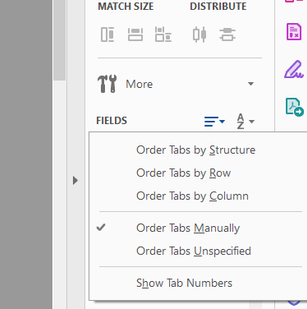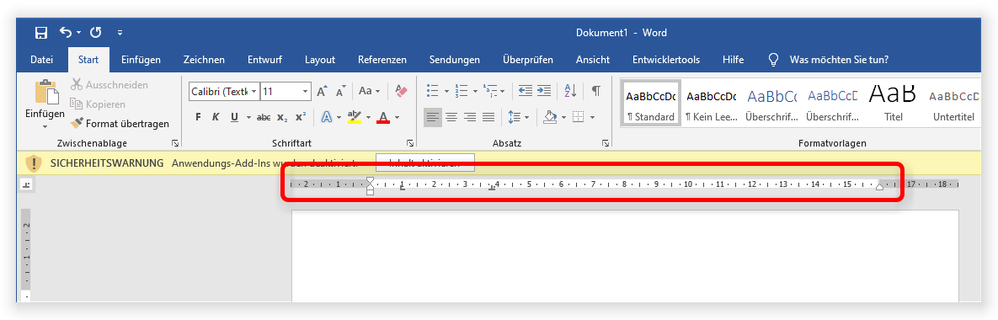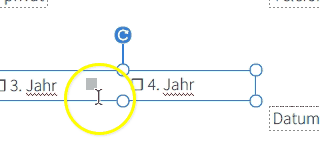- Home
- Acrobat
- Discussions
- Re: How can I set/change tab stops in text fields?
- Re: How can I set/change tab stops in text fields?
Copy link to clipboard
Copied
I can't find an option to set or change tab stops in Acrobat Pro text fields.
How can it be done?
Copy link to clipboard
Copied
No, you don't have that type of control with text fields.
Copy link to clipboard
Copied
This is not a text field. You're adding static text. And Acrobat is not a word processing tool, like Word.
Such operations should be done on the original file format, where you would have more control over the formatting than in Acrobat.
Copy link to clipboard
Copied
Hi Klauski,
Hope you are doing well. I believe, you are setting up Text fields under Acrobat>Prepare form tool.
When you open the form in Edit mode. At right hand side toolbar you'll get to see the Fields pane. Fields appear in the order in which they were created.
If this is something related to the form field properties, the right click on the text filed and check the listed properties. You might get the option to change it from there.
- Click on the Menu-bar icon with a drop-down list
- To view the tabbing order, from the Tab Order pull-down menu, select Show Tab Numbers.
- From the Tab Order pull-down menu, select Order Tabs Manually.
- In the Fields pane, click and drag the field to the desired position in the list.
Thanks,
Akanchha
Copy link to clipboard
Copied
Hi Akanchha,
thank you for trying to help.
My question is actually targeting another direction: I want to enter text into a PDF document:
In the above image I want to set tab stop points, so text indentation isn't provided by default.
Using Microsoft Word, for example, I'd be using the ruler to set tab stops:
Copy link to clipboard
Copied
No, you don't have that type of control with text fields.
Copy link to clipboard
Copied
It is really not much programming to enable Tab. Why can I press Tab in Notepad and get splendid results, but in Acrobat I am here scouring this forum for how to organize my words rudimentarily in a text box and coming up dry?
Copy link to clipboard
Copied
Because in Notepad there are no text fields. If you "hijacked" the Tab key, how could a user switch between fields using only the keyboard?
Copy link to clipboard
Copied
This is not a text field. You're adding static text. And Acrobat is not a word processing tool, like Word.
Such operations should be done on the original file format, where you would have more control over the formatting than in Acrobat.
Copy link to clipboard
Copied
I read here that there are no tabstops in Acrobat Pro. But there are. After positioning two text fields adjecently they coalesce to one where the text appears to be seperated by something very much like a tabstop (I can select the widened space between two word within the object). Yet as soon as the text block width is adjusted the text space converts to a a single space.
So for me: Yes, there are tab stops in Acrobat Pro either from imported and converted text or by moving text blocks close to each other, but no, there is no interface in the program to manipulate tabstops.
Copy link to clipboard
Copied
It's only a tab if you can copy it to another application and it appears as a tab character ("\t") there. Is that the case?
Copy link to clipboard
Copied
I was able to insert a tab by using SHIFT+TAB, but I am still looking how to control the location. A hard return is needed before the tab if you want the tab at the front of the paragraph/line. This is a start. 🙂
Copy link to clipboard
Copied
As I replied above, that's not a text field.
Copy link to clipboard
Copied
In edit mode, you have a list of fields on the right side. Just click and drag the field in the correct position to you need.
Find more inspiration, events, and resources on the new Adobe Community
Explore Now