- Home
- Acrobat
- Discussions
- Re: How do I white out text and type over it?
- Re: How do I white out text and type over it?
Copy link to clipboard
Copied
I used to be able to do this in older versions of Acrobat (I am now using Pro DC). I would add a text box, with a white fill and no border to white out whatever I wanted covered up. Then I would create the text I wanted somewhere else on the document, type the text, then drag it over the white box.
Now, the text I drag over defaults to being hidden behind the white text box. I try bringing it front, that does nothing. I wouldn't even need to create additional text, but the text box text color defaults to red and I cannot change that either. SO FRUSTRATING, especially since I used to be able to do this. Someone please help! Thanks in advance.
-TJ
Copy link to clipboard
Copied
Before you can Apply redactions you must create them by somehow marking where you want them. See the help file for your version for the ways you can do this.
Copy link to clipboard
Copied
Hi tjk84938930,
Please refer to this KB doc. Acrobat Help | Edit text in PDFs to get a better picture about how editing working in Acrobat Pro DC.
Use the Commenting tool -> Text box option, it will cover up you text then you can right click on that text box to change the properties like color.
Regards,
Aadesh
Copy link to clipboard
Copied
If only it were that easy. Please see the attached screenshot. It only gives me border color and fill color options. In the example let's say I wanted to whiteout the word "Statement" after account, and replace it with "Balance". I cannot bring the word Balance to the front of the white comment box. It defaults to hiding it behind it. Someone please help.
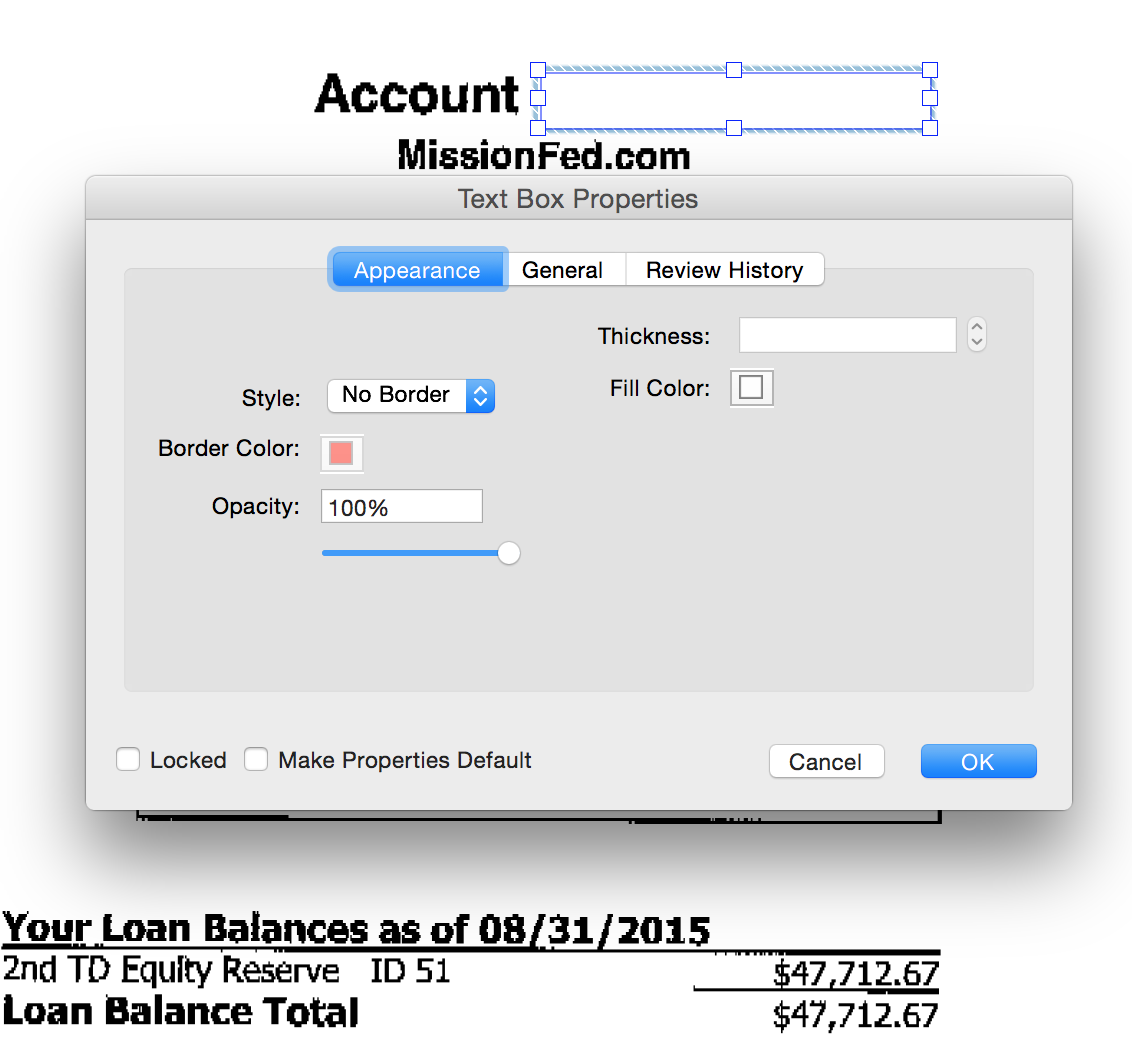
Copy link to clipboard
Copied
A more consistent approach would be to redact the content you don't want and then use the text box to add the text you want. I suggest that you then flatten the text so it's no longer a comment, which you can do with the following free JavaScript-based tool: UVSAR : Selective Flattener tool for Adobe Acrobat 8, 9 and X
Copy link to clipboard
Copied
Hi tjk84938930,
Please try the following steps:
1. Go to Comment tool.
2. Add a new text box.
3. Right click on the comment and choose Properties. Properties dialog will open up.
4. Change Border color and Fill color to white.
5. Now start typing in the white text box.
6. Press "Ctrl/Cmd+E" to open the properties bar.
7. Change the color or any text related properties.
Alternatively you can also use EDIT PDF tool as follows :
1. Go to Edit PDF tool.
2. Select the text you want to white out/override.
3. Press DELETE\Backspace key.
4. Now, enter the text.
Copy link to clipboard
Copied
"Just simply"
Copy link to clipboard
Copied
"Just simply"
By @tuckerdogavl
What is your issue?
Copy link to clipboard
Copied
Just a comment on the lengthy process to "just simply" redact and rewrite.
Copy link to clipboard
Copied
Hi tjk84938930
I know this thread is old but I have a similar requirement and the workarounds provided to you were a bit crappy, so I decided to post my solution.
I would refrain from using the commenting box in several cases because the commenting box will be a visible alteration in editing and commenting mode and can be shifted by the receiver, revealing that a workaround was used. This doesn't always suggest a suitable level of professionalism and, hence, is my least favoured option and would only be used if all revisions are being done through the commenting tools.
Deleting and re-entering text, as suggested by Priyanja, isn't always possible either i.e. due to corrupted text recognition.
The solution that works for me:
1. Create a white space image file
2. Import it into your pdf using "Add Image"
3. Alter the size as required
4. Create a text layer using "Add Text" which you can move over your white space
5. Done
Hope this helps.
Copy link to clipboard
Copied
I think there's an important point here. Does the PDF get delivered to someone? Is the information to be removed sensitive? If so, convering it up with a text box, or image, or anything else, is a catastrophe waiting to happen, because the original is still there, easy to get at . Often it's as easy as copy/paste. In this case the only right thing to do is use "redaction", designed to remove sensitive info. Then save and close and reopen. Now you can try to add text, which may or may not work, but at least the sensitive info is gone.
Copy link to clipboard
Copied
or just reprint to pdf and then you cannot notice anything!
Copy link to clipboard
Copied
you guys are over complicating this so much and really identifying with your suggestions like they are part of who you are. It is actually hilarious to see. But that is the way we are in this world. So identified with the physical that we forget we are not our ideas, beliefs, thoughts, or experinces. We are the unchanging observer of all of these things.
Copy link to clipboard
Copied
Glad it's a laugh riot for you.
Copy link to clipboard
Copied
Copy link to clipboard
Copied
open up paint and just adjust the size of your document so it doesn't cover the entire page. Or you can just save a blank paint file to .jpeg and then insert it as an image. Then you can crop the image to the size needed to cover your text.
Copy link to clipboard
Copied
Alternatively, if you would like to send the digital version to someone and do not want them to be able to remove the box there is a couple of ways. Which is by far the best idea on here: to create a blank white jpeg picture and then adjust the size, they used to have an option in adobe for it. To protect your edits you can re-print the document to pdf or click Scan and OCR and then click Enhance the Scanned File. It usually makes it so you cannot click the edited portions of the document.

Copy link to clipboard
Copied
However old this thread may be, people still search and find it, looking for this info. Here's what I do:
1) Go to "Comment" on right side of toolbar to open "Tools, Sign, Comment" side pane.
2) Under Drawing Markups, click on picture of text box ("Add text box"). Add text box over text you want to hide and size as needed. Adjust color of box or border as needed by right clicking on box (while in text box mode, i.e., button is on)
3) Then, go to Annotations, above, and select the "T" ("Add text comment"). Type replacement text anywhere on doc (can't type over text box). To edit the text, if little properties box is not open, click on side and click again on text (different from CNTRL+E).
4) Now, drag your text over your box and align.
5) Has to be done in above order.
6) In order to hide the fact that I've made changes, or ensure that my changes don't get changed, I then print to Adobe to create a new doc.
7) One last thing. When you print, make sure that under "Comments & Forms" on your print dialog box, you have "Documents and Markups" selected from dropdown.
P.S. OP, it sounds like you didn't do it in the right order, or you tried to repeat, which doesn't work either -- have to do the steps. As for the red, see my description of changing color. There are various ways to create text boxes, so must use method above.
Copy link to clipboard
Copied
Doing that doesn't guarantee at all that the text you've overwritten can't
be accessed. The only way to do that is to use the Redaction tool, and then
you wont have to print the file, which causes all kinds of problems on its
own.

Copy link to clipboard
Copied
I've done this many times. How would it be accessed and what are the "all kinds of problems" you refer to?
Copy link to clipboard
Copied
Well the text is still there because you only covered it up. There are many ways to get the original text. For example, select all, copy, paste. In any case why use such a very long set of steps rather than the right and safe way?

Copy link to clipboard
Copied
I am trying to do this for a form other people need to print out. I want to change to "return to" information, but I did not create the original, so am unable to edit it. I can cover the original text with a white rectangle via comments, but when other people print it out, they won't know to chose print "document and mark ups", so the original text prints. Is there any way to add a permanent shape to the document that will always print? I am using Adobe Acrobat Pro. Thanks ![]()
Copy link to clipboard
Copied
The best way is to use the Redaction tool, under Tools - Protection.

Copy link to clipboard
Copied
Vee63,
You could try printing to pdf, or just scanning a new copy.
Copy link to clipboard
Copied
Why? That doesn't actually get rid of the text and it does get rid of a bunch of other useful stuff.
This is not a good advice.

Copy link to clipboard
Copied
Thanks for the suggestions. Unfortunately, I can't use the redaction because "Apply redactions" is shaded - I assume because I didn't create the file. However, I found a great website that allows editing of PDFs under their 'use free' tab. I was able to easily make and save my changes there. PDFescape - Free PDF Editor & Free PDF Form Filler
-
- 1
- 2
Get ready! An upgraded Adobe Community experience is coming in January.
Learn more


