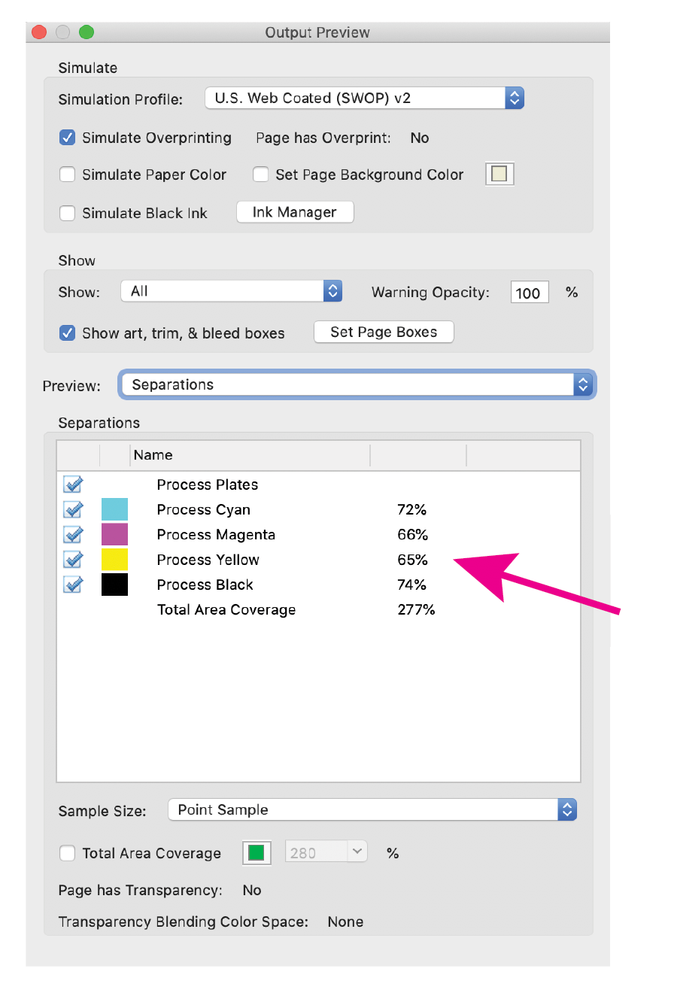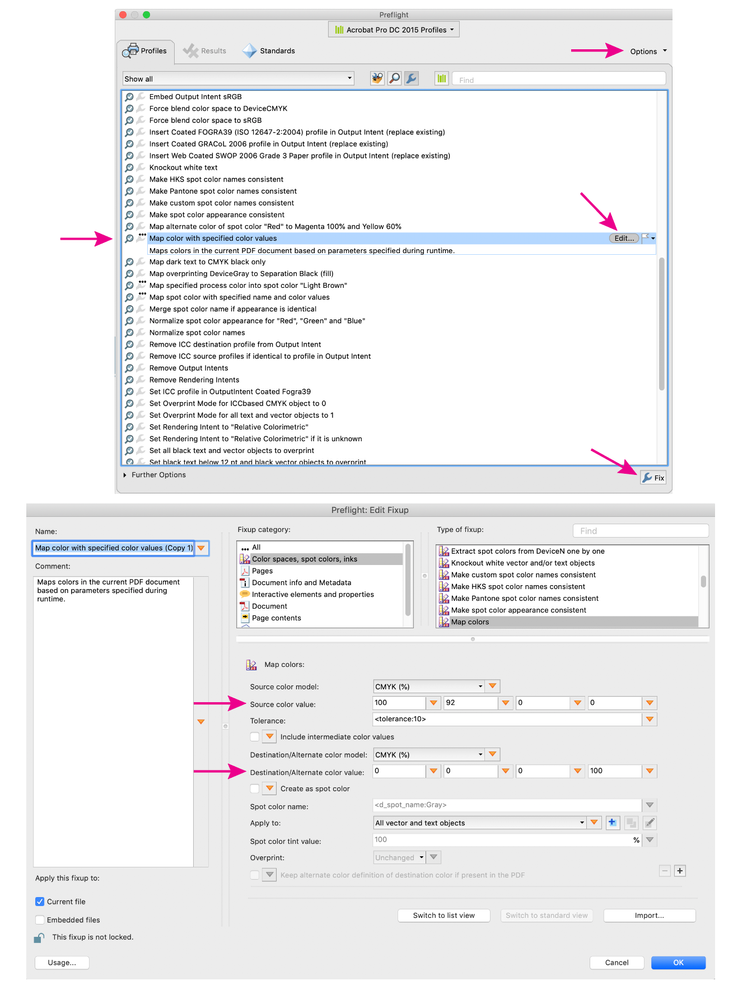- Home
- Acrobat
- Discussions
- How do I make colored text black for press?
- How do I make colored text black for press?
Copy link to clipboard
Copied
The headings in my FrameMaker file are blue (Pantone 534C), and the file also includes color graphics and a Pantone 534C blue logo that are EPS files. For the PDFs for press, I need the headings and the logo to be black and the graphics to be gray scale.
In Acrobat Pro, I can use the Gray Gamma 2.2 profile and Ink Manager to convert the graphics to gray scale and the logo to Process Black, but for some reason the blue text will not convert to black. It converts to a dark gray. I've tried selecting Promote Gray to CMYK Black, but that doesn't do anything. I've tried various settings while specifying the Object Type as Text to no avail. The only way I've found to get black headings is to make two PDFs from FM, one with colored headings for the web and one printed to PDF with Spot Color as Black/White selected for press. Then for press I use Acrobat to convert the logo and graphics to black and gray scale, respectively.
A Preflight analysis in Acrobat shows the EPS Pantone 534C logo as a spot color object, but the Pantone 534C heading text does not show as spot color. It seems that FrameMaker sees it as spot color because it'll make it black in the PDF when Spot Color as Black/White is selected during printing. But Acrobat doesn't seem to see the headings as spot color.
Of course, I could use the text editing tool in Acrobat to select each heading and make it black, but many of my PDFs are hundreds of pages, each in 12 languages, so that's not a good option.
So how can I get the blue headings to convert to 100% black in Acrobat?
Copy link to clipboard
Copied
You can make a custom preflight profile to do this. When you view the original PDF in Acrobat with output preview on, is the blue type a spot color, 4C, or RGB? If spot, go to Tools> Print Production> Preflight> and click on the blue wrench icon (changes), go to the fly-out menu in the upper right corner and select "create new preflight profile", select Map Spot colors and follow my first screen shot for settings. Save.
If your PDF has 4C blue type, follow my 2nd screen shot settings.
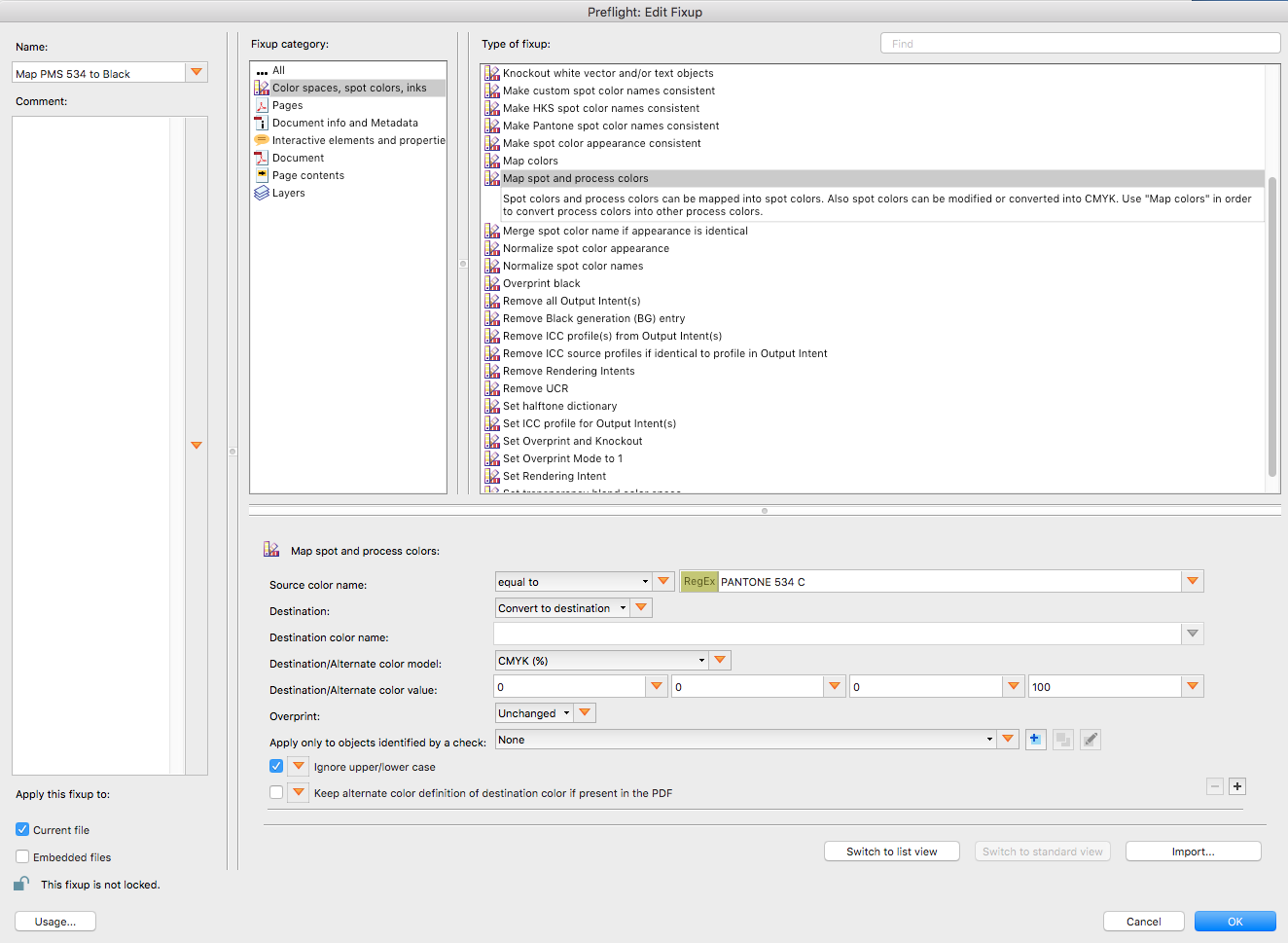
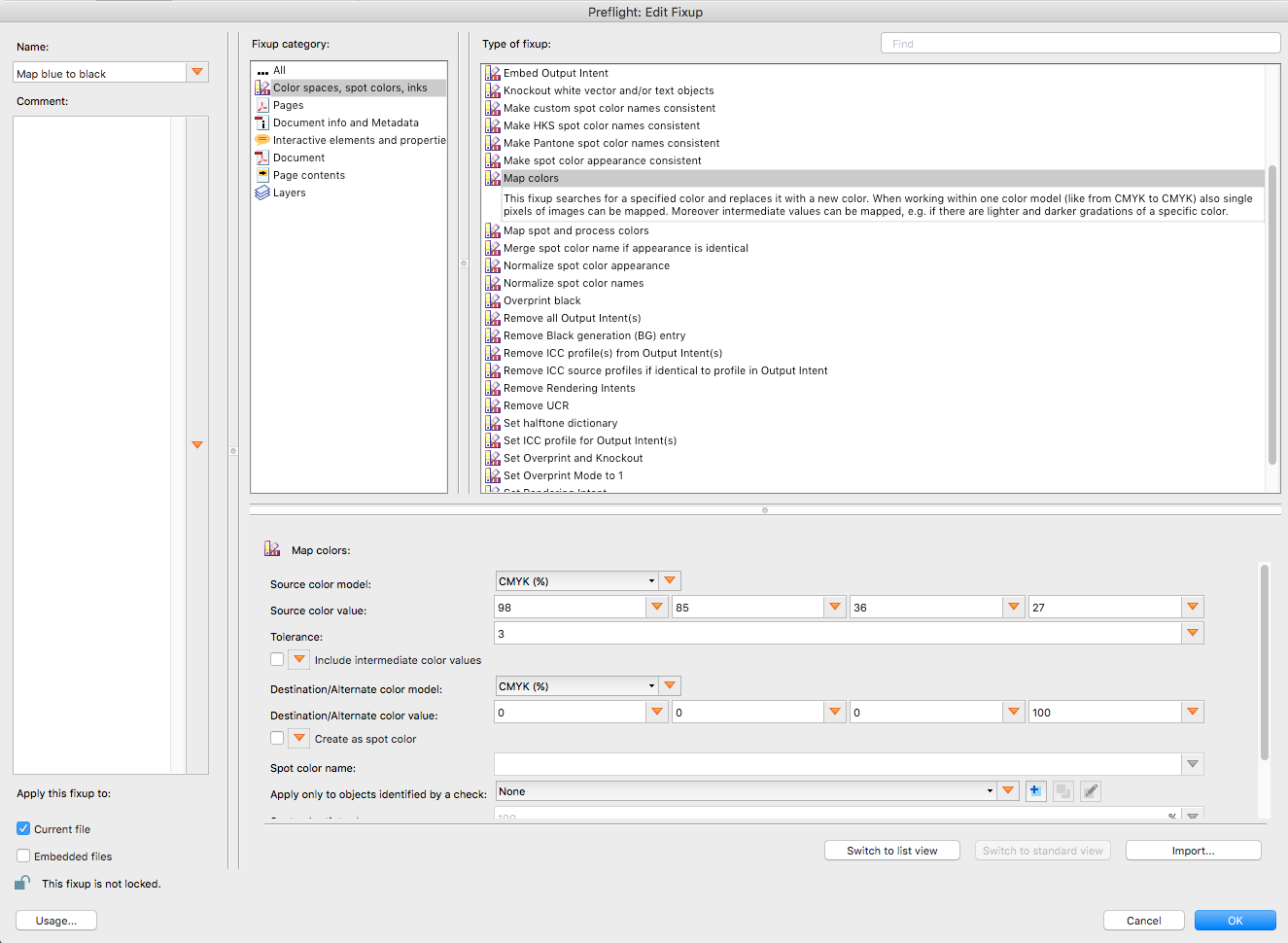
Copy link to clipboard
Copied
You can make a custom preflight profile to do this. When you view the original PDF in Acrobat with output preview on, is the blue type a spot color, 4C, or RGB? If spot, go to Tools> Print Production> Preflight> and click on the blue wrench icon (changes), go to the fly-out menu in the upper right corner and select "create new preflight profile", select Map Spot colors and follow my first screen shot for settings. Save.
If your PDF has 4C blue type, follow my 2nd screen shot settings.
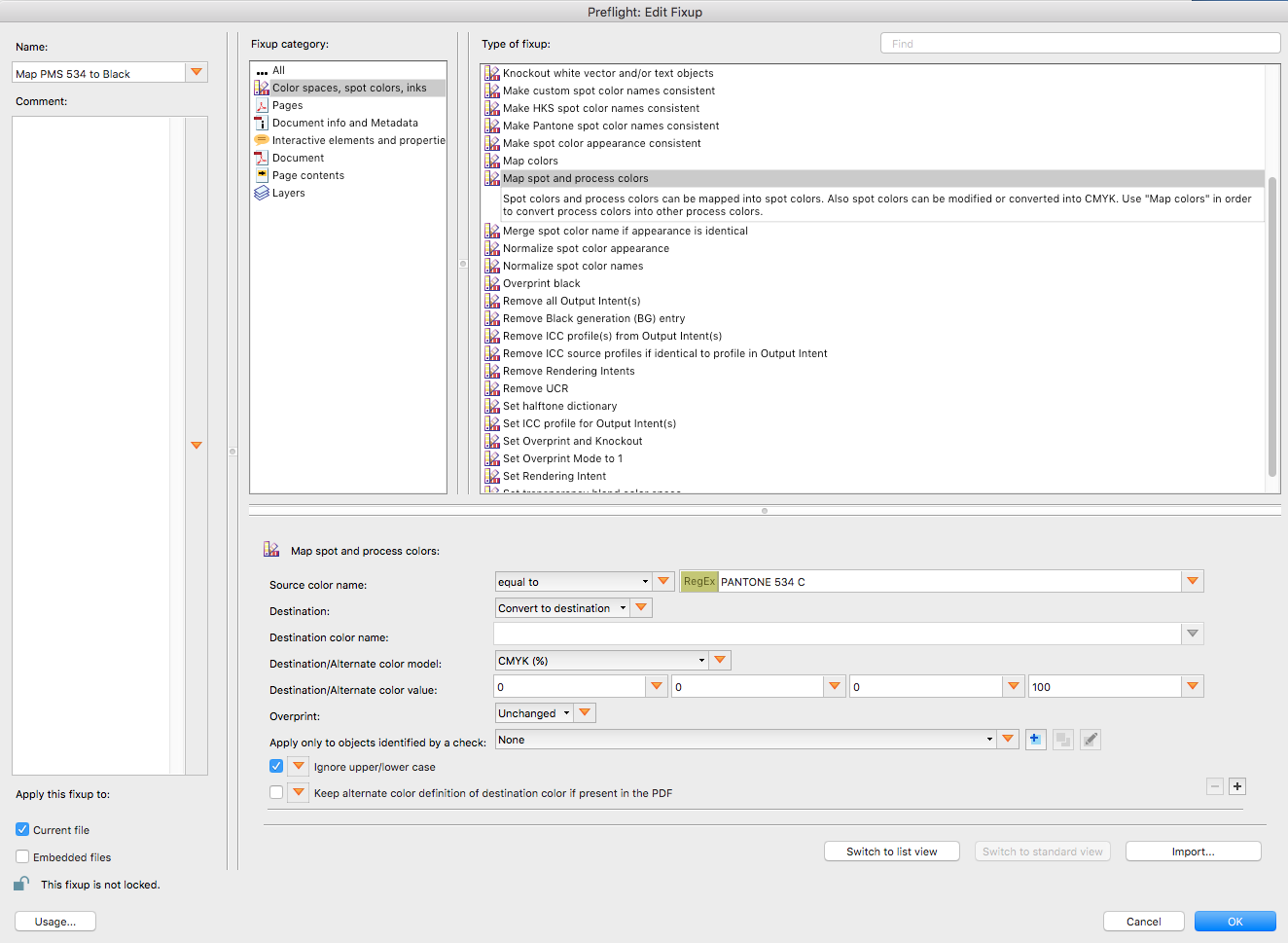
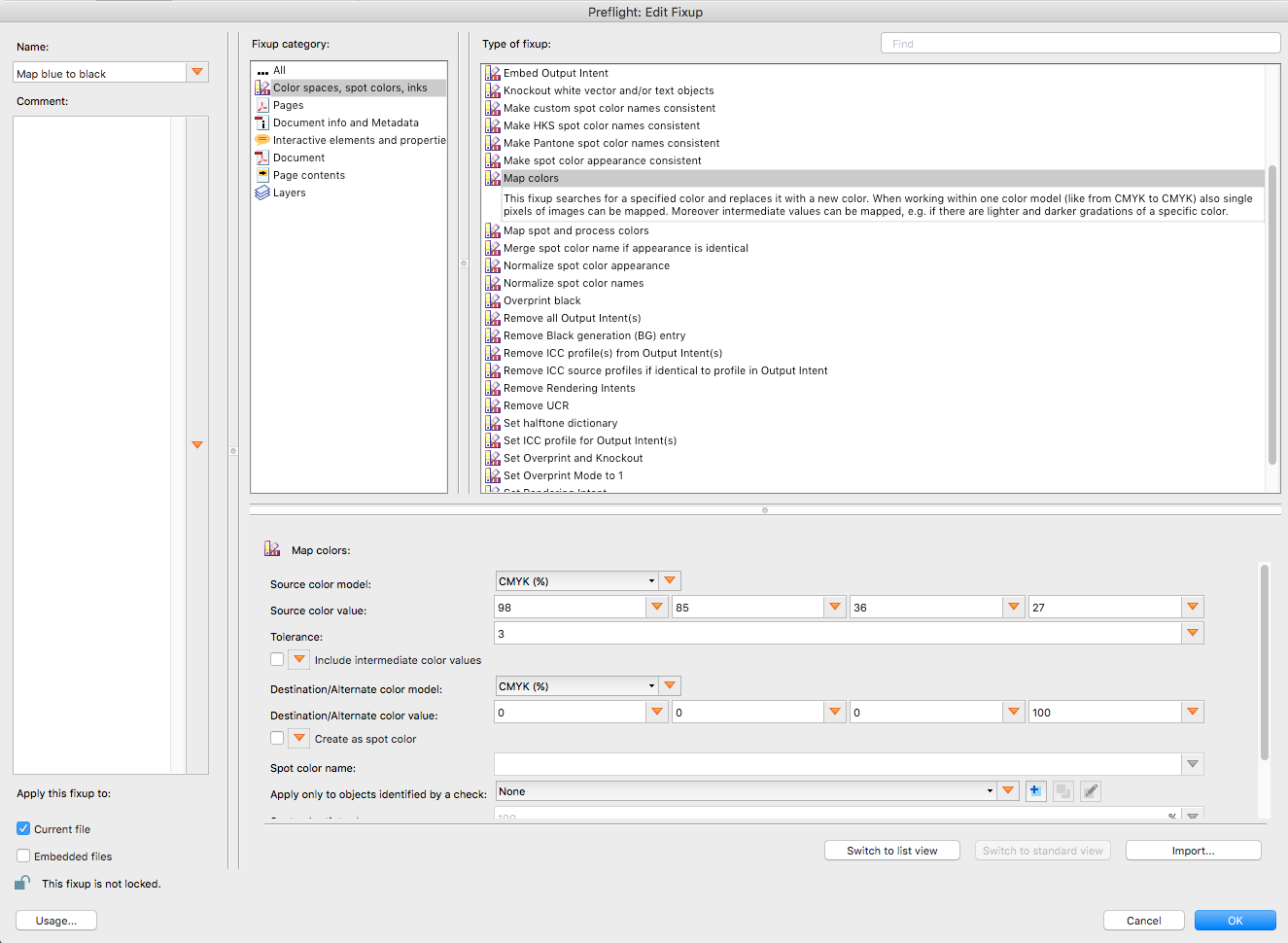
Copy link to clipboard
Copied
Thing is the blues are both supposed to be Pantone 534 C. The logo shows as Pantone 534 C in the PDF, but the headings (which are Pantone 534 C in FrameMaker) show as 4C in the PDF.
But you pointed me in the right direction, though I think you're showing screens from a newer version of Acrobat. I'm on XI and don't see "Map colors" under Preflight: Edit Fixup. But I used Create New Preflight Fixup to convert the headings to PANTONE 534 C spot color, so then in Print Production, the Convert Colors function sees both the heading and the logo as Pantone 534 C and converts them to process black.
It's still a two-step process, but faster than making two sets of PDFs. Thanks Luke!
Copy link to clipboard
Copied
Hi Luke!
I have been searching all over and not sure how to use the preflight tool in adobe to make the pdf text a darker shade. When printed currently, it is too light for a reader to read comfortably. I would need to darken the text by no less than 2 shades. Is there a way to do this in the preflight tool? Lastly, do you know of a good tutorial or video to get up to speed with some of these functionalities in the preflight tool for future reference?
Thanks so much for your assistance!
Copy link to clipboard
Copied
You can change a specific color using an Acrobat preflight fixup.
Best practice is to change the type color in the original application and create a new pdf, but if this is not possible, you can use a preflight fixup.
First, determine the existing type color using the Output Preview tool, move the cursor over the type. (Tools> Print Production> Output preview.) Use the "Show:" button to determine if the color is cmyk or rgb.
Next, go to Tools> Print Production> Preflight Fixups (little blue wrench icon) and find the fixup "Map color with specified color values" (you can type the word "map" in the search field to help you find it).
Select the fixup and click on the small Options menu at the top right corner of the Preflight window and duplicate the existing fixup, this is necessary as you can't edit an existing fixup, but you can edit a copy.
Edit your new fixup, set the Source color value and Destination color value as shown on my screen shot and click OK.
Select the new fixup and click "Fix"
Tip, it's really not as complicated as it might seem here.
Find more inspiration, events, and resources on the new Adobe Community
Explore Now