- Home
- Acrobat
- Discussions
- How do I reduce file size with Acrobat Pro DC?
- How do I reduce file size with Acrobat Pro DC?
Copy link to clipboard
Copied
I used to use Acrobat Pro and could reduce file sizes and break up PDFs. How do I do that now? Very important for sending docs to government offices that don't take attachments over 4MB. Help?
Copy link to clipboard
Copied
That option still exists in Acrobat DC!! You choose File=>Save As Other=>Reduced Size PDF. This feature is actually a headless version of File=>Save As Other=>Optimized PDF in which downsampling and similar settings are set to values that hopefully won't ruin quality too much.
The results of either Reduced Size PDF and Optimized PDF in terms of resultant file size depend upon:
(1) The contents of the original PDF file. An original PDF file with significant high resolution raster graphics will yield more size reduction than a similar PDF file with low resolution, low quality raster graphics. And it is unlikely that you will see significant if any size reduction in a file that is totally vector and/or text-based.
(2) What quality degradation you are willing to tolerate? A PDF file in which 300 dpi images in ZIP compression are downsampled to 72dpi with the highest compression / lowest quality JPEG settings might be tolerable on old 15 inch low resolution monitors, but simply are unacceptable for printing or display on high resolution devices including today's nearly 300dpi phones and tablets (as well as large 4K UHD monitors).
(3) Other “junk” in the PDF file. For example, if you save a complex Illustrator file with large amounts of raster data embedded (i.e., not linked) as a PDF file and request the option by which that PDF file remain editable in Illustrator, all content in the Illustrator file is kept as a separate private data area in the resultant PDF file – typically such files are double or more the size of the PDF file without that option.
- Dov

Copy link to clipboard
Copied
Hi ,
You could save it as reduced size PDF or Optimize the PDF.
Please refer the following link for the same.
https://helpx.adobe.com/acrobat/using/optimizing-pdfs-acrobat-pro.html
Regards
Sukrit Dhingra
Copy link to clipboard
Copied
Your directions are for Pro not DC.
Copy link to clipboard
Copied
Looks like you want to split a PDF file. On the right hand vertical panel, there is a box where you can type by name "Search tools". To find a function of Acrobat, you can just type there to search for it. For example, typing in Split there will show you the command to split PDF files.
Alternatively:
Tools on the top bar -> Organize Pages-> Split
Copy link to clipboard
Copied
None of these worked to reduce the file size of a B&W 3-page document from a gigantic 5.4 megs to a more appropriate size. The scan said it should be about 1mg. I tried reduce file size and optimize and it resulted in 0 size reduction. This is a significant problem with Acrobat.
Copy link to clipboard
Copied
There is not necessarily a “significant problem with Acrobat” but perhaps a problem with either your settings for reducing files size or even your expectations.
Simply stated, you cannot legislate the size of a PDF file. The size of a PDF file depends on (1) the type and amount of content on the pages and (2) the degree to which you wish to degrade quality of the content of those pages.
In terms of any text and vector content in the PDF file, the only significant size reductions that you can effect are associated with compressing the object streams, a feature of PDF 1.5 or later (if you need PDF 1.4 or earlier, this optimization isn't available).
In terms of raster images, size reductions come at the cost of either reducing the images' resolutions, applying lossier compression, or both of these techniques. (Settings are available in Acrobat for these parameters!) In each case, you risk reducing the quality of what you see either on screen or print to the point where it is unacceptable due to lack of image resolution (typically yielding fuzzy-wuzziness) and/or compression artifacts.
- Dov
Copy link to clipboard
Copied
I have the same issue. I have a previous version of Acrobat Pro on one computer (Acrobat XI) that reduces very complex text, .jpeg and .ai filled multi-page files easily and with little loss of detail (29 MB PDF —> 6.6MB PDF). I have another computer with Acrobat Pro DC and the same exact file can not go smaller than 13.5MB and that's with terrible "fuzzy-wuzziness". Seems to me there is something wrong with the new Acrobat Pro DC. And as far as settings go, I am able to use the pre-programmed settings in Acrobat Pro XI and get great results (not having to adjust anything). Why wouldn't there be a simple pre-programmed setting in Acrobat Pro DC that works just as well?
Acrobat Pro DC on computer running Yosemite OS 10.10.5
Acrobat Pro XI on computer running OS 10.6.8

Copy link to clipboard
Copied
Late reply, but still valid. You are absolutely correct. The same tool isn't available on Pro DC. I keep Acrobat 9 Pro installed just so that I can reduce the filesize down to something manageable. A 15mb PDF with 2 colour page scans reduces to 13mb in Pro DC, but in Acrobat 9 Pro, you can reduce it down to 337kb. It still prints fine for what it is and is a good size for email.
I think the user can decide if the quality is still fine for what they need.
- WG
Copy link to clipboard
Copied
I too kept the older Acrobat Pro apps installed for this very same reason, plus Pitstop on each one.
Tom
www.TomsPrepressTips.com

Copy link to clipboard
Copied
What you are saying is true Dov, however in Acrobat 9 Pro there was an option when you when to Document > Reduce File Size. By doing this to just about any PDF, the file size was drastically reduced, but still maintained decent print quality. I used it often to save better PDFs for web access as well. It was just plain simple - it is too bad they have removed this easy to use function. On a side note, there was also and option to "Optimize Scanned PDF" which was also very handy.
EDITED ADDITION: 29.7mb PDF (PDF/X-1a:2001) shrinks to 6.05mb using "Reduce File Size" from Acrobat 9 Pro and the quality difference on a high end colour copier is negligible - just tested.
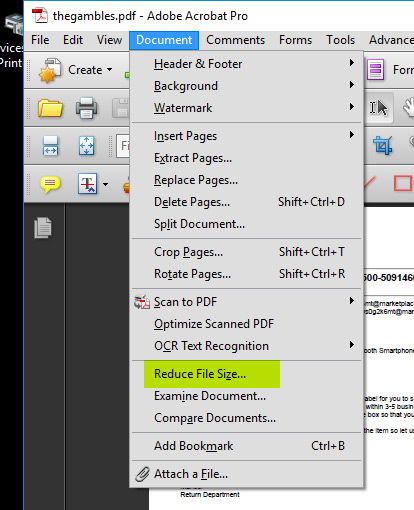
- WG
10 years in print.
17 year vet of graphic design.
Copy link to clipboard
Copied
That option still exists in Acrobat DC!! You choose File=>Save As Other=>Reduced Size PDF. This feature is actually a headless version of File=>Save As Other=>Optimized PDF in which downsampling and similar settings are set to values that hopefully won't ruin quality too much.
The results of either Reduced Size PDF and Optimized PDF in terms of resultant file size depend upon:
(1) The contents of the original PDF file. An original PDF file with significant high resolution raster graphics will yield more size reduction than a similar PDF file with low resolution, low quality raster graphics. And it is unlikely that you will see significant if any size reduction in a file that is totally vector and/or text-based.
(2) What quality degradation you are willing to tolerate? A PDF file in which 300 dpi images in ZIP compression are downsampled to 72dpi with the highest compression / lowest quality JPEG settings might be tolerable on old 15 inch low resolution monitors, but simply are unacceptable for printing or display on high resolution devices including today's nearly 300dpi phones and tablets (as well as large 4K UHD monitors).
(3) Other “junk” in the PDF file. For example, if you save a complex Illustrator file with large amounts of raster data embedded (i.e., not linked) as a PDF file and request the option by which that PDF file remain editable in Illustrator, all content in the Illustrator file is kept as a separate private data area in the resultant PDF file – typically such files are double or more the size of the PDF file without that option.
- Dov

Copy link to clipboard
Copied
Thanks for that Dov - I missed it! Thankfully the quality of the image is not a huge deal for my uses. We usually use this as a supplement to a web compressed PDF from Indesign. Adding this as a step after significantly reduces the size on (as you mentioned) files with a lot of raster images. Printing is not usually a priority, it is just getting it up on the web at decent size.
- WG
Copy link to clipboard
Copied
1. One thing we do, if we just can't get the size reduced to our optimal byte size or have overprint issues, is to open the pdf in full screen and take a snapshot. Not the ideal solution but it depends on the customer/client.
2. For pdfs with lots of transparent art, you can Export To/Image/JPEG as single pages, then drag all the jpgs back to Acrobat. It will ask you if you want to create a new pdf from the jpgs. Select yes. The text and vector art will all be rasterized but may not matter to some clients.
Tom
www.TomsPrepressTips.com
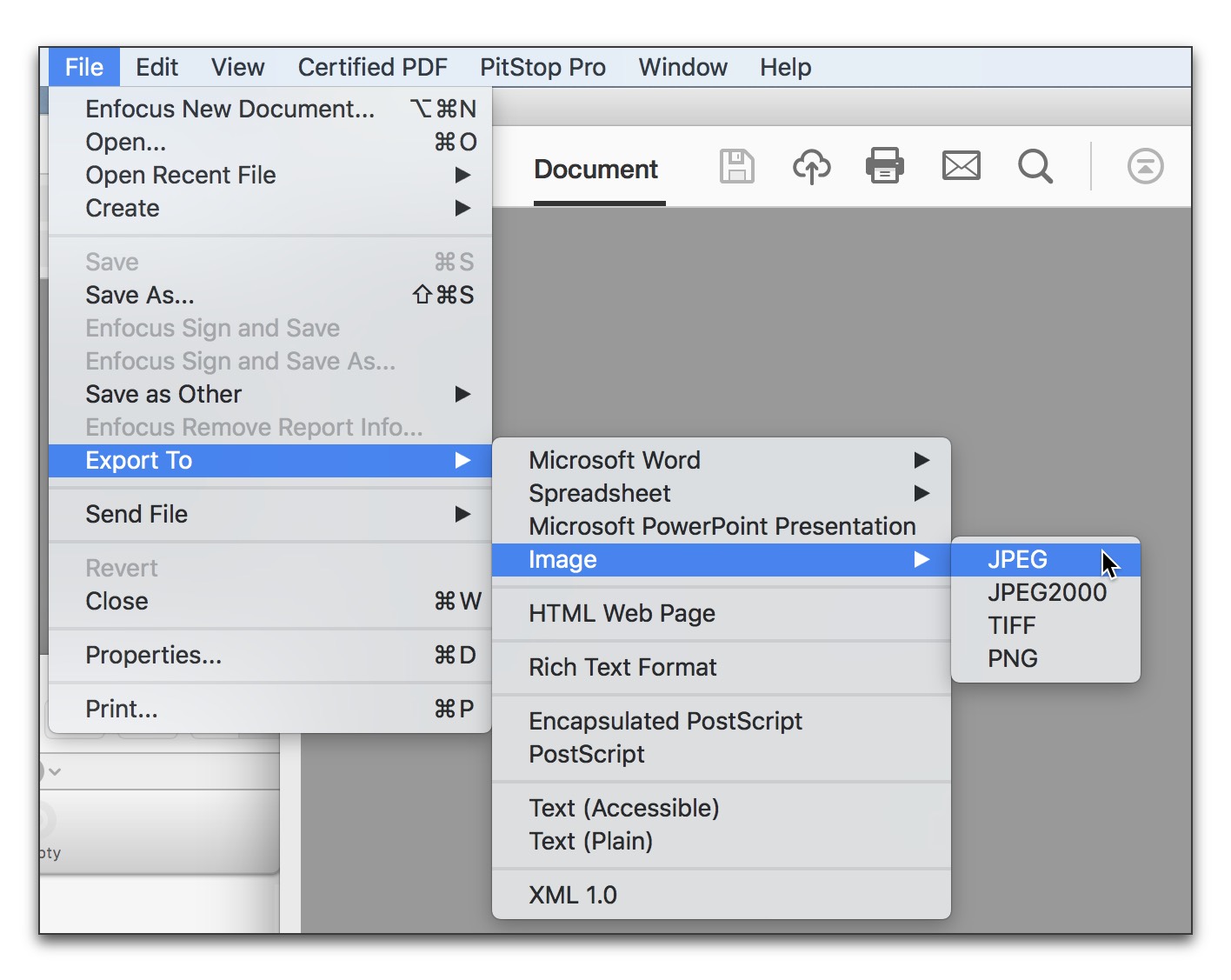
Copy link to clipboard
Copied
Hi.
Yesterday, I was unable to reduce sizes of PDF's and I was following the instructions as given by Dov in his post. When I reached the "save as" screen, I did not change the name of the PDF and saved to same place as original that I wanted to reduce and the PDF was overwrote. The "overwrote" version was the same size as the original--no reduction.
Today, again I followed instructions given by Dov, but this time I changed the name of the reduced file so that the original would not be over-written. When I compared the sizes of two files, I saw significant difference. Success! The original file was 95mb, and the new reduced file was 15mb! I could not tell any difference in page appearance.
Why the "overwrote" version retained old size, I don't know...I am just a novice as far as document management. But, I am very happy that I now have success in this needful aspect of Adobe Acrobat. Thank You.
Copy link to clipboard
Copied
What likely happened is when you tried to overwrite the file, you should have gotten a prompt as to whether you wanted to overwrite the old file. By default, the response to that prompt is cancel. Or perhaps the save dialog was actually in a different directory. In any case, I just tried this and the Optimized PDF option does allow overwriting and will actually overwrite the original PDF file with the optimized one.
But glad to know our suggestion worked!
- Dov
Copy link to clipboard
Copied
I need to do this for a folder of files. In ore-DC versions, I could add a lot of files and it would repeatedly open, optimize, close, and move on. I can't seem to do that in DC.
Copy link to clipboard
Copied
You can do that with an Action, via Tools - Action Wizard.
Copy link to clipboard
Copied
File Save as Other only has a Text or Word or Excel Option. Not a downsampling option.
Copy link to clipboard
Copied
Then you have the free Reader. You need Acrobat.
Copy link to clipboard
Copied
I can confirm a major flaw with DC vs pro 9.0 I had a contract file that was sent to me by a colleague for reduction, it came in at 13.8MB, when I attempted all the options to reduce this file the result with DC was a 14.1MB product!! when I did the same with pro 9.0 on a 10 year old PC, the result was a readable printable file size of 2.1MB's Very disappointed overall with DC for cost, cloud based and overall not nearly as fluid as Pro 9.0, FWIW, I'll be using my dinosaur loaded with pro 9.0 instead of my surface pro loaded with DC for any contractual processing like mentioned above.. Please fix this flaw adobe.
Copy link to clipboard
Copied
DC is not cloud based. It’s just got cloud in the name.
Get ready! An upgraded Adobe Community experience is coming in January.
Learn more