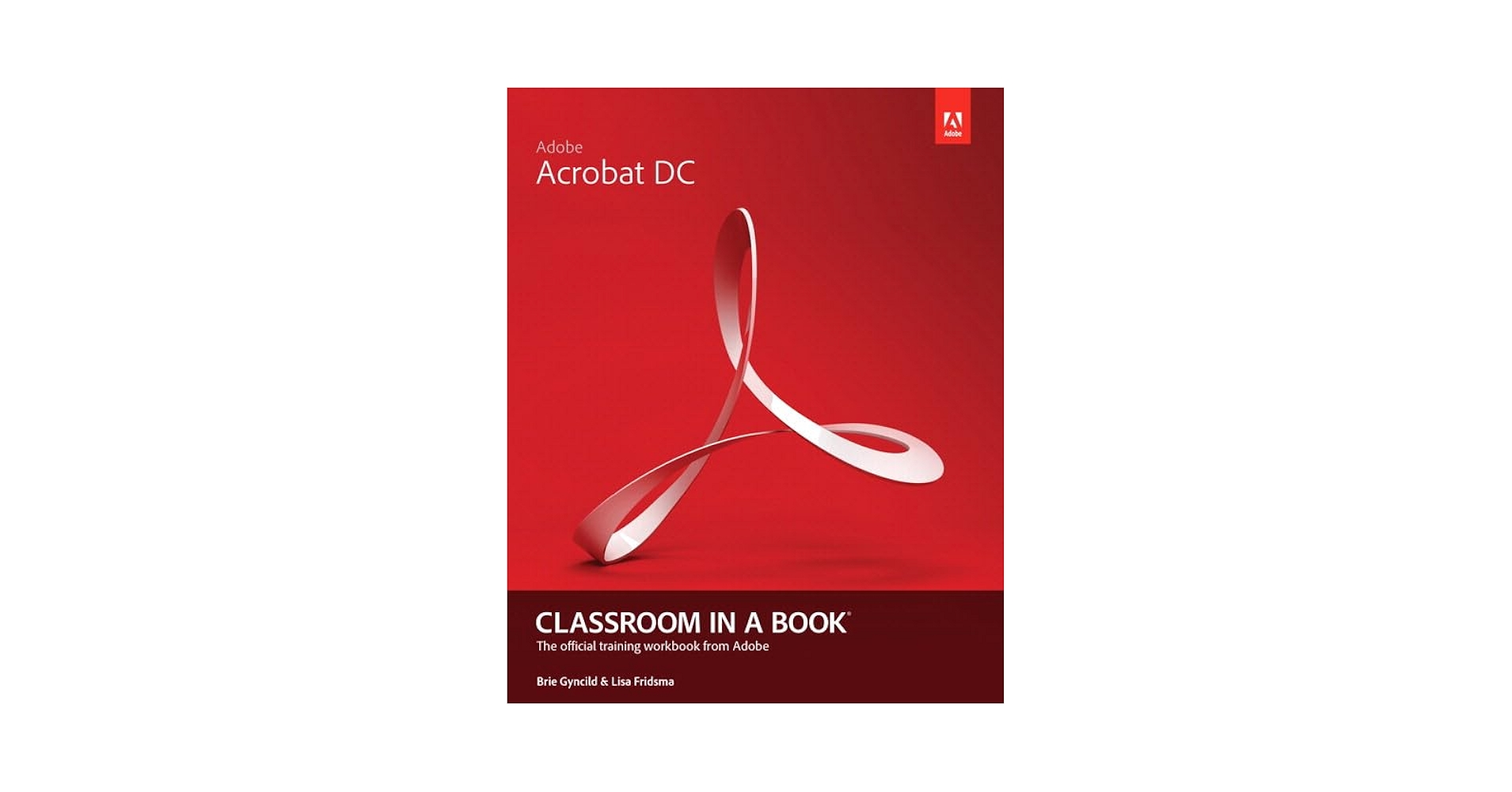- Home
- Acrobat
- Discussions
- How do I set the default size for a stamp?
- How do I set the default size for a stamp?
Copy link to clipboard
Copied
I added a custom stamp, but the image file stamps on the page in a size much larger than I desire. I have re-sized the stamp, but how do I save that size as default? It made sense to me that when I got it where I wanted it I would RMB click on the stamp and choose Properties>Make Current Properties Default, but that doesn't work.
Thanks in advance for the help.
Copy link to clipboard
Copied
You need to resize the stamp file Acrobat created, or resize the image you used and then create a new stamp from it.
Copy link to clipboard
Copied
Which one?
The best solution for a correctly sized stamp is to create it in the correct size in the first place.
Use the Acrobat JavaScript Reference early and often
Copy link to clipboard
Copied
Could you provide more detail please?
By @sarahg25224750
- When you say "create a PDF page from your full size image, then use the PDF Edit tools to select and resize it to 20x20", should it then be imported as a custom stamp? Just to be sure I understand.
Explanation:
- From whatever program you have, create / save as / export the graphic as a PDF. The graphic will now be a PDF file.
- Open the graphic PDF in Acrobat Pro.
- Using the Edit PDF tool panel, select the Edit tool. Use it to select the graphic. Drag any of the resizing handles and resize the graphic, and move/position it on the page.
Resize and move the selected graphic.
- When resizing, note the popup dialogue that shows the resized dimensions. Size it to be close to what you want. With this method, it's difficult to get it exactly 2.5 inches, for example.
Note the dimensions in the popup dialogue.
- The resized graphic might now be in a sea of white space on the page. Crop the page to trim it as close to the graphic as possible. Use the Crop Pages tool. It's the PDF "page" that will become the new stamp, not just the graphic on the page.
Crop the page to fit the graphic.
- Save the new PDF.
- Using the Stamp tool's Manage Stamps utility, make a new stamp from the new PDF graphic.
- Use the new stamp.
When you use the stamp, it closely matches the size of the stamp.
As said earlier by another poster, it's best to make your graphic to the final size when you create it in your original graphics program. Resizing it Acrobat is inaccurate and a royal PITA (pain in the anatomy).
Hope this helps. If you need more help, take a class, buy a book, or check out Adobe's free online help and tutorials.
| PubCom | Classes & Books for Accessible InDesign, PDFs & MS Office |
Copy link to clipboard
Copied
Easy way:
No matter what size your original graphic was made, and what size it became once placed as a stamp in Acrobat, you can easily resize the stamp in Acrobat.
- Place the stamp and select it. The risizing nodes appear on the corners.
1. Select the Stamp. Corner resizing nodes appear.
- Grab a corner node and drag it to the size you want.
Drag a corner node diagonally to resize the stamp.
- You also rotate the stamp by grabbing the top center node and rotating your cursor clockwise/counterclockwise.
To also rotate the stamp, grab the top CENTER node and drag clockwise / counterclockwise.
4. And you can move the stamp anywhere on the page. Click the stamp in the middle and drag it.

| PubCom | Classes & Books for Accessible InDesign, PDFs & MS Office |
Copy link to clipboard
Copied
Could you provide more detail please?
By @sarahg25224750
- What do you mean by "create a 20x20 button"? Neither sizing nor 'buttons' seem to be offered as part of the process to create a custom stamp.
If you want your Acrobat Stamp to be 20x20 pixels square, then create the original graphic at 20x20 pixels in the original graphics program you used. Not knowing which program you used, look for something like:
- Image / Resize Canvas
- Resize Image
Then save the graphic in any of the major file formats:
- JPEG (but this often will have a coarse, pixelated appearance)
- PNG (a good choice)
- AI (Adobe Illustrator vector file)
- EPS (a common vector file)
- PDF (could be a good choice, depends upon the graphic)
Acrobat's Stamp utility saves the stamp at the graphic's original size, and "size" in this situation means pixel x pixel dimensions, not inches or centimeters. However, after you use the stamp in your document, you can always select one of its resizing handles and resize it on the fly.
| PubCom | Classes & Books for Accessible InDesign, PDFs & MS Office |
Copy link to clipboard
Copied
Could you provide more detail please?
By @sarahg25224750
- When you say "create a PDF page from your full size image, then use the PDF Edit tools to select and resize it to 20x20", should it then be imported as a custom stamp? Just to be sure I understand.
Explanation:
- From whatever program you have, create / save as / export the graphic as a PDF. The graphic will now be a PDF file.
- Open the graphic PDF in Acrobat Pro.
- Using the Edit PDF tool panel, select the Edit tool. Use it to select the graphic. Drag any of the resizing handles and resize the graphic, and move/position it on the page.
Resize and move the selected graphic.
- When resizing, note the popup dialogue that shows the resized dimensions. Size it to be close to what you want. With this method, it's difficult to get it exactly 2.5 inches, for example.
Note the dimensions in the popup dialogue.
- The resized graphic might now be in a sea of white space on the page. Crop the page to trim it as close to the graphic as possible. Use the Crop Pages tool. It's the PDF "page" that will become the new stamp, not just the graphic on the page.
Crop the page to fit the graphic.
- Save the new PDF.
- Using the Stamp tool's Manage Stamps utility, make a new stamp from the new PDF graphic.
- Use the new stamp.
When you use the stamp, it closely matches the size of the stamp.
As said earlier by another poster, it's best to make your graphic to the final size when you create it in your original graphics program. Resizing it Acrobat is inaccurate and a royal PITA (pain in the anatomy).
Hope this helps. If you need more help, take a class, buy a book, or check out Adobe's free online help and tutorials.
| PubCom | Classes & Books for Accessible InDesign, PDFs & MS Office |
Copy link to clipboard
Copied
Thanks all, I got it fixed. Don't remember how it happened.
Copy link to clipboard
Copied
Thank you for the step-by-step.
"As said earlier by another poster, it's best to make your graphic to the final size when you create it in your original graphics program. "
I've actually done this. I save my stamp files in PhotoShop at 300 ppi and 2" wide. When imported to a stamp in Acrobat, they are closer to 8" wide, which would suggest a document resolution around 72 ppi. Damned if I can find a setting to control document resolution in Acrobat.
Copy link to clipboard
Copied
I have the same issue. Image cropped in Photoshop to 1" x 0.5". Comes into Adobe at 4" x 2". Resizing and cropping in Adobe Acrobat Pro does nothing.
Copy link to clipboard
Copied
The in-app instructions indicate that using a JPEG file is possible. But the results suck, given that the 'stamp' created is about 1/3 the width of the A4 page, regardless of any JPEG file resizing you do before importing.
By @sarahg25224750
One problem with this discussion thread is that it's dealing with details that are usually dealt with by industry professionals who have gobs of training or even full degrees in computer graphics. That means the details you want are extremely complicated to describe.
- The pixel resolution of the graphic.
- It's physical dimensions (inches, cm, etc.)
- Whether it started as a vector graphic (like many clip art files) or bitmap graphic (like a photo).
- The file format: JPEG, PNG, PDF, etc.
- How you resize the graphic when you use it.
That is a lot of variables that control whether your JPEG file sucks or not.
Generally, JPEG is not my first recommendation to my clients and students: it's a clumsy, highly compressed file format that often "sucks," as you discovered -- pixelation, fuzziness, distorted colors, halos around elements, and more problems. Better file formats:
- PNG (portable network graphics, uses both vector and bitmap data in the file)
- PDF (when exported or saved from the source file, which retains the original resolution and quality of the graphic: "Print" to a PDF file is not as good)
- AI (a vector Adobe Illustrator file)
- EPS (a generic vector encapsulated PostScript file)
As has been stated earlier in this thread:
- Create a good quality graphic in your source graphics program (which one really doesn't matter).
- Size it there to fit the physical dimensions you want the final stamp to be.
- If you're creating a bitmapped graphic (with pixels, like a photo), then also set the resolution to 400 ppi/dpi to produce a better quality file.
- Export to your choice of file format.
- In Acrobat, create a new stamp from the graphic.
I did hope that there might be palettes of stamps available for easy download from Adobe... Isn't that the sort of thing that the Adobe ecosystem is supposed to specialise in?
By @sarahg25224750
Yes, it's possible, but Adobe makes them available only to Enterprise customers, not individual users. https://helpx.adobe.com/sign/using/add-adjust-stamps.html
Nothing stopping you from hiring an Acrobat programmer and developing a 3rd party package of common stamps for others to buy. Go for it! Lot of accomplished programmers on this list.
| PubCom | Classes & Books for Accessible InDesign, PDFs & MS Office |
Copy link to clipboard
Copied
How do you write a script to resize a stamp to be the default size that you need?
Copy link to clipboard
Copied
You can start by reading this article:
https://www.pdfscripting.com/public/PDF-Page-Coordinates.cfm
You'll find everything you ever wanted to know about stamps here:
https://www.pdfscripting.com/public/All_About_PDF_Stamps.cfm
Use the Acrobat JavaScript Reference early and often
Copy link to clipboard
Copied
What about a solution that will work for us non-computer people out here. That is why I like Adobe the ease of use except the stamps size cannot be EASILY set. I am either constantly resizing a stamp or must have a PhD in computer jargan to figure out what your solution was.
Being able to continue to use the same stamp repeatedly without selecting it every time would be great also.
Copy link to clipboard
Copied
@Jennifer24788766weln, there are several methods marked as correct that don't require scripting. Please check them out. It's easy to resize, move, and rotate a stamp once it's made and inserted on the page.
Read on!
| PubCom | Classes & Books for Accessible InDesign, PDFs & MS Office |
Copy link to clipboard
Copied
Or, a better option is to create a PDF page from your full size image, then use the PDF Edit tools to select and resize it to 20x20.
By @Thom Parker
Thanks so much for this tip. It worked like a charm, and the stamp image was really just a smaller version of the original and not pixelated or jaggy at all.
Tor
Copy link to clipboard
Copied
If you make the stamp the size you need, but do it in a vector drawing program, it will still look crisp, even when it is small.
Copy link to clipboard
Copied
Vector graphics are great!! But not always doable.
Use the Acrobat JavaScript Reference early and often
Copy link to clipboard
Copied
The "workaround" you provided is the standard way of resizing and positioning an Acrobat Stamp.
Glad you figured out how to use Acrobat.
This is covered in Adobe's online HELP section: https://helpx.adobe.com/acrobat/using/adding-stamp-pdf.html (Scroll to the section "Change a stamp’s location or appearance"). And most likely there are probably a bazillion YouTube videos on it, too. And Help also has a section on how to create a basic stamp: https://helpx.adobe.com/acrobat/using/adding-stamp-pdf.html#create_a_custom_stamp. Wooo Hooo!
Note that this is a user-to-user forum. None of us are Adobe employees, nor are we paid to be here. The ACPs and MVPs that answer questions are volunteering their knowledge to help other users. Occassionally an Adobe employee chimes in and you can see the red Adobe icon next to their name.
But we're not here to teach anyone how to use their software, nor give a private tutorial on doing this and that. So an answer like "The best solution for a correctly sized stamp is to create it in the correct size in the first place" is the single most accurate answer in this thread.
If you don't know how to size your original graphic in whatever software program you originally used, then don't shoot the messenger. It's your responsibility to learn how to do that. This is an Adobe Acrobat user forum; we have no idea what program you used to create the original graphic, and we can't cover the use of other programs.
Bottom line:
Get training in how to use Acrobat and its more advanced features. There are many options, some are free:
- Use Adobe's online help section at https://helpx.adobe.com/support/acrobat-b.html
- Use Adobe's free online tutorials at the same URL.
- Take a class from an online training center, like LinkedIn Learning. They have a deal giving you one month's free access to their entire library, so you can learn a lot in 30 days.
- Take a formal class from an Adobe Authorized Training Center or individual Certified Instructor (many are ACPs on this forum). https://learning.adobe.com/partner-finder.html Because they are Adobe certified, they teach the correct way to use Adobe's software programs.
- Search YouTube for short tutorials on the topic. Caution: like everything else on the web, you might not get accurate or current instructions. Unless you already know the correct methods, you can't tell if a YouTube video is giving you good advice or not. There's a lot of crap out there!
- Get a book! (Yes, I know this is a novel idea.) Best for this topic: Adobe's Classroom-in-a-Book for Acrobat DC https://www.amazon.com/Adobe-Acrobat-DC-Classroom-Book/dp/0134171837 Available in print and digital formats. This is the official book on Acrobat that is used for training before becoming certified.
| PubCom | Classes & Books for Accessible InDesign, PDFs & MS Office |
Copy link to clipboard
Copied
Change resolution in image with stamp to 400 pixels/inch and save tiff with transparent layer.
Copy link to clipboard
Copied
No disrespect to Thom Parker but Adobe Acrobat is lacking and I am not one of these other users. Sizing an image prior to making a stamp can be done but getting this correct is not at all straightforward. If you look at built in tools, just about every other object can be resized in acrobat via a dialog box. I don't see why adobe makes this more difficult on the user when Acrobat could have the ability to change the size of the stamp by "percent of size" in the properties dialog and then allow to set the "Default size" OR resize the object in acrobat and then allow it to be set as the Default size. I sholdn't have to mess around with it external to acrobat. Acrobat has such precision in most areas. Why not this?
Sounds like many others have the same problem. That's a clue to Adobe to look at it.
Copy link to clipboard
Copied
No disrespect to Thom Parker but Adobe Acrobat is lacking and...
By @Evan26444775gpqm
I don't work for Adobe. I have zero influence over what they do. I'm just trying to work around issues like everyone else. I've been at this now for 20 years, so I've seen a lot of water under the Acrobat bridge. If sizing a stamp is your worst issue, then you've got no problems.
So here's another method that you might find more useful. I assume you're creating static stamps, so we'll go with that method. Create your stamp with any size image you have. Then open the stamp file and use the "PDF Edit" tools to resize the image to the size you want for the stamp. Acrobat has handy rulers to help you with this, so it's pretty easy to do. The size of the content on the stamp page in the stamp file, is the size of the stamp when it is applied to a PDF page.
Use the Acrobat JavaScript Reference early and often
Copy link to clipboard
Copied
@Evan26444775gpqm wrote:
... Adobe Acrobat is lacking and I am not one of these other users. Sizing an image prior to making a stamp can be done but getting this correct is not at all straightforward. If you look at built in tools, just about every other object can be resized in acrobat via a dialog box.
The ability to create, resize, move, and rotate a stamp has been in Acrobat for many years, long before there were any other brands of PDF software on the market.
See the tutorial later in this thread or view Acrobat's online Help Guide at https://helpx.adobe.com/acrobat/user-guide.html The specifics ab out stamps is at https://helpx.adobe.com/acrobat/using/adding-stamp-pdf.html
| PubCom | Classes & Books for Accessible InDesign, PDFs & MS Office |
-
- 1
- 2
Find more inspiration, events, and resources on the new Adobe Community
Explore Now