- Home
- Acrobat
- Discussions
- How do I toggle a tool icon to off in the Comment ...
- How do I toggle a tool icon to off in the Comment ...
Copy link to clipboard
Copied
I have recently started using Adobe Acrobat Pro to annotate documents. I am experiencing 2 issues: (1) If I have chosen the Comment toolkit, for example, there appears to be no way to toggle highlighting to off other than to click on some other commenting tool. How can I go back to just selecting text while remaining in the Comment toolkit? (2) If I have highlighted text, it seems to be next to impossible to copy the highlighted text. Am I missing something? I don't want to automatically copy the text into the comment for each highlight. The web shows as a solution right clicking on the section and clicking on Select Tool, but this does not appear on my Mac version of Adobe.
Copy link to clipboard
Copied
Regarding the Hand tool, yes it seems to disappear. if you customize your Tool bar or quick tools. I haven't yet been able to figure out exactly what will trigger it to disappear, but if you reset your toolbar back to the default, it should show up.
You have some good idea. Why not post them to the User Voice page:Share your feedback on Acrobat DC I especially like your idea about copy Highlight to the contextual menu. That's a good one that I hadn't considered before.
Copy link to clipboard
Copied
Both of these are pain points for all users. As far getting out of highlight mode here's how to do it. It's totally non-intuitive, but after you highlight some text, press the H key. That will get you back to the Hand Tool; which ironically, isn't a tool that's available to be in the toolbar if you customize the toolbar.
Have you tried using the pushpin tool? It's called "Keep Tool Selected. If you turn that off (so it's not highlighted in blue), the highlighter (and any other tool) will deselect after you use it once.

For copying text, after you've highlighted it, yes that's also a pain. I make sure that the "Make Hand Tool Select Text" is checked in Preferences. Then I select part of the text just before the highlighted portion, so it doesn't try to instead select the highlighter mark. Then I copy and paste, and then delete the extra text in front. Sadly, Adobe decided to do away with the select text tool.
You can also select text easily using the edit Text tool, but if you choose the tool, Acrobat will automatically run OCR on your page, and I don't like that. It tends to change things. You can always revert back to an image, but it's an extra step to remember. You can read more about that here: How to turn off automatic OCR when editing a scanned document? – Share your feedback on Acrobat DC
Copy link to clipboard
Copied
Thanks for this sympathetic and helpful response (or as helpful as can be under the circumstances). Wow, those are unintuitive workarounds, not to mention time-consuming! And as complicated workarounds, they appear to have extra limitations: e.g., having to select something one may not want to select just to turn a feature off, or having to select and then delete text just to copy a selection.
I somehow managed to find the pushpin and place it on my main row of icons, but I can't seem to find the hand tool anywhere? Is it in one of the toolboxes?
Sometime the decisions of programmers are completely baffling. Why not allow users to toggle an icon? We would gain key functionality and lose nothing, it seems to me. And why not add Copy Highlight to the context menu when one right clicks on a highlight? Again, all gain, no loss. Adobe, I hope you are listening.
I will likely be returning to Preview as soon as (or if) Apple fixes the glaring bugs in its High Sierra update of Preview. Adobe Acrobat Pro DC looks very powerful and will probably remain indispensable to me for character recognition and creation of forms, but for simple annotation of PDFs . . . probably, as it turns out, not worth it.
Not to mention that I have been plagued with dozens of password requests for storing confidential information in my keychain. (A separate item for the Forum.)
Copy link to clipboard
Copied
Regarding the Hand tool, yes it seems to disappear. if you customize your Tool bar or quick tools. I haven't yet been able to figure out exactly what will trigger it to disappear, but if you reset your toolbar back to the default, it should show up.
You have some good idea. Why not post them to the User Voice page:Share your feedback on Acrobat DC I especially like your idea about copy Highlight to the contextual menu. That's a good one that I hadn't considered before.
Copy link to clipboard
Copied
After some digging and some experimentation, I discovered the the Select Tool (black arrow) also selects text in addition to objects. Having the black arrow select text gave it a different behavior than every single other Adobe program. So try the select tool. Skip the hand tool.
Copy link to clipboard
Copied
So I did a little research and figured it out: Acrobat's Mysterious and Frustrating Hand Tool Behavior
Copy link to clipboard
Copied
Thank you, DG. Your tutorial helped me to find the select tool and get it on my toolbar, even if it isn't often handy. If I read you right, there's nothing I can do to get rid of any of the following toolbar items, right?
Only when I make my window still wider do I see the select tool:

My understanding is also that this tool only helps solve the first problem (how do I toggle a tool icon to off in the Comment toolkit?), not the second (how do I copy highlighted text?). Is this correct? (I ask because at the end of the tutorial, you write, "So this was a long rabbit trail I went down just to discover an easier way to copy text that had been highlighted.")
Copy link to clipboard
Copied
Glad the tutorial was helpful for you. Try hiding all the comments, then you can more easily select text without accidentally selecting the highlighter mark.
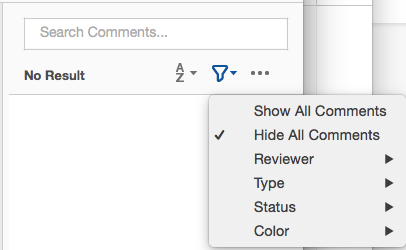
Find more inspiration, events, and resources on the new Adobe Community
Explore Now