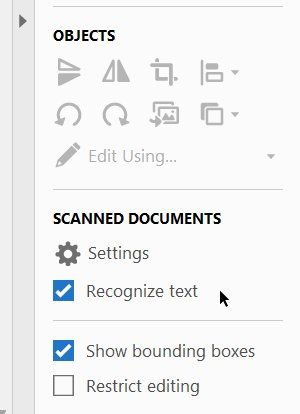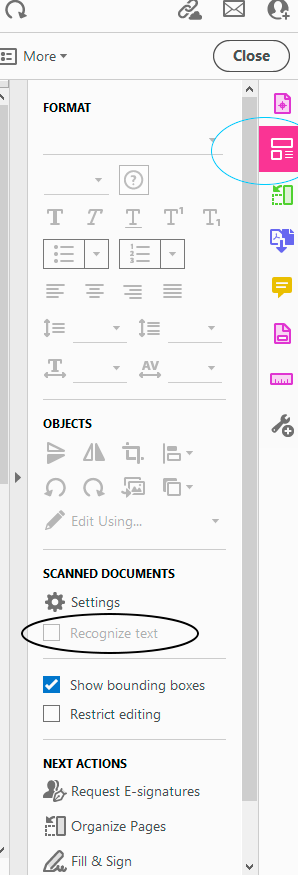- Home
- Acrobat
- Discussions
- How to ACTUALLY turn off Auto OCR - or I truly des...
- How to ACTUALLY turn off Auto OCR - or I truly des...
Copy link to clipboard
Copied
For myself (and it appears many others) this is the worst feature Adobe Acrobat (maybe Adobe period) currently has. Trying to edit a PDF is a nightmare with this idiotic scan. It repeatedly scans, over and over (once isn't enough?) it takes forever, and oddly it tilts random images off center.
What is the purpose of this? To frustrate users into using another PDF editor? I could understand if it was a work in progress, but you can't even turn the damn thing off. I've tried all the "steps" recommended and nothing. Yes, I have the latest version.
Threads like this appear through-out Adobe support. It's currently a garbage feature - allow me to turn it off until it's useful. Until then, I'm using another editor.
Copy link to clipboard
Copied
Copy link to clipboard
Copied
This worked for me, originally posted on Feb 17, 2024.
"go to preferences, select "reading", at the top of that page select "Do not read documents"
Copy link to clipboard
Copied
P.s. AND BY THE WAY this is not 'Recognise text' that is turned off. this is called 'page recognition' and i dont know if im just too much in a rage to see how to turn this off but i cannot see anything anywhere to disable it
Copy link to clipboard
Copied
I have had the same problem, but just with the latest update, though - as of today. I had to go to the Acrobat preferences, and under "Convert from pdf", view EVERY format in the list, and check the edit options for ALL of them, to uncheck the "Run OCR if needed" wherever it appeared (changes it to 'false'). and so far it is working. Previously, it would want to OCR scanned images sometimes, but then I could turn off the check box as indicated above (which also removed any OCR results), and all would be fine until the next time I checked the box on because I did want to OCR something....
Copy link to clipboard
Copied
Thank you - this was the best answer for me.
Copy link to clipboard
Copied
Don't know if you still have this issue but I managed to find a way to get it to stop. In prefrences under reading change the reading order option to 'use reading order in raw print stream' and then the screen reader option to 'only read the currently visible page' I havn't had it try to recognise my document since doing that.
Copy link to clipboard
Copied
This seems to work for me. . .. so far. Barb's way looked encouraging, but that was a lot of clicking for each option.
Copy link to clipboard
Copied
Barb's way did not fix the issue for me. This one did, tx.
Copy link to clipboard
Copied
Which resolve are you referring to ewald d70823050?
Copy link to clipboard
Copied
I was referring to the solution of Kym5E5E. That solution eliminates the pesky automatic OCR/Deskew problem, but a new message (something like 'preparing reading order') continuously pops up. I have resolved the last-mentioned message issue by slightly diverting from the solution proposed by Kym5E5E. Instead of choosing the 'use reading order in raw print stream' option I applied the 'left-to-right, top-to-bottom reading order' and now I seem to have resolved all the issues in this regard.
Copy link to clipboard
Copied
Thanks for the tip. I did this and also barb's suggestion and it stoppped finally!
Copy link to clipboard
Copied
OH wow I did not realize the page recognition is different from the text recognition. no wonder the checkbox is useless....
Copy link to clipboard
Copied
And thank you Kym5E5E, I've just tried your suggestion, fingers crossed! Do you happen to know what those settings do? I don't really understand what the reading order even refers to.
Thanks
Copy link to clipboard
Copied
I don't actually know what those settings do but I've never noticed a difference without them.
Copy link to clipboard
Copied
I think - don't know for sure - it refers to screen readers being able to convert 'text' to speech. I guess that would involve text recognition before they could 'speak'.
Copy link to clipboard
Copied
Reading order is the direction it is going to recognise your text. From left-to-right top to bottom is the way you normally read an English language book. Some other languages go right to left.
Copy link to clipboard
Copied
and when the program locks up, I get a survey to rate whether I will recommend Adobe.
Copy link to clipboard
Copied
Although the improvements in Adobe Acrobat were good so far, the Auto feature and especially the Auto OCR is dumbest thing and the most annoying feature they have. I need it to do it when I choose to do it. it is that simple. I don't want your magic touch that ruins everything to be applied automatically. not only that. it is really hard to turn off. The user experience in the Adobe menus is becoming so vague year after year. and it is less organized. They are trying to follow Apple style with minimum customization features.
Copy link to clipboard
Copied
Dear all,
First, to Bernd Alheit: your response does not fit the issue, and you need to look again.
First, in my version of Acrobat Pro DC (Mac 2015.006.30527), there is no 'Recognise text' button to turn on or off in the Edit PDF side-bar menu, regardless of what you and the user guide claim. (see my two attached images)
Second, having text recognition and saving occur automatically is a very sub-standard feature – I am a happy advocate for Adobe products usually, but Adobe have screwed up on this one. It needs fixing.
Third, the situation that brings me to this forum is that I recently exprienced the following; I often check and pre-flight files for a publisher - files supplied by other designers – before they go off to the printers. In the last fews days a disappointed author has come back with complaint to the publisher that a small part of one image, which contained a scan of some [intentionally] hand-drawn lettering got printed as ugly gobble-de-guk. This seems to have occured through automatic 'text recognition' process forced on all pages when I made one intervention on another image on another page.
Now the question of liability raises its ugly head! No-one is happy.
Bernd Alheit – you may think you have correctly answered the issue, but you haven't really – please look again and show you expert credemtials by coming up with solutions that work!
I'm with the other complainats on this one. Simply not good enough from Adobe.
Cheers
Bruce
Copy link to clipboard
Copied
The option is available in Adobe Acrobat DC:
Copy link to clipboard
Copied
Copy link to clipboard
Copied
I have same issue with "solution" not working, too. Painful!
Copy link to clipboard
Copied
this feature is under the EDIT menu, not as edit under Print Production/Edit.
Copy link to clipboard
Copied
I couldn't agree more. Whoever thought having this automatically happen is a good thing didn't use common sense.
Copy link to clipboard
Copied
I work with a lot of hand-written documents and this is a royal pain. I want it to stop on all pdf's, not just each one I am working on. As soon as you click the Edit PDF to turn off recognize text, recognize text has already started to mess up the text.
Copy link to clipboard
Copied
It's even happening when the recognize text button is unchecked. Where is the permanent solution?
Copy link to clipboard
Copied
OMGOSH yes! This is the most idiotic feature. It is making a challenging task all the more challenging by tilting pages with images. I can't get it to stop and sometimes can't get the images straight. What is the point of this feature? I was hoping to get an answer for how to turn it off. I hope someone from Acrobat reads these. But they already have our money so probably not.
Find more inspiration, events, and resources on the new Adobe Community
Explore Now