- Home
- Acrobat
- Discussions
- Re: How to add Marquee Zoom to Quick Tools in Acro...
- Re: How to add Marquee Zoom to Quick Tools in Acro...
Copy link to clipboard
Copied
Earlier version of Acrobat allowed you to add any of the zoom or view tools to the quick access toobar. I am running Acrobat Pro DC Ver 2018.0011.00238 for desktop PC, and cannot figure out how to do this. The Marquee Zoom is not listed in any of the tools categories, there is no "Show Select & Zoom" category, and right clicking marquee zoom in the menu dropdown only activates it temporarily--it does not show up on the quick tools bar.
Any suggestions? Zoom tools are such basic and useful functions it boggles me that they are not either on the toolbar by default, or easily added. There is not even a shortcut key for it.
Copy link to clipboard
Copied
Hello GRHooper,
We apologize for the inconvenience caused, as per the description above, you want to add Marquee Zoom tool to the Quick access toolbar in Acrobat Pro DC, Is that correct?
Please open any PDF file in Acrobat Pro DC, and navigate to View>Show/Hide>Toolbar items>Show Select&Zoom tools>Marquee Zoom.
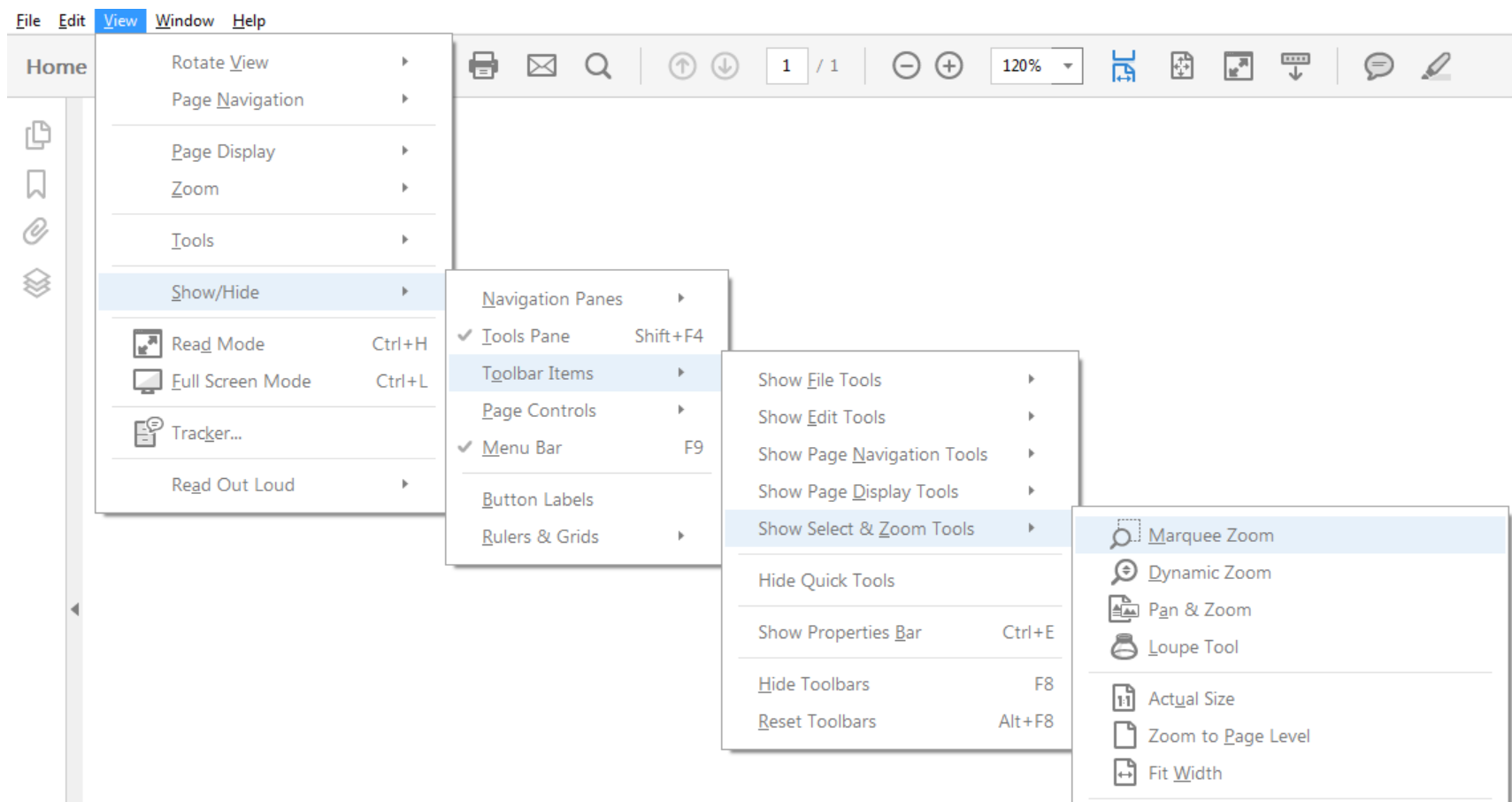
Once you will select it, you can see Marquee Zoom icon in the toolbar thus becoming easier for you to access from there.

You may also refer to Adobe Acrobat Workspace basics
Feel free to update this discussion for any further assistance.
Regards,
Anand Sri.
Copy link to clipboard
Copied
Hello GRHooper,
We apologize for the inconvenience caused, as per the description above, you want to add Marquee Zoom tool to the Quick access toolbar in Acrobat Pro DC, Is that correct?
Please open any PDF file in Acrobat Pro DC, and navigate to View>Show/Hide>Toolbar items>Show Select&Zoom tools>Marquee Zoom.
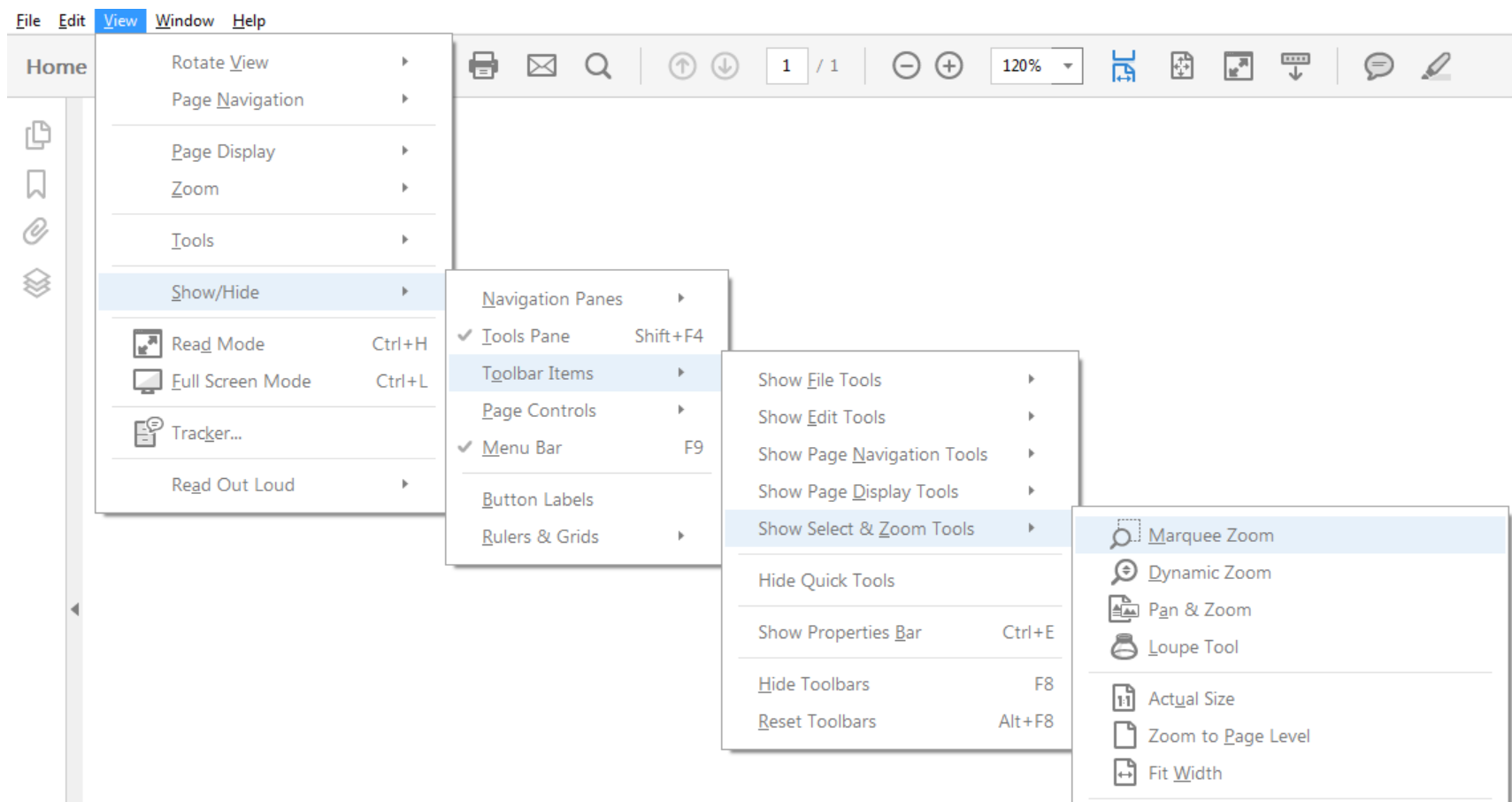
Once you will select it, you can see Marquee Zoom icon in the toolbar thus becoming easier for you to access from there.

You may also refer to Adobe Acrobat Workspace basics
Feel free to update this discussion for any further assistance.
Regards,
Anand Sri.
Copy link to clipboard
Copied
Thank you!
Copy link to clipboard
Copied
This answer IS NOT CORRECT. This does not work, I tried this before posting. When I select the marquee zoom from the menu, the cursor changes to magnifying glass symbol and I can use it to marquee zoom. But the icon DOES NOT APPEAR on my toobar. If I switch to another type of cursor (to select text for instance), then I have to go back to the menu and re-select marquee zoom every time I want to use it.
Please tell me how to I get the icons I choose to appear on the toolbar and stay there. The only icons on the toolbar are the standard default icons. See the snip below, marquee IS selected, but is NOT on the toolbar. This is after I selected it, and then went back to the toolbar to show that is is still selected.
Why is marquee zoom and the most useful other features not listed in the 'Customize Quick Tools' lists?
Please tell the developers responsible for this latest release that I work in a government office with many users of this software, and NO-ONE likes this latest version. The most simple useful features are gone, and a bunch of stuff nobody uses clutters up the interface.
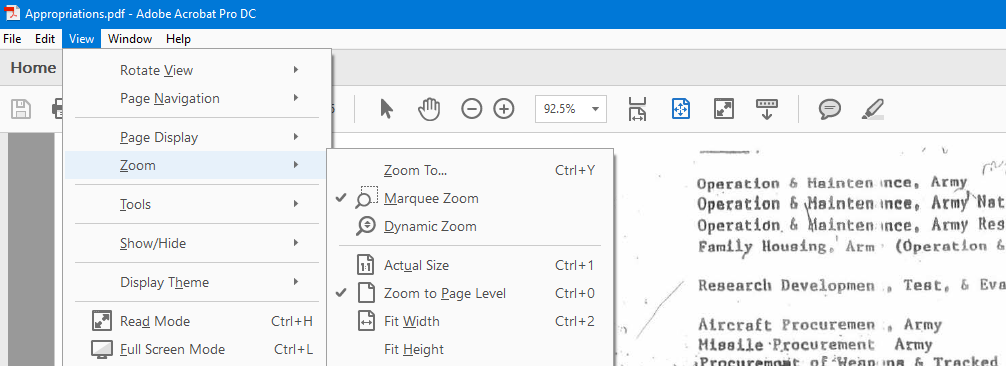
Copy link to clipboard
Copied
I don't know why you're selecting the marquee zoom from the menu, that isn't what the earlier answers said to do. Please read them again, especially the screen shot in the first reply. From the View menu DO NOT SELECT ZOOM.
Copy link to clipboard
Copied
Dear GRHooper,
When you select as shown in this graphic from Anand Sri, you will see that instead of selecting 'Zoom' from the 'View' dropdown, you need to select 'Show/Hide' instead. Then from there, select ' Toolbar Items '; then ' Show Select & Zoom Tools'; then 'Marquee Zoom'.
When you do that, the Marquee Zoom tool will appear in your quick tools bar.
View > Show/Hide > Toolbar Items > Show Select & Zoom Tools > Marquee Zoom
I hope this helps. Thank you again, Anand Sri!
Copy link to clipboard
Copied
I apologize, I did misread the instructions. It does work, I was able to add the marquee zoom and other favorite functions to the toolbar.
I still question why it is buried 4 layers down in a menu, when there is already a way to add buttons to the toolbar (customize). When you do it this way (show/hide), after you click a function to add it, the menu tree disappears and you have to dig all the way back down again for the next one. Why not just have one area to customize toolbars? And then let the user slide the buttoms around however they like by just grabbing them?
Anyway, thanks again for the help, I can get back to work now...
Copy link to clipboard
Copied
I sympathize with you GRHooper, why do Adobe developers change things just for the sake of changing things, it's aggravating, confusing, and useless!! aside from that, I can't stand that childish new interface look of icons, as though we were in kindergarten. All that nonsense and then they raise the price of the software something atrocious!
Copy link to clipboard
Copied
See the above instructions by Anand Sri. I am using Adobe Acrobat XI Pro, and this worked for me. Thank you, Anand!
Copy link to clipboard
Copied
I'm using pro-DC using 2021.011.20039 --Using Marquee Zoom why can I not move the highlight square in Thmbnail.The hand appears but no movement. I found this to be a very helpful zoom.
I used to be able do this in Pro DC 2015.
Copy link to clipboard
Copied
Upon the recent installation of Adobe Acrobat 2023 with the new arrangement of tools and toolbars, I have lost the Marquee Zoom tool in my tool bar. I can navigate to it, but there is no longer a collection of "Select and Zoom" tools from which to choose when customizing my Toolbar. Anyone have the NEW solution to this problem for the 2023 Acrobat edition??
Copy link to clipboard
Copied
Ahhh, found it! The page navigation features are now in the lower right corner of the document. I clicked on the single page view icon. That opened a list of page view choices. At the bottom of the list is Other Tools. Click on that and you'll see the Marquee Zoom tool. You can"pin" the tool to the page navigation toolbar by clicking on the pushpin.
Copy link to clipboard
Copied
Thank you for this! I was afraid they'd taken away the option to pin it but am relieved that it's still there though not very easy to find.
Copy link to clipboard
Copied
B-Ehrlich, thank you, this is what I was looking for. I found there are several other helpful tools you can pin to the page navigation toolbar. I don't understand why they didn't already have some of these showing though.