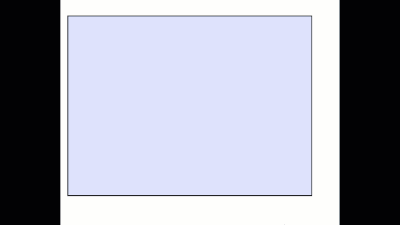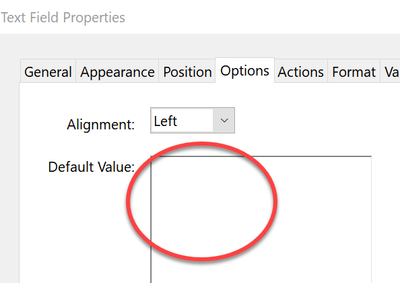- Home
- Acrobat
- Discussions
- Re: How to Align Text Top Left in a Field?
- Re: How to Align Text Top Left in a Field?
Copy link to clipboard
Copied
In Acrobat XI, how do I get text to align top left in a form field? When I create a new text field, the text centers inside the field. Thanks for any help.
Copy link to clipboard
Copied
Set the multiline option (under Properties - Options tab) to get the text
aligned to the top of the field. Horizontal alignment can be set in the
same location under the Alignment property.
Copy link to clipboard
Copied
Thank you to Try67 and Creamer both for repeating what the Adobe Help says abotu how to set the field. However, there is still a problem with multi-line fields in Acrobat that can lead to confusion about ~why~ people are still asking this question.
Yes, you can set up a multi-line field that is aligned top-left with these settings, but as I stated in my last reply, you and your users are still required to click into the filed on the top line when using the multi-line field in order to have your text begin properly top-left aligned.
This is because your top-left aligned multi-line field will for whatever bizarre reasoning allow you to click into the field on ANY of the available, multiple lines and begin typing, leaving blank lines above and leading you to believe the field alignment is not obeying your settings.
Copy link to clipboard
Copied
Any text field in any application acts like that, if you click in a place that already has text in it. This is expected behavior. If I click into a specific point in a text field I expect the cursor to jump to that point, not to the top of the field.
Copy link to clipboard
Copied
"if you click in a place that already has text in it."
Yes, I expect that as well as anyone else. The problem here is that an empty multi-line field in Acrobat will allow you to click on any of the available blank lines, rather than confine you to the first.
Copy link to clipboard
Copied
>>>... you and your users are still required ...
First, your message seems to imply that we are working for Adobe. Just to clarify, we do not work for Adobe; we are simply users who volunteer their time.
>>>... allow you to click into the field on ANY of the available, multiple lines and begin typing, leaving blank lines above and leading you to believe the field alignment is not obeying your settings.
I'm not following. I can click anywhere in a multi-line box and it will start at the top. Is that what you are discussing or am I missing the point?
Copy link to clipboard
Copied
"First, your message seems to imply that we are working for Adobe."
Not at all, Where I said "your users", I intended from the form designer's perspective. As in the users of the form you've designed.
"I can click anywhere in a multi-line box and it will start at the top. Is that what you are discussing or am I missing the point?"
if it worked like this, I wouldn't have had to make my original post. This is the behavior I expected, but as I said, the field does not work this way, at least not in my installation. I can actually click into a blank multi-line field on what would be the second or third line and am allowed to type there while the line(s) above remain blank.
this causes the field to appear as though the alignment settings are not working. Is this enough information for clarity?
Copy link to clipboard
Copied
Yes but that's not normal behavior.
My GIF shows that isn't happening.
is it possible someone entered in empty returns in the auto-text area?
Also are you sure someone didn't create multiple single line text boxes?
Copy link to clipboard
Copied
Yes, I was the creator of the form about which I posted and I am sure of both. I will try testing with a newly created document just to be absolutely sure. Thanks.
Copy link to clipboard
Copied
Can you share a sample PDF file?
Copy link to clipboard
Copied
> I can actually click into a blank multi-line field on what would be the second or third line and am allowed to type there while the line(s) above remain blank.
It doesn't work like that for me. Either the field is not really empty, or you're using some non-standard application, so please provide the full details of the app you're using, the platform, OS, etc.
Copy link to clipboard
Copied
Thanks Try67,
I created a new, blank form in Acrobat DC and placed a single multi-line field and it worked as expected (as you stated it should).
I opened the problem form and was able to confirm that a CR character was on the first line of the offending field. The thing is, I did not enter a CR in this field when testing the form and did select all test text in this field and deleted it before publishing the form. I should have gone the extra step of deleting the field entirely and recreating it, but I assumed the field was empty based on all the actions taken.
Thanks for replying enough to get this solved and providing a lesson learned for future development.
Copy link to clipboard
Copied
As I mentioned, check the Default Value area for any stray returns:
Copy link to clipboard
Copied
I'm experiencing the same issues as comments above, but selecting the multiline option does not solve the problem.
If I do not have the multiline option selected, my text starts in the centre of the field; when I select the multiline option, my text starts at the bottom of the field. I can't figure out for the life of me how to align my text to the top.
Copy link to clipboard
Copied
Can you share the file in question with us? Also, where are you viewing it, exactly?
Copy link to clipboard
Copied
Yes but in some versions of Acrobat it doesn't work as others have subsequently typed. Despite multi-line option checked, text appears in the centre.
Copy link to clipboard
Copied
It's worked the same way, for me anyway, for decades. There are only two options to select: multiline and left align.
Copy link to clipboard
Copied
There are some other strange things going on. Certain fonts seem to cause the text to start near the middle of the field.
To reproduce the issue:
- Create a text field
- In Text Field Properties / Options remove selected options and select multi-line and Allow Rich Text Formatting
- Enter Preview and enter some text in the top left of your text field
- Go back to edit and then back into In Text Field Properties / Options
- Change the Font to Cambria
The text entered in preview then moves from the top of the text field to nearer the middle.
This has been infuriating me this afternoon.
Copy link to clipboard
Copied
You are absolutely correct. Stay away from fonts like Cambria, it will cause the text to begin at the middle and space out the characters too much.
Copy link to clipboard
Copied
I have been using Adobe for a long time and with the new changes I am so lost! This took forever to figure out! Thank you for your time in posting! You saved me!
-
- 1
- 2