 Adobe Community
Adobe Community
Turn on suggestions
Auto-suggest helps you quickly narrow down your search results by suggesting possible matches as you type.
Exit
- Home
- Acrobat
- Discussions
- Re: How to Batch convert PDF's to JPG's w/ Acrobat...
- Re: How to Batch convert PDF's to JPG's w/ Acrobat...
0
How to Batch convert PDF's to JPG's w/ Acrobat X Pro
New Here
,
/t5/acrobat-discussions/how-to-batch-convert-pdf-s-to-jpg-s-w-acrobat-x-pro/td-p/8023748
Feb 04, 2016
Feb 04, 2016
Copy link to clipboard
Copied
Hello all, I hope you are well. I have a folder full of PDF's that I'd like to convert to JPG's. Seems easy enough but I can't figure out the batch commend to make this happen. I've seen some solutions for slightly different version of Acrobat that include a "Save" batch command but not one specifically for PDF to JPG.
If someone is able to point me in the right direction for my specific version of Acrobat I'd appreciate it.
Thanks, Tony
TOPICS
Edit and convert PDFs
Community guidelines
Be kind and respectful, give credit to the original source of content, and search for duplicates before posting.
Learn more
Community Expert
,
/t5/acrobat-discussions/how-to-batch-convert-pdf-s-to-jpg-s-w-acrobat-x-pro/m-p/8023749#M24145
Feb 04, 2016
Feb 04, 2016
Copy link to clipboard
Copied
In the Output Options of your Action select these options:
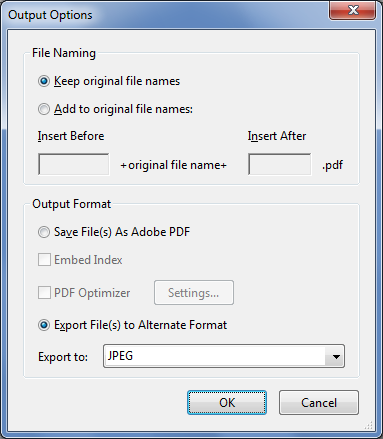
Community guidelines
Be kind and respectful, give credit to the original source of content, and search for duplicates before posting.
Learn more
antnyjc66
AUTHOR
New Here
,
/t5/acrobat-discussions/how-to-batch-convert-pdf-s-to-jpg-s-w-acrobat-x-pro/m-p/8023750#M24146
Feb 04, 2016
Feb 04, 2016
Copy link to clipboard
Copied
Thank you. Not sure how to get to the output options from here
Community guidelines
Be kind and respectful, give credit to the original source of content, and search for duplicates before posting.
Learn more
Community Expert
,
LATEST
/t5/acrobat-discussions/how-to-batch-convert-pdf-s-to-jpg-s-w-acrobat-x-pro/m-p/8023751#M24147
Feb 04, 2016
Feb 04, 2016
Copy link to clipboard
Copied
Click the icon next to the "Save to" drop-down menu.
Community guidelines
Be kind and respectful, give credit to the original source of content, and search for duplicates before posting.
Learn more
Resources
About Adobe Acrobat
Adobe Inc
Adobe Inc
Adobe Inc
Adobe Inc
Adobe Acrobat Feature & Workflow
FAQs
Copyright © 2024 Adobe. All rights reserved.
