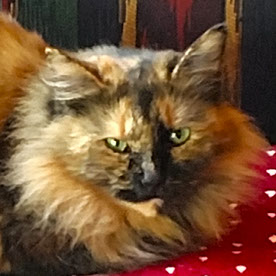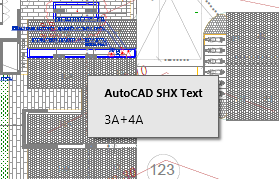- Home
- Acrobat
- Discussions
- Re: how to cancell popup AutoCad SHX text
- Re: how to cancell popup AutoCad SHX text
Copy link to clipboard
Copied
hello everyone
how do I cancell the popup when scrolling over texts
like in the picture:
"AutoCad SHX Text"
Copy link to clipboard
Copied
If this is a PDF, and it is being viewed in Acrobat, then you can change the popup behavior in the Preferences. Select the "Commenting" category and you'll see a few options under the "Popup open behavior" heading.
Use the Acrobat JavaScript Reference early and often
Copy link to clipboard
Copied
++adding on to what the expert has suggested.
In the screenshot shared above, this pop-up looks like a comment note. If it's a PDF file with annotations and opened within Acrobat/Reader desktop application. Here's where you can change the pop-up commenting behavior:
Open Acrobat or Reader>Edit (Ctrl+K)> Commenting>Pop-up behavior
Have you noticed this with other PDF files, or is it only with the Auto-CAD 3d files?
Let us know if these changes will help.
Thanks,
Akanchha
Copy link to clipboard
Copied
Hello, I know that this discussion had been around for a while, but I happen to know a possible solution to this issue. Before converting your AutoCAD dwg file into a pdf, make sure that the AutoCAD system variable PDFSHX is set to 0. This ensures that the sidebar with the comments does not show up as well. Simply type "PDFSHX" at the command line to access this setting.
Copy link to clipboard
Copied
If this is a PDF, and it is being viewed in Acrobat, then you can change the popup behavior in the Preferences. Select the "Commenting" category and you'll see a few options under the "Popup open behavior" heading.
Use the Acrobat JavaScript Reference early and often
Copy link to clipboard
Copied
++adding on to what the expert has suggested.
In the screenshot shared above, this pop-up looks like a comment note. If it's a PDF file with annotations and opened within Acrobat/Reader desktop application. Here's where you can change the pop-up commenting behavior:
Open Acrobat or Reader>Edit (Ctrl+K)> Commenting>Pop-up behavior
Have you noticed this with other PDF files, or is it only with the Auto-CAD 3d files?
Let us know if these changes will help.
Thanks,
Akanchha
Copy link to clipboard
Copied
Problem solved
Thank you!
Copy link to clipboard
Copied
Great!
Thanks for confirming that. Let us know if further assistance is required from our end.
~Akanchha
Copy link to clipboard
Copied
I'm sorry to bother you but I still have the same problem.
altho I checked that option "hide comments popup" I can still see these popups when moving mouse over:
would you help me again please? it's really annoying and make the app work really slow. I'm desperate.
Copy link to clipboard
Copied
Hello, I know that this discussion had been around for a while, but I happen to know a possible solution to this issue. Before converting your AutoCAD dwg file into a pdf, make sure that the AutoCAD system variable PDFSHX is set to 0. This ensures that the sidebar with the comments does not show up as well. Simply type "PDFSHX" at the command line to access this setting.
Copy link to clipboard
Copied
Hi @pierre_9361,
Hope you are doing well.
Thanks for letting us know what worked for you.
Marking this as a correct answer for future users to use this as a reference.
-Souvik
Find more inspiration, events, and resources on the new Adobe Community
Explore Now