- Home
- Acrobat
- Discussions
- How to change field font size for all fields in fi...
- How to change field font size for all fields in fi...
Copy link to clipboard
Copied
I would like to change the field font size only in a fillable PDF form for all fields. I've been able to change the font size one field at a time. Is there a way to change all the field font sizes at once?
Copy link to clipboard
Copied
In Field editing mode, you'll see a list of all the fields in the right column.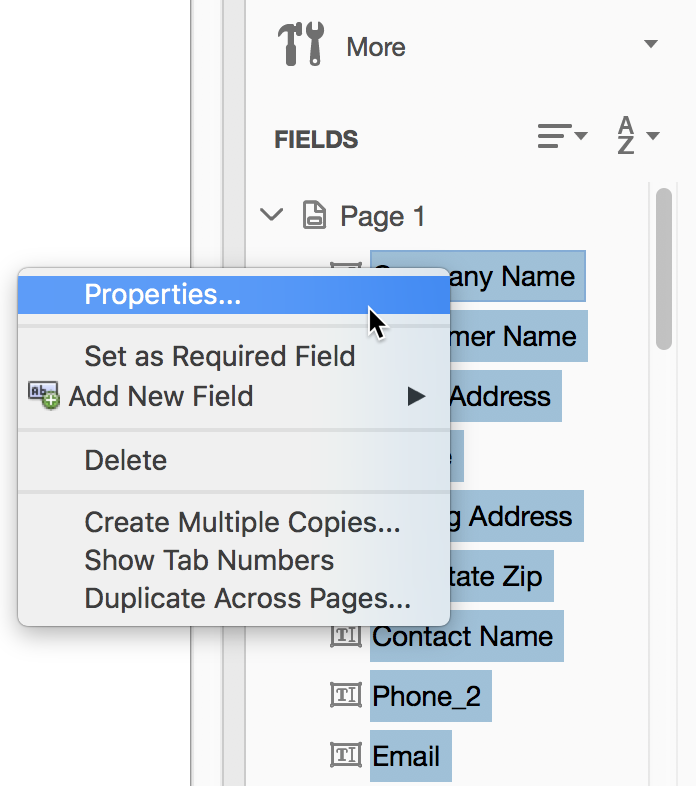
If you don't see that, choose View > Show/Hide > Tools Pane.
Then use the following steps to select all the fields:
- Click on ONE of the fields to select it,
- press Ctrl-A (Win) / Cmd-A (Mac),
- Right-click on one of the fields and choose Properties and make the changes to Appearance
Note: This assumes you only have Text Fields in the form to edit.
If you only want to select all the text fields replace step 1 & 2 above with:
- Ctrl / Cmd-click on each text field in the Tools pane,
- Scroll down and continue selecting the fields to edit until you've selected all the text fields
Copy link to clipboard
Copied
You can do it in one of two ways:
- Select all the fields you want to edit and change their properties all at once.
- Use a script to change the fields' properties.
I've developed a (paid-for) tool that utilizes the latter approach and allows you to do it very easily and quickly. You select the fields from a list (or based on the page number, field name, etc.), select the new properties and it applies it to all of them at once. You can find it here: Custom-made Adobe Scripts: Acrobat -- Mass Edit Fields Properties
Copy link to clipboard
Copied
In Field editing mode, you'll see a list of all the fields in the right column.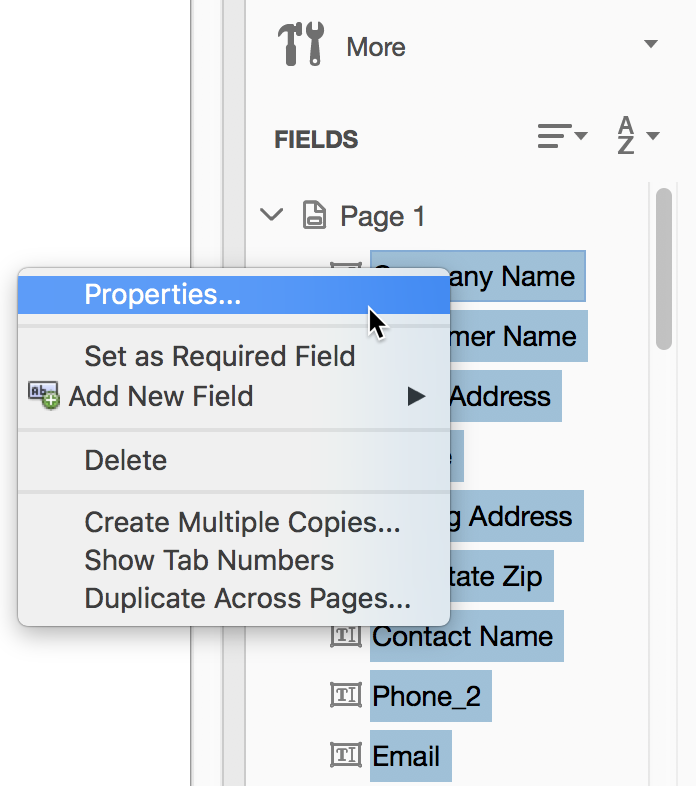
If you don't see that, choose View > Show/Hide > Tools Pane.
Then use the following steps to select all the fields:
- Click on ONE of the fields to select it,
- press Ctrl-A (Win) / Cmd-A (Mac),
- Right-click on one of the fields and choose Properties and make the changes to Appearance
Note: This assumes you only have Text Fields in the form to edit.
If you only want to select all the text fields replace step 1 & 2 above with:
- Ctrl / Cmd-click on each text field in the Tools pane,
- Scroll down and continue selecting the fields to edit until you've selected all the text fields
Get ready! An upgraded Adobe Community experience is coming in January.
Learn more