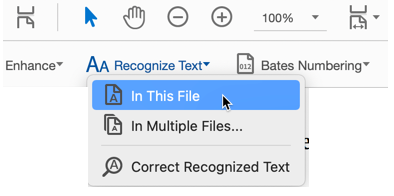- Home
- Acrobat
- Discussions
- Re: How to combine individual files into one file ...
- Re: How to combine individual files into one file ...
How to combine individual files into one file then OCR it so the entire file is searchable?
Copy link to clipboard
Copied
I'm scanning each page of a textbook as an individual file for each page then combining the pages to make one file in Adobe DC Pro. That works great. I'm having issues with OCR however. How can I OCR the combined file so that it OCRs the entire document (all pages of combined file) instead of each individual page? Right now, after the file is combined, when I search, it will only search the page I'm currently on, not the entire document. I have run the edit PDF option on the combined file, but it is not acting how I expect it to. Any suggestions how to combine individual files into one document after they are scanned then OCR the combined file so it is searchable? How should I be saving the individual pages when they are scanned? Thank you.
Copy link to clipboard
Copied
Hello,
Thank you for reaching out.
As you are combining scanned files into one file and then trying to run OCR, please let us know what happens.
It would be helpful if you can share a small video or the screenshot with us.
Would you mind sharing the scanned files so we can check it on our end?
Thanks,
Meenakshi
Copy link to clipboard
Copied
Use Tools > Scan & OCR
Copy link to clipboard
Copied
I'm not all that sure what your curren process is but if you scan the pages one by one and then process them one by one, you'll be spending a lot of time waiting.
If you scan within Acrobat there is an option to scan the next document as part of the previous document, that option is sticky.
However, if you have already scanned the documents and have already converted them into one document, if you go to Scan and OCR, there is an option to Recognize text in the file you're looking at or in a folder of files.
Here's one more tip: if you scan and save the individual files in the TIF format, as you save the files they will self-number as they collect in the receiving folder (scan.tif, scan-2.tif, scan-3.tif). When you are done with all of the scanning, you will need to rename the first scan from scan.tif to scan-1.tif. Then select ALL of the files and drag them onto the Acrobat Pro icon. Acrobat will ask you if you want all of these placed in the same document, click Yes. Then, becuase you scanned in the tif format, it will automatically OCR the entire file. If you scan it in the JPG format or the PNG format, this will not work.
Hope tht helps,
Find more inspiration, events, and resources on the new Adobe Community
Explore Now