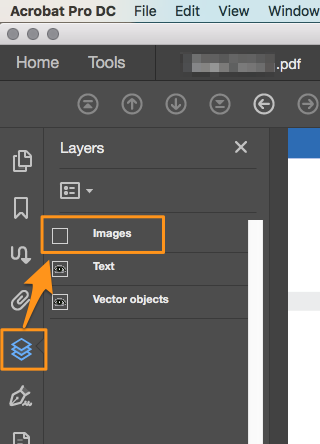- Home
- Acrobat
- Discussions
- How to delete image in the background from all pag...
- How to delete image in the background from all pag...
Copy link to clipboard
Copied
As you can see there is a low opacity image in the background of page which I selected (blue bounding box can be seen). It is present in each page.
I can't remove this using tools like redact or background image remove or watermark because Acrobat pro DC 2021 can't detect it as watermark or as background image. Redaction will redact text in front of it. I tried sanitisation also.
The only is using Edit pdf option, select it and delete it one by one from each page. (there are more than 300 pages)
Is there any way of selecting these bounding boxes (present on each page) at once ?
or any other way of deleting this image from each page ?
Thanks and regards.
Copy link to clipboard
Copied
1. Print Production tools:
2. Hide the Images layer
3. Flatten all layers
4. Save As
Acrobate du PDF, InDesigner et Photoshopographe
Copy link to clipboard
Copied
Those bounding boxes that you're referring to are not the text bounding boxes that one would normally access via the Edit PDF tool.
In this case, those boxes are annotations (annotations are also commonly referred to as comments).
So you can get rid of them using the "Comment" tool which handles all sorts of annotation types.
Open the Comment tool and you'll notice that the Comment pane will expand on the right margin of the Adobe Acrobat's working space. You can select them from the list provided in that pane, right-click on that selection and then select "Delete" from the context menu.
You can also achieve this by pointing and clicking on them while holding the CTRL key pressed in your keyboard to select multiple annotations at once. Then right-click on that selection and select "Delete" from the context menu.
Copy link to clipboard
Copied
I don't think it's an annotation, but an image, a part of the static contents of the page.
Copy link to clipboard
Copied
How have you created the PDF file?
Copy link to clipboard
Copied
1. Print Production tools:
2. Hide the Images layer
3. Flatten all layers
4. Save As
Acrobate du PDF, InDesigner et Photoshopographe
Copy link to clipboard
Copied
Thank you, thank you.
I am grateful for your effort.
You saved my lot of time.
I am very fortunate that I got a concise, lucid and complete reply.
Thank you, it worked.
God bless you with health and prosperity wherever you are. 🤗
Copy link to clipboard
Copied
May both sides of your pillow always be cold, thank you.
Copy link to clipboard
Copied
Thank you . You saved me a lot of time . Good luck with what ever you do
Find more inspiration, events, and resources on the new Adobe Community
Explore Now