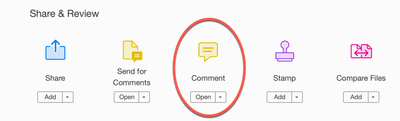- Home
- Acrobat
- Discussions
- Re: how to draw a line on pdf in acrobat pro?
- Re: how to draw a line on pdf in acrobat pro?
Copy link to clipboard
Copied
Sorry but complete newbie here and after looking at very slow help section Adobe am close to giving up.
How can i draw a line (of dots and dashes preferrably) on a pdf plan drawing of a building plan. I have imported the pdf (a plan view of a building plot with house and fencing etc.). I would like to add a line (both straight and shaped) where there isn't one and erase a part of a line where there is. I can add text and all of the other things (but i don't want to) but can't find the "line drawing tool" I am using Continous Release Version 2020.012.20041 downloaded yesterday on Windows 10 Entreprise . I have the "edit and test tool" but all of the options are grayed out and I can't no "line" there anyway. Please help - anyone. Thanks
Copy link to clipboard
Copied
Hi Nick,
Be a bit warned, this is a bit clunky but very doable.
After you go into shapes, select "Line" and draw your line
After the line is corrected, you will see the line options to the right (next to #1). When you click on that you can directly change the thickness and you'll also see a "Gear" icon, click that (#2)
This brings up the Line Properties. From there on the left isde you can see "Style" options, (#3) and there are dots and dashes to your pleasure. Plust you can alter Ends, Thickness (much easier than dragging that slider) and a few other options.
IMPORTANT, these settings will not automatically be sticky but you can make them sticky. If you look at the very bottom of this window you can see "Make Properties Default." When you check that, the settings will then be sticky until you change them.
Enjoy!
Copy link to clipboard
Copied
Look at the Drawing Tools at Tools > Comment.
Copy link to clipboard
Copied
Thank you. Very helpful. have found it. two more related questions thought (sorry) - how to draw a straight line between two points (or do i just have to keep my hand steady?) and how to change the line to a dotted line (is that possible in the menu somewhere?). Thank you again for the first help?
Copy link to clipboard
Copied
Hi Nick,
Be a bit warned, this is a bit clunky but very doable.
After you go into shapes, select "Line" and draw your line
After the line is corrected, you will see the line options to the right (next to #1). When you click on that you can directly change the thickness and you'll also see a "Gear" icon, click that (#2)
This brings up the Line Properties. From there on the left isde you can see "Style" options, (#3) and there are dots and dashes to your pleasure. Plust you can alter Ends, Thickness (much easier than dragging that slider) and a few other options.
IMPORTANT, these settings will not automatically be sticky but you can make them sticky. If you look at the very bottom of this window you can see "Make Properties Default." When you check that, the settings will then be sticky until you change them.
Enjoy!
Copy link to clipboard
Copied
This is great. Thank you. Easy when you know how but not obvious when you don't. thank you everyone for your help
Copy link to clipboard
Copied
I don*t have that symbol for "shapes", where do I find it?
Copy link to clipboard
Copied
The various "shapes" are found in the Comments section. The Comments section can be found in the Tools window:
Or, the Comment can be found on the right side of the screen. (Note: these can be added or removed by the user and the exact vertical location can vary.)
Once you open the Comments tool, all of the Shapes for drawing can be found.
Copy link to clipboard
Copied
Regarding adding a line, I've noticed on someone else's version of their Adobe (using the same version that I am). On their 'Fill and Sign' icon, to the left of the signature option, there was a number of icons that allowed the user to add a line (no fiddling about making it straight), adding a dot, etc. I have not been able to find these anywhere apart from what is mentioned above re: the line.
Does anyone know how to add these to the menu bar for the 'Fill & Sign' option.
Many thanks
Copy link to clipboard
Copied
> Does anyone know how to add these to the menu bar for the 'Fill & Sign' option.
Open a document without form fields.
Copy link to clipboard
Copied
Thanks Bernd for your reply.
Just as an FYI. When using the 'line' under the 'Comment' tool. If you press the Shift key while drawing the line, it will automatically make it straight.
Thanks again for helping out.
Find more inspiration, events, and resources on the new Adobe Community
Explore Now