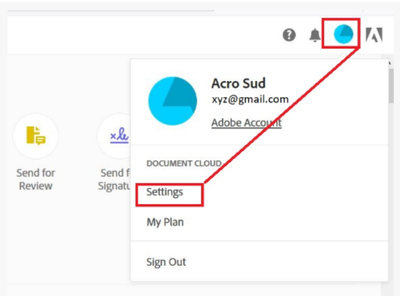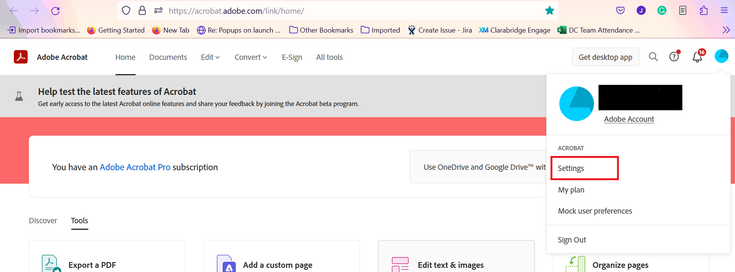- Home
- Acrobat
- Discussions
- Re: How to get rid of blue line and name in acroba...
- Re: How to get rid of blue line and name in acroba...
Copy link to clipboard
Copied
Hi
I use the Request Signatures feature in Acrobat Pro DC and I want to get rid of the blue line, name and date underneath the signature. I've looked at preferences and I could not see anything that would allow me to turn that off.
Thanks
Copy link to clipboard
Copied
Hi John
Please try the following steps and see if that works for you.
- Sign in to your Adobe Sign account at https://documents.adobe.com/.
- In the upper-right corner, click the Profile icon and then click Settings.
- Navigate to Edit Signature Settings.
- Navigate to Account Settings > Signature Preferences.
- To enable the feature, select the Use well-formatted signatures and initials check box.
- Save the changes.
Let us know how it goes
Regards
Amal
Copy link to clipboard
Copied
Hi there
We are sorry for the trouble. As described you want to turn off the name and date underneath the signature.
We have checked your account details and found that you have an enterprise account. Please refer to the steps provided in the help article (https://helpx.adobe.com/sign/kb/to-enable-disable-name-date-below-the-signature.html) and see if that works.
Let us know how it goes
Regards
Amal
Copy link to clipboard
Copied
Hi Amal
That does not seem to work for us. I use the fill and sign tool within Acrobat Pro DC and under settings/signature preference, I do not see the tick box for "Use well-formatted signatures and initials" as described in the article.
Thanks
John
Copy link to clipboard
Copied
Hi John
Please try the following steps and see if that works for you.
- Sign in to your Adobe Sign account at https://documents.adobe.com/.
- In the upper-right corner, click the Profile icon and then click Settings.
- Navigate to Edit Signature Settings.
- Navigate to Account Settings > Signature Preferences.
- To enable the feature, select the Use well-formatted signatures and initials check box.
- Save the changes.
Let us know how it goes
Regards
Amal
Copy link to clipboard
Copied
Thanks. I tried again and I missed that I needed to sign-in at a different place which I did. This has solved my issue, many thanks!
John
Copy link to clipboard
Copied
Hi there
we are glad to hear that the issue got fixed.
Feel free to contact us for any assistance required in the future.
Regards
Amal
Copy link to clipboard
Copied
Same question and I don't see where to access those settings. The documents.adobe.com url brings me to the Adobe Acrobat site and the settings there look nothing like that.
Copy link to clipboard
Copied
Please click on the profile icon and go to settings as shown in the screenshot below:
Regards
Amal
Copy link to clipboard
Copied
I just changed and disabled both the check boxes, but the blue line still appears on my document. I wanted to know if I need to have them sign the document again or if the blue lines can be removed from the signed document that I already have?
Copy link to clipboard
Copied
If you want the document to not have the lines you need to send it again.
Find more inspiration, events, and resources on the new Adobe Community
Explore Now